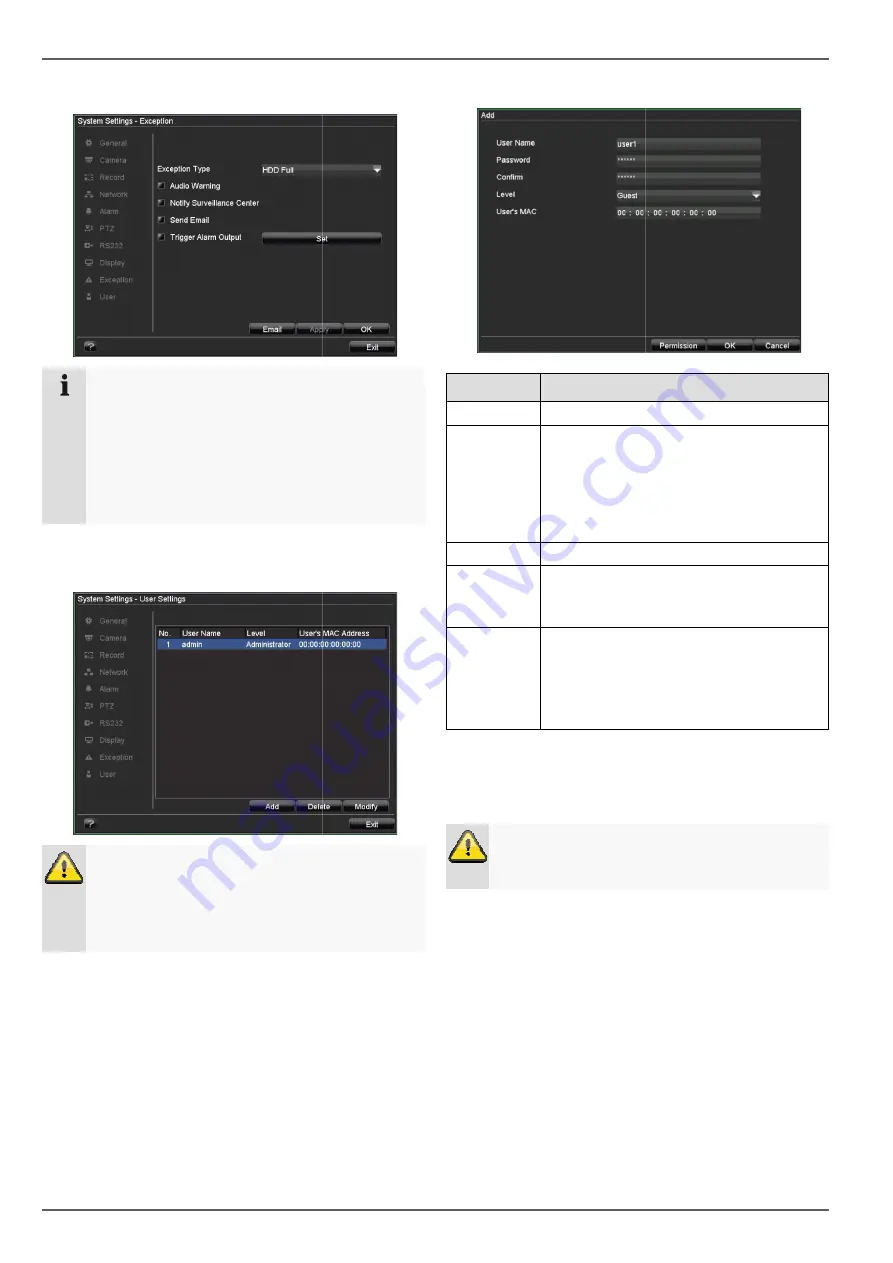
Device menu
42
System Settings: Exception
Note
Enter the trigger under “Exception Type”, for e
ample:
•
HDD Full
•
Disconnected
After doing this, specify the device behaviour as
detailed on page 40.
System Settings: User
Warning
Note down the admin password.
The following password is preset
“
1 2 3 4 5
”
You can add new users, delete existing users and
change the settings in the “User Settings” menu.
Enter the trigger under “Exception Type”, for ex-
After doing this, specify the device behaviour as
You can add new users, delete existing users and
change the settings in the “User Settings” menu.
1. To add a new user, select
Parameter
Setting
User Name
Unique identification
Password
Access code for the device (device ma
agement)
Note: Change all passwords on a regular
basis, using a combination of letters and
numbers. Note down all passwords
safe place.
Confirm
Enter the access code again here
Level
IMPORTANT:
More access rights can be set on the
Manager
level than on the
User's MAC MAC address of the network adapter on
the PC of the corresponding us
Note:
This limits access to the PC whose MAC
address is entered here!
2. Enter the name and password and confirm the
password in the field below.
3. Select the level and enter the MAC
Warning
Pay attention to the instructions below on assig
ing access rights.
To add a new user, select
Add
.
Unique identification
Access code for the device (device man-
Note: Change all passwords on a regular
basis, using a combination of letters and
numbers. Note down all passwords in a
Enter the access code again here
More access rights can be set on the
level than on the
User
level.
MAC address of the network adapter on
the PC of the corresponding user
This limits access to the PC whose MAC
address is entered here!
Enter the name and password and confirm the
password in the field below.
Select the level and enter the MAC address.
Pay attention to the instructions below on assign-






























