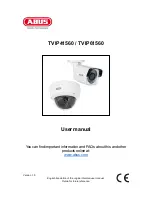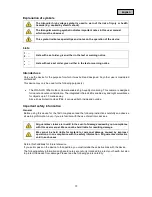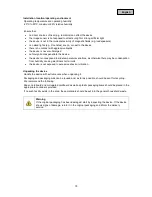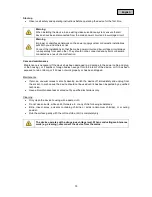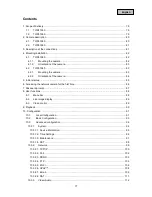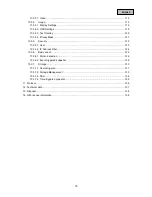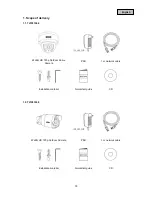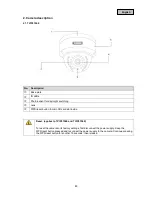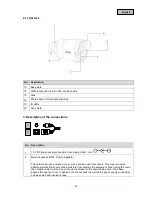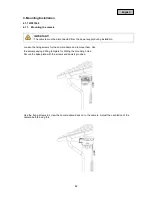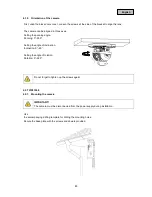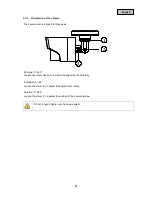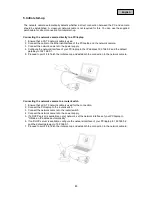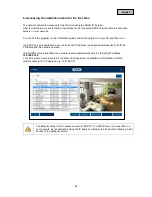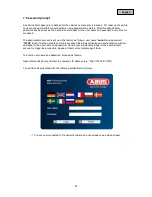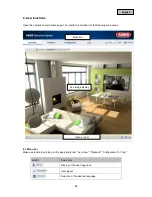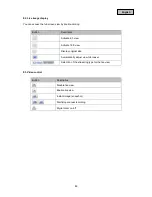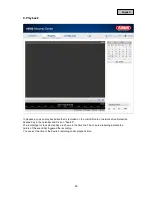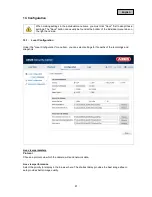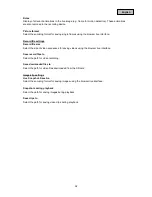English
10.3.3.1. Video .......................................................................................................................... 113
10.3.4.
Image ........................................................................................................................... 115
10.3.4.1. Display Settings ......................................................................................................... 116
10.3.4.2. OSD Settings ............................................................................................................. 119
10.3.4.3. Text Overlay .............................................................................................................. 120
10.3.4.4. Privacy Mask ............................................................................................................. 121
10.3.5.
Security ........................................................................................................................ 122
10.3.5.1. User ........................................................................................................................... 123
10.3.5.2. IP Address Filter ........................................................................................................ 124
10.3.6.
Basic event .................................................................................................................. 125
10.3.6.1. Motion detection ........................................................................................................ 126
10.3.6.2. Event-triggered snapshot .......................................................................................... 129
10.3.7.
Storage ........................................................................................................................ 130
10.3.7.1. Recording plan........................................................................................................... 131
10.3.7.2. Storage Management ................................................................................................ 133
10.3.7.3. NAS ........................................................................................................................... 134
10.3.7.4. Time-triggered snapshot ............................................................................................ 135
11. Protocol.......................................................................................................................................... 136
12. Technical data ............................................................................................................................... 137
13. Disposal ......................................................................................................................................... 138
14. GPL license information ................................................................................................................ 138
78