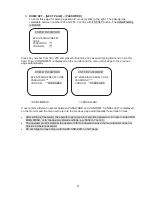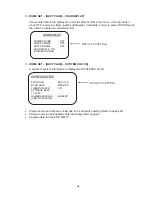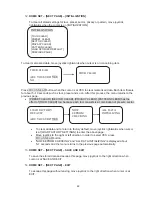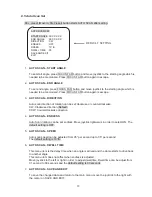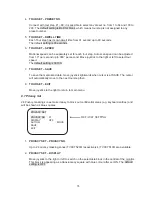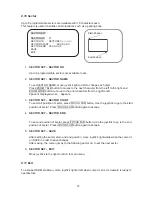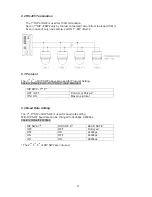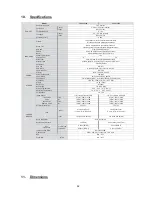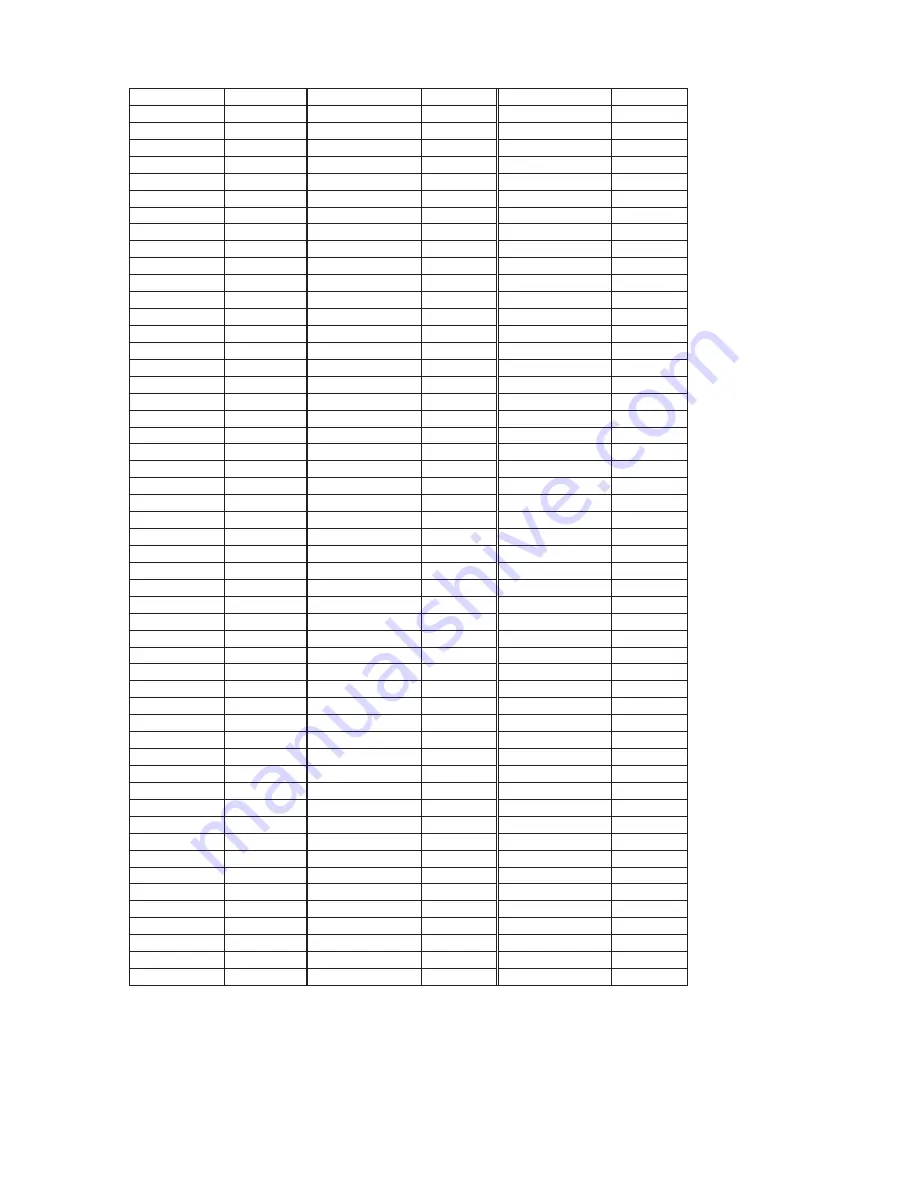
80
00000110
96
01101001 150 11010011 203
10000110
97
11101001 151 00110011 204
01000110
98
00011001 152 10110011 205
11000110
99
10011001 153 01110011 206
00100110
100 01011001 154 11110011 207
10100110
101 11011001 155 00001011 208
01100110
102 00111001 156 10001011 209
11100110
103 10111001 157 01001011 210
00010110
104 01111001 158 11001011 211
10010110
105 11111001 159 00101011 212
01010110
106 00000101 160 10101011 213
11010110
107 10000101 161 01101011 214
00110110
108 01000101 162 11101011 215
10110110
109 11000101 163 00011011 216
01110110
110 00100101 164 10011011 217
11110110
111 10100101 165 01011011 218
00001110
112 01100101 166 11011011 219
10001110
113 11100101 167 00111011 220
01001110
114 00010101 168 10111011 221
11001110
115 10010101 169 01111011 222
00101110
116 01010101 170 11111011 223
10101110
117 11010101 171 00000111 224
01101110
118 00110101 172 10000111 225
11101110
119 10110101 173 01000111 226
00011110
120 01110101 174 11000111 227
10011110
121 11110101 175 00100111 228
01011110
122 00001101 176 10100111 229
11011110
123 10001101 177 01100111 230
00111110
124 01001101 178 11100111 231
10111110
125 11001101 179 00010111 232
01111110
126 00101101 180 10010111 233
11111110
127 10101101 181 01010111 234
00000001
128 01101101 182 11010111 235
10000001
129 11101101 183 00110111 236
01000001
130 00011101 184 10110111 237
11000001
131 10011101 185 01110111 238
00100001
132 01011101 186 11110111 239
10100001
133 11011101 187 00001111 240
01100001
134 00111101 188 10001111 241
11100001
135 10111101 189 01001111 242
00010001
136 01111101 190 11001111 243
10010001
137 11111101 191 00101111 244
01010001
138 00000011 192 10101111 245
11010001
139 10000011 193 01101111 246
00110001
140 01000011 194 11101111 247
10110001
141 11000011 195 00011111 248
01110001
142 00100011 196 10011111 249
11110001
143 10100011 197 01011111 250
00001001
144 01100011 198 11011111 251
10001001
145 11100011 199 00111111 252
01001001
146 00010011 200 10111111 253
11001001
147 10010011 201 01111111 254
11111111
255