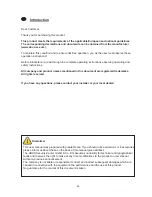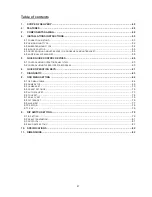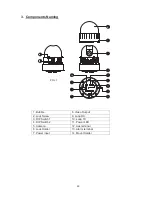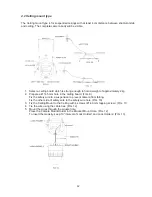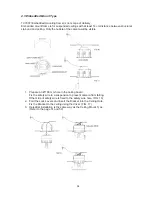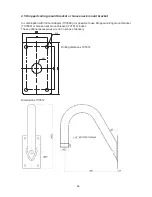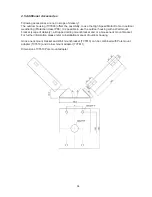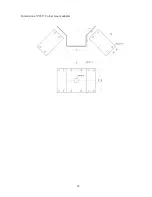46
Important safety instructions
The warranty will expire for damage due to non-compliance with these operating
instructions. We shall not be liable for any consequential loss!
We do not accept liability for damage to property or personal injury caused by incorrect
handling or non-compliance with the safety-instructions. In such cases the warranty will
expire.
Dear customer,
The following safety instructions are intended not only for the protection of your health, but also for
the protection of the device. Please read through the following points carefully:
x
There are no parts on the inside of the product which need to be serviced. Apart from this, the license
(CE) and the guarantee/warranty will lapse if you open/take the product apart.
x
The product will be damaged even it falls from a low height.
x
This device can be used in inside as well as outside.
x
During the installation of the camera please take care that direct sunlight cannot fall onto the image
sensor of the device. Please follow the installation instructions in the corresponding chapter of this
user manual.
Avoid using the device under the following unfavorable ambient conditions:
x
wetness or excessive air humidity
x
extreme cold or heat
x
direct
sunlight
x
dust or combustible gases, vapors or solvents
x
strong
vibration
x
strong magnetic fields, such as those found in the vicinity of machinery or loudspeakers
x
The camera should not positioned with opened iris towards the sun – this can lead to the
destruction of the sensor.
x
the camera may not be installed on unstable surfaces
General safety instructions:
x
Do not leave packaging material lying around carelessly. Plastic/ foil/bags and polystyrene parts etc.
could become dangerous toys for children.
x
For safety reasons don’t give the camera into child hands due to them being able to swallow small
parts.
x
Please do not insert objects through the openings into the device.
x
Use only accessories which are specified by the manufacturer.
Please do not connect incompatible parts to the device.
x
Please pay attention to the safety instructions and user manuals of the other connected devices.
x
Check the device for damages before installation. If this should be the case please do not use it.
x
Please adhere to the operational voltage limitations listed in the technical data. High voltage could
destroy the device and pose a health hazard (electric shock).
During the installation into an existing video surveillance system make sure that all
devices are disconnected from the low and supply voltage circuit.
If in doubt allow a professional electrician to mount, install and wire-up your device.
Improper or make-do electrical connection to the mains does only represent at threat to
you but also to other persons.
Wire-up the entire system making sure that the mains and low voltage circuit remain
separated and cannot come into contact with each other in normal use or due to any
malfunctioning.