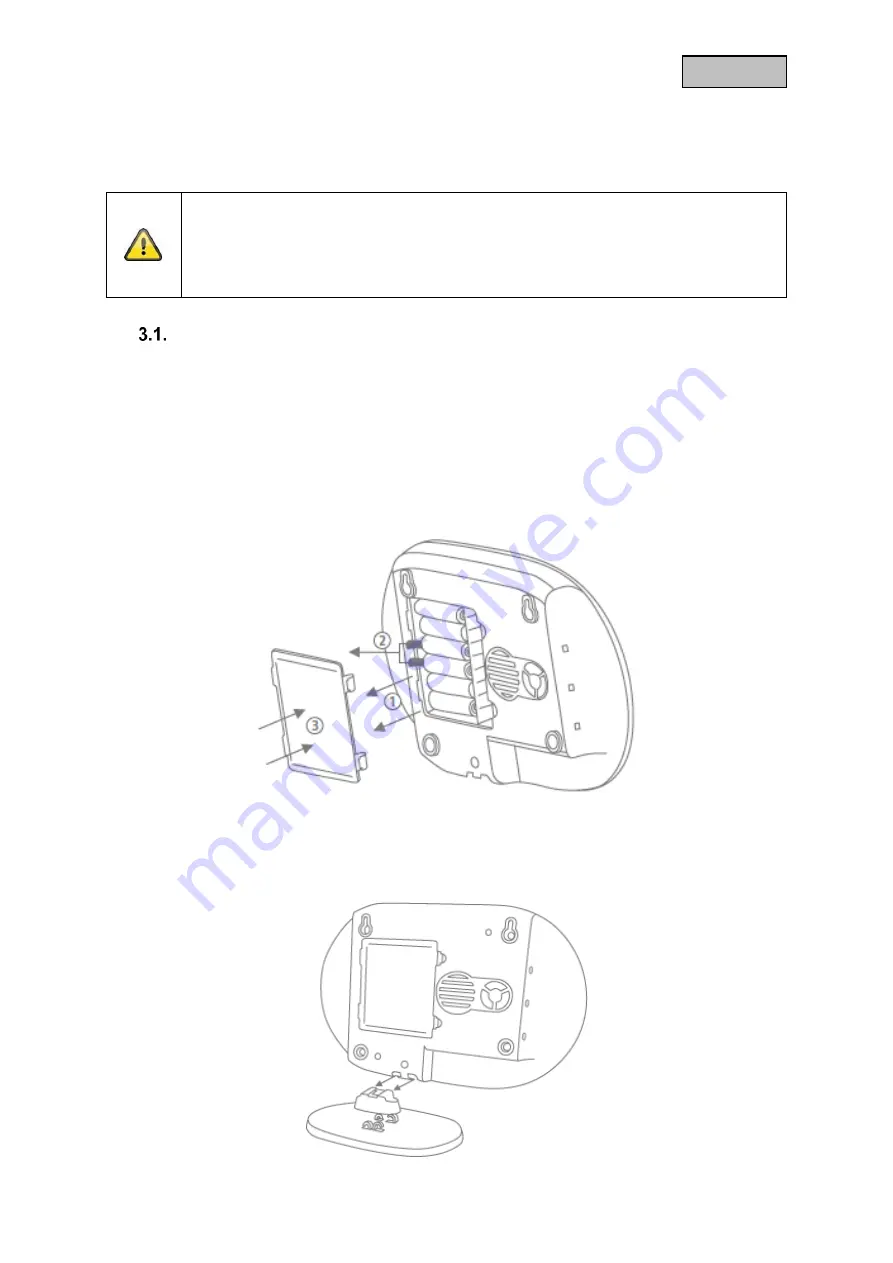
23
English
3. Installation
This chapter describes how to install the Smartvest and the associated components.
Please refer to chapters 4 and 5 when operating and adjusting the settings for the Smartvest via the
Smartvest App.
Warning
When using adhesive pads, ensure that the surface below is clean, abrasion-resistant and
dry.
On account of their properties, wallpaper and polystyrene or surfaces coated with silicone
or Teflon are not suitable for the installation of the smoke alarm device.
FUAA35000 Smartvest
The Smartvest is only suitable for indoor use. For further information, please refer to the safety
instructions relating to installation location and operating environment.
General installation instructions
Ensure that your Smartvest has a backup power supply before installation.
1. To do this, open the battery compartment cover by pressing both clips.
2. Remove the plastic strip.
3. Replace the cover.
Free-standing installation
Press the Smartvest onto the base and place the Smartvest in the desired location. The cables can be
clipped onto the base to ensure they are neatly laid.
Содержание Smartvest FUMK35000
Страница 100: ...36 English...
















































