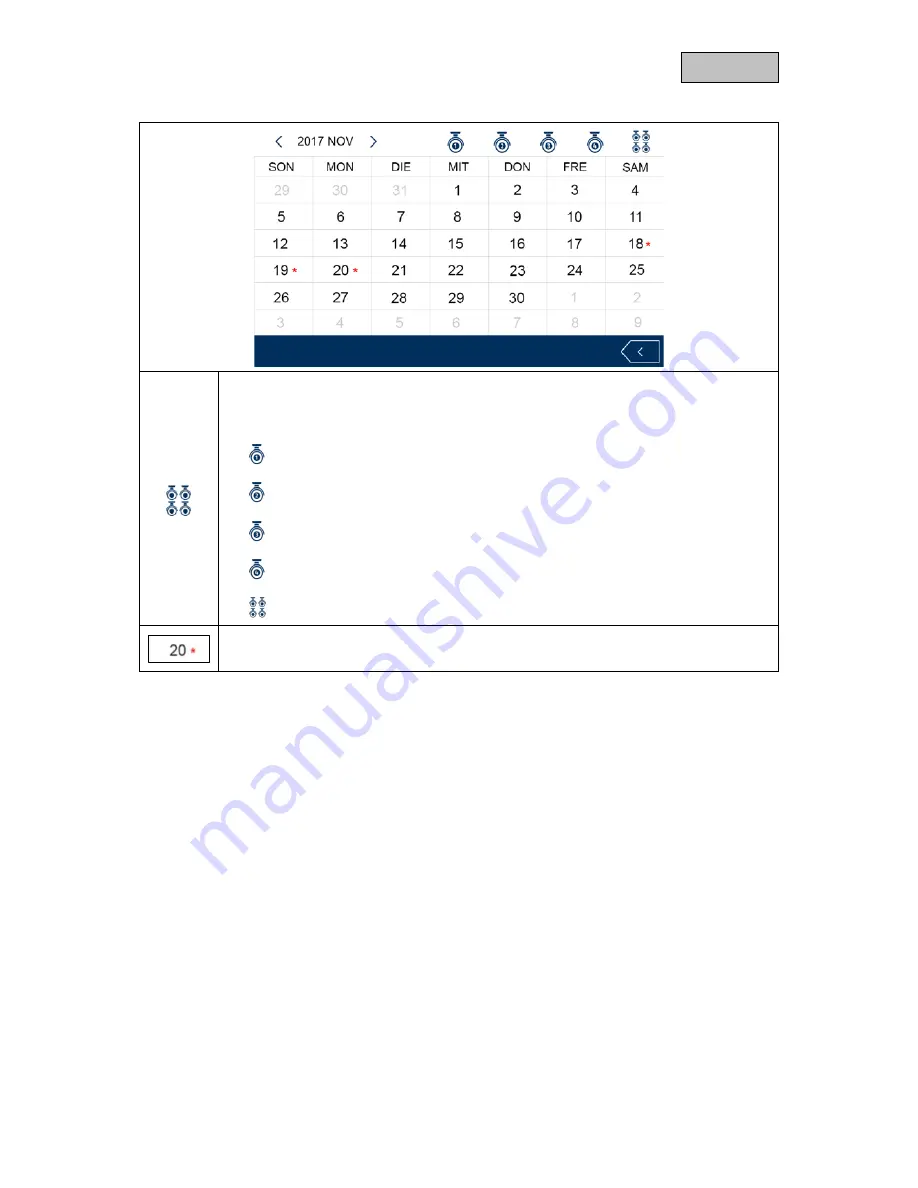
20
English
7.8.
Event list
Camera channel
Select the desired camera channel. Only those recordings that correspond to the
selection will be displayed.
Display recordings from camera 1
Display recordings from camera 2
Display recordings from camera 3
Display recordings from camera 4
Display recordings from all cameras
Day selection
Select the day of the recording. Days that contain recordings are marked with a “
*
”.











































