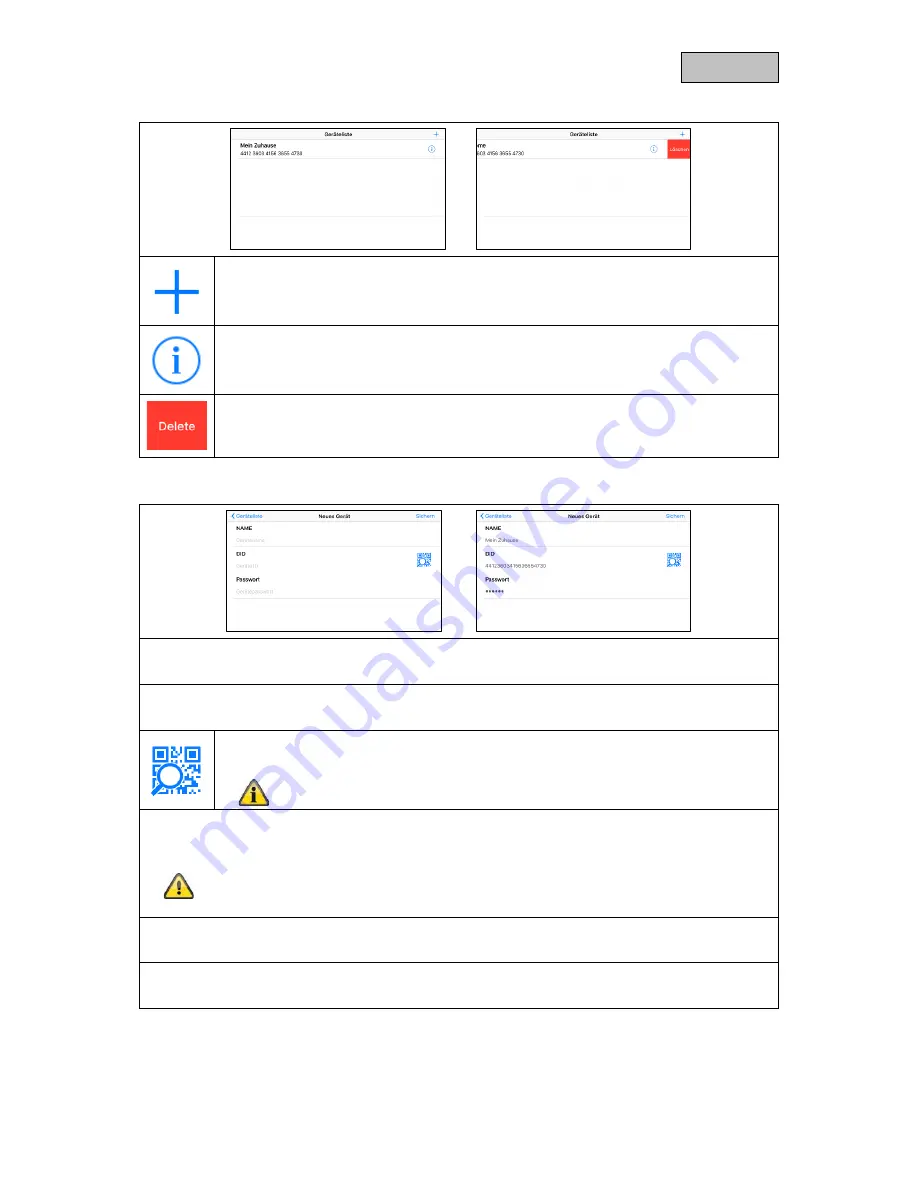
27
English
8.4.
Device list
Add
Select the “+” symbol to add a device.
Edit device
Select the “i” symbol to edit an existing device.
Delete device
Swipe the device to the left to show the delete button. Press the delete button to delete
the device.
8.5.
Add device
Device name
Assign a name to your device.
DID
Enter the DID manually or scan the QR code on the device.
Scan DID
Scan the QR code on the device for a simple way to enter the DID.
To use this function you might have to install a third-party app.
Password
Enter the password for your device.
Important
You will not be able to connect to the device using the standard password “123456”.
Change the password locally on the monitor. (see Storage settings)
Save
Save the device with the entered data.
Device list
Cancels the process and takes you back to the device list


















