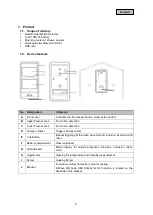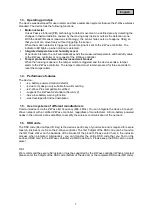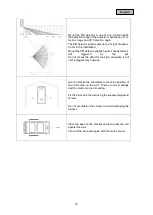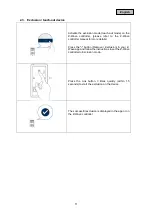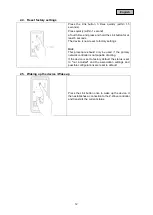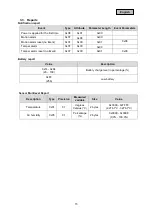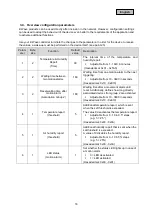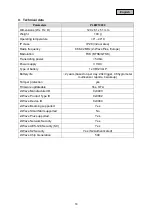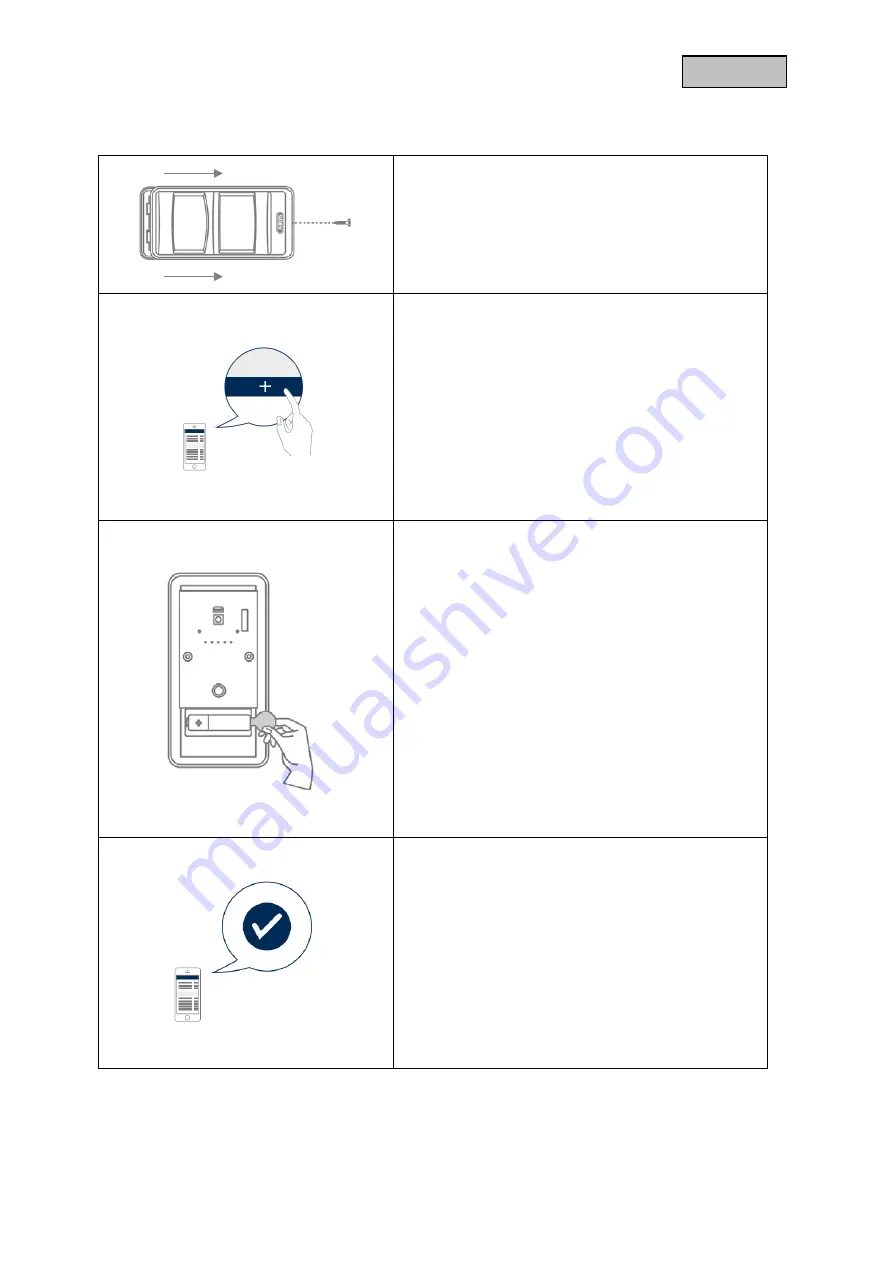
8
English
2. Functional overview
2.1. Inclusion / teach-in device
Open the screw and remove the front cover of the
motion sensor.
Activate the inclusion mode (teach-in mode) on the Z-
Wave controller. (please refer to the Z-Wave controller
manual for more details)
Press the "+" button (Add / Inclusion) in your Z-Wave
app and follow the instructions to set the Z-Wave
controller to inclusion mode.
Keep the device within reach of the Z-Wave controller.
Remove the safety strip from the battery compartment.
We recommend the exclusive use of the original GP
battery from the scope of delivery.
The device supports automatic inclusion, i.e. it
automatically goes into inclusion mode when it is
powered and not yet connected to a Z-Wave controller.
The LED starts flashing.
Alternative/manual inclusion:
If you have already inserted the batteries, press the
Link button 3 times quickly (within 1.5 seconds) to start
the inclusion process.
Successful inclusion is displayed in the app or on the
Z-Wave controller and the status LED on the device
stops flashing.
It may take up to 60 seconds after inclusion before
the LED goes out. During this time the PIR sensor
calibrates itself, only as soon as this warm-up phase
is completed the LED goes out.
Repeat the inclusion process if it was not successful.
If a new attempt fails as well, first carry out a factory
reset on the device, see 2.5.