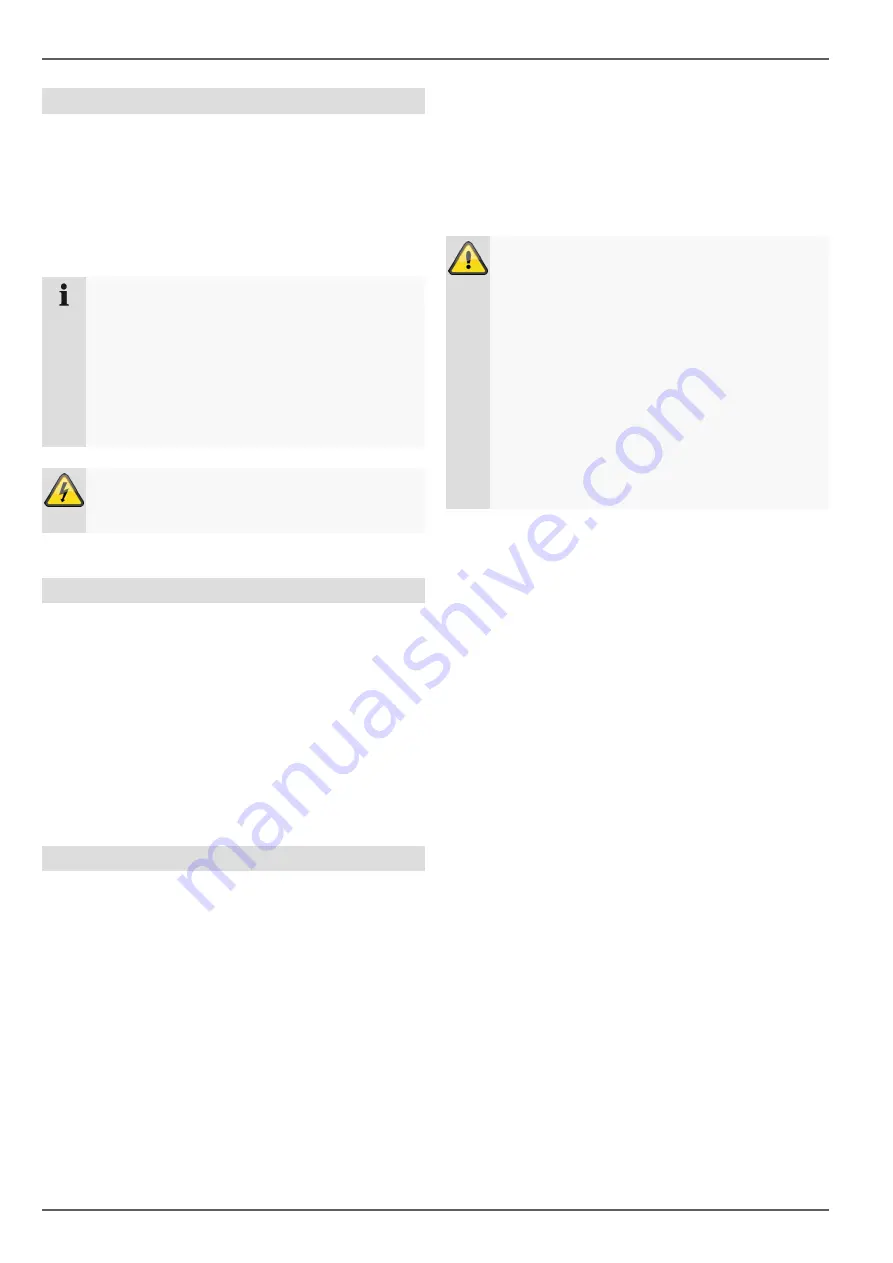
Important safety information
6
Installation
•
Observe all safety and operating instructions before
installing the device for the first time.
•
Only open the housing to install the hard disk drive.
•
Only install the software on devices that are ex-
pressly suitable for the intended purpose. Otherwise,
damage to the device can occur.
Note
Compatible devices:
-
NVR10010
-
NVR10020
-
NVR10030
-
NVR10040
-
NVR10030P
-
NVR10020P
Warning
If in doubt, have the device installed by a special-
ist technician rather than carrying it out yourself.
Children
•
Keep electrical devices out of reach of children.
Never allow children to use electrical devices unsu-
pervised. Children may not always properly identify
possible hazards. Small parts may be fatal if swal-
lowed.
•
Keep packaging film away from children. There is a
risk of suffocation.
•
This device is not intended for children. If used incor-
rectly, parts under spring tension may fly out and
cause injury to children (e.g. to eyes).
EU Directives
This device complies with the requirements of the EU
Low Voltage Directive (2014/35/EU), the EMC Di-
rective (2014/30/EU) and the RoHS Directive
(2011/65/EU). The declaration of conformity can be
obtained from:
ABUS Security-Center GmbH & Co. KG
Linker Kreuthweg 5
86444 Affing
GERMANY
To ensure this condition is maintained and that safe oper-
ation is guaranteed, it is your obligation to observe this
user manual.
Please read the entire user manual carefully before put-
ting the product into operation, and pay attention to all
operating instructions and safety information.
All company names and product descriptions are trade-
marks of the corresponding owner. All rights reserved.
If you have any questions, please contact your specialist
installation contractor or specialist dealer.
Disclaimer
This user manual has been produced with the
greatest of care. Should you identify any omis-
sions or inaccuracies, please contact us at the ad-
dress shown on the back of the manual. ABUS
Security-Center GmbH does not accept any liabil-
ity for technical and typographical errors, and re-
serves the right to make changes to the product
and user manuals at any time and without prior
warning. ABUS Security-Center GmbH is not lia-
ble or responsible for direct or indirect damage re-
sulting from the equipment, performance and use
of this product. No guarantee is made for the con-
tents of this document.
Keep electrical devices out of reach of children. Never al-
low children to use electrical devices unsupervised.







































