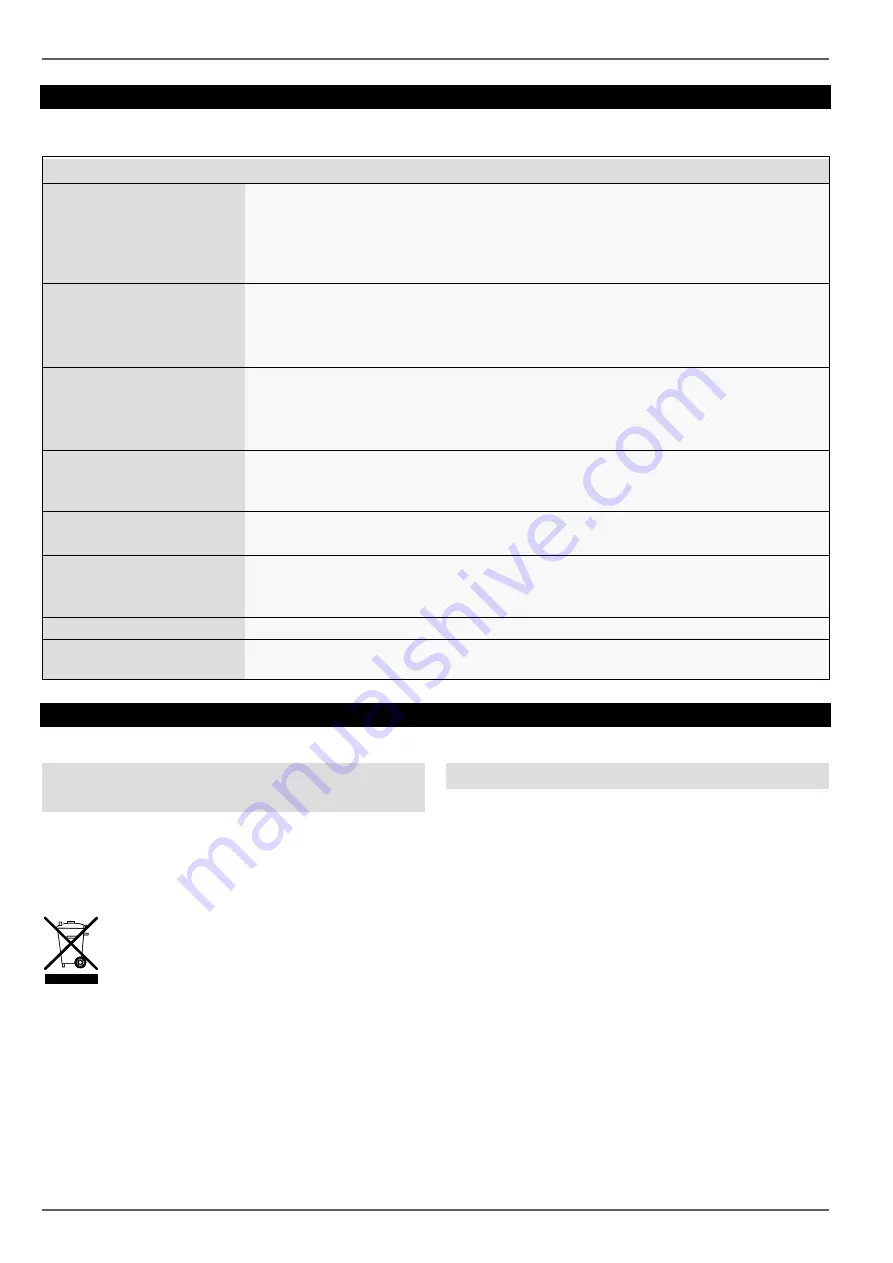
Fault rectification
28
Fault rectification
Before contacting the Service department, read the following information to determine the possible cause of any fault.
Fault
Cause
Solution
No power
Power cable not connected
Connect the power cable properly to the
socket
Power switch set to OFF
Set power switch to ON
No power supplied from socket
If necessary, use another device at the
socket
No picture
The screen is not set to receive
Set correct video input mode, until an image
is received from the recorder
Video cable is not connected properly
Connect the video cable properly
The connected monitor is switched off
Switch on monitor
No sound
Audio cable is not connected properly
Connect the audio cable properly
Devices connected via audio cable are not
switched on
Check the power supply and power switch
for the connected audio devices
Audio connection cable is damaged
Replace cable
Hard disk drive not functioning Connection cable is not connected properly
Connect the cable properly
Hard disk drive faulty or incompatible with the
system
Replace the hard disk drive with a recom-
mended hard disk drive
USB connection not functioning Device is not supported
Connect correct USB medium, USB 2.0
USB Hub was used
Connect USB medium directly
Network access not possible.
Network cable connection loose
Insert network cable
Network settings (DCHP, IP address, etc.) in-
correct
Check and, if necessary, correct the network
configuration
Recording is not possible
No HDD, or HDD not initialised
Install and initialise hard disk drive
Sudden switch-off
The internal temperature of the device is too
high
Clean the device and/or remove any objects
impeding ventilation
Disposal
Notes on EC directives for waste electrical
and electronic equipment
For the protection of the environment, at the end of its
useful lifespan, the device may not be disposed of in
household waste. Disposal can be carried out at suitable
national collection points. Obey local regulations when
disposing of material.
Dispose of the device in accordance with EU
Directive 2011/65/EU - WEEE (Waste Electrical
and Electronic Equipment). If you have any
questions, please contact the municipal author-
ity responsible for disposal. Information on col-
lection points for waste equipment can be ob-
tained from the local or district authorities, local
waste disposal companies or the dealer.
Notes on RoHS EU Directive
The device complies with the RoHS directive.
Compliance with the RoHS directive means that the prod-
uct or component contains none of the following sub-
stances in higher concentrations than the highest con-
centrations in homogeneous materials, unless the sub-
stance is part of an application that is excluded from the
RoHS Directive:
a) 0.1% lead (by weight)
b) Mercury
c) Hexavalent chromium
d) Polybrominated biphenyl (PBB) and polybrominated
diphenyl ether
e) 0.01% cadmium (by weight).


































