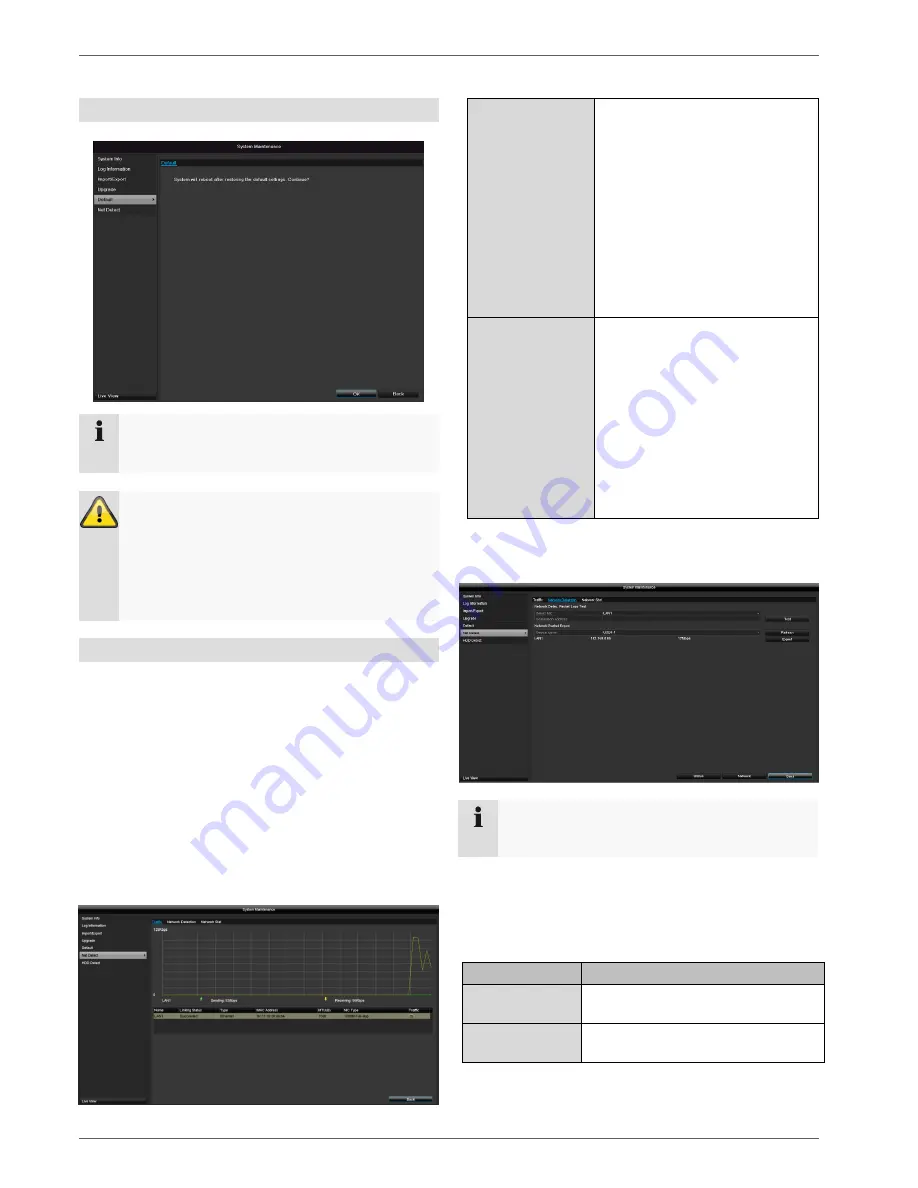
Maintenance
56
Default
Note
This process involves the device being reset to
the default factory settings.
Warning
All settings adjusted since the device was started
up will be deleted (cameras, recording settings,
PTZ, alarms etc.)
Avoid loss of data by saving the settings
beforehand. It can be re-imported once the
system has been reset.
Net Detect
Information regarding the network traffic and network
interfaces is shown here.
Traffic tab
The network graphs can be used to measure continuous
traffic on the recorder. The amount of data sent and
received is shown in graph form.
Depending on the network settings, the status and
information for one or two network connections is shown
in the field underneath the graph.
Sending
Shows the amount of data (in
Mbit/s) currently being sent out
by the recorder. The value
increases as more users access
video streams from the recorder
over the network (web, app, PC
application and network storage).
Once the recorder limit value has
been reached or exceeded, it will
no longer be possible for all
requested streams to be
displayed.
Receiving
Shows the amount of data (in
Mbit/s) currently being received
by the recorder. The value
increases as more IP cameras
are added and as the bitrate of
the camera stream is set to be
higher.
Once the recorder limit value has
been reached or exceeded, the
recorder will switch off camera
channels.
Network Detection tab
Under "Network Delay, Packet Loss Test", you can check
the connection to another device, such as a computer
(‘pinging’). Enter the network address of the device to be
checked (e.g. 192.168.0.25) and click on
Test
.
Information on two parameters will appear:
Parameter
Setting
Average
delay
The time the pinged device needs to
reply.
Packet loss
rate:
Displays the percentage of packets
that were not transmitted.
Note
This view allows for the analysis of network and
performance problems with the recorder.










































