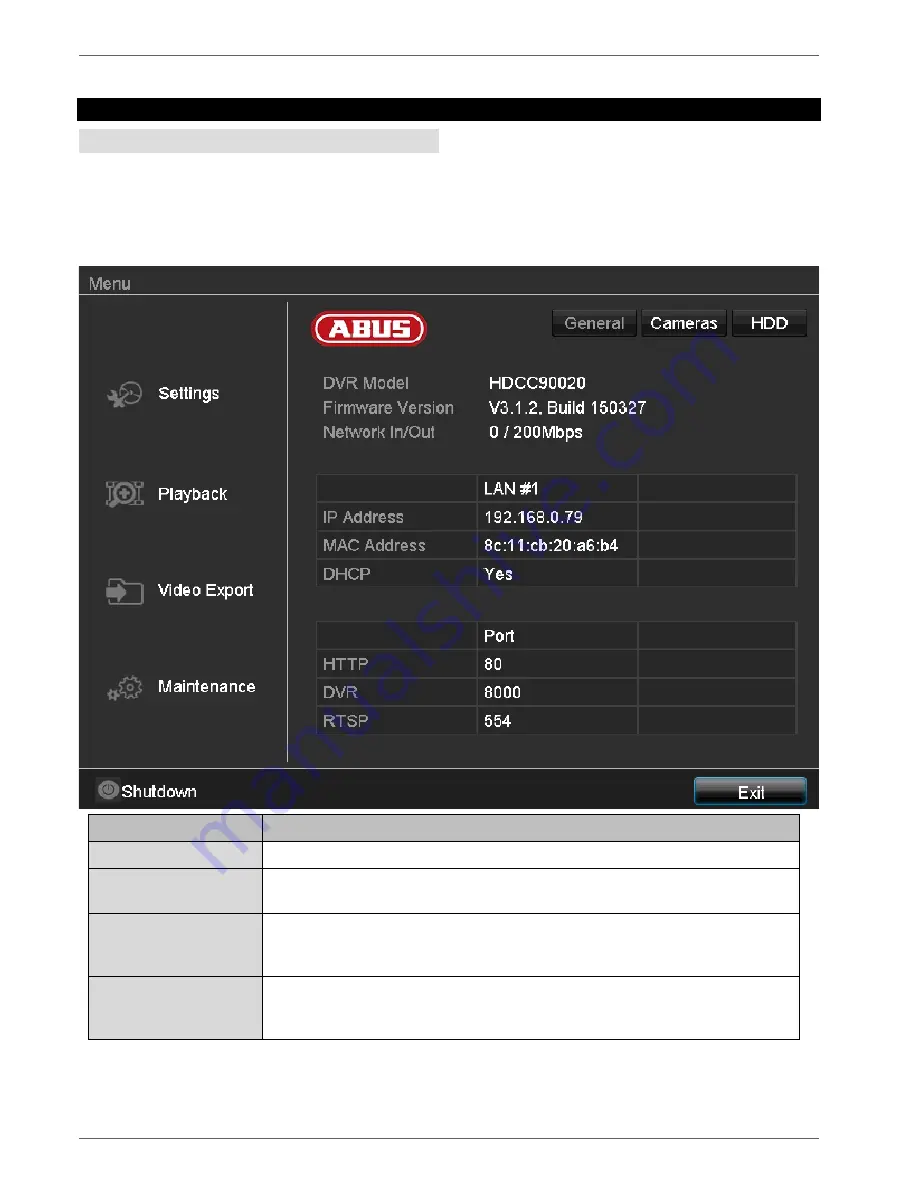
Device menu
23
Device menu
Menu overview
The following menu overview shows the main menus
used to set and control the device.
You can also see important information about your
device on the right-hand side.
Click on the menu you need to open it.
Click on Exit to close the menu overview.
Menu
Description
Settings
Leads to the Configuration, Camera, Recording, HDD and Playback menus.
Playback
Parameter-controlled search for video and image recordings which were triggered
by events such as motion detection, as well as tags set in playback.
Video Export
Parameter-controlled search for video and image recordings which were triggered
by events such as alarms or motion detection, as well as alarm events and tags set
in playback.
Maintenance
System information, searching logs, importing/exporting configurations, device
maintenance such as upgrading to new firmware, loading defaults, displaying
traffic.






























