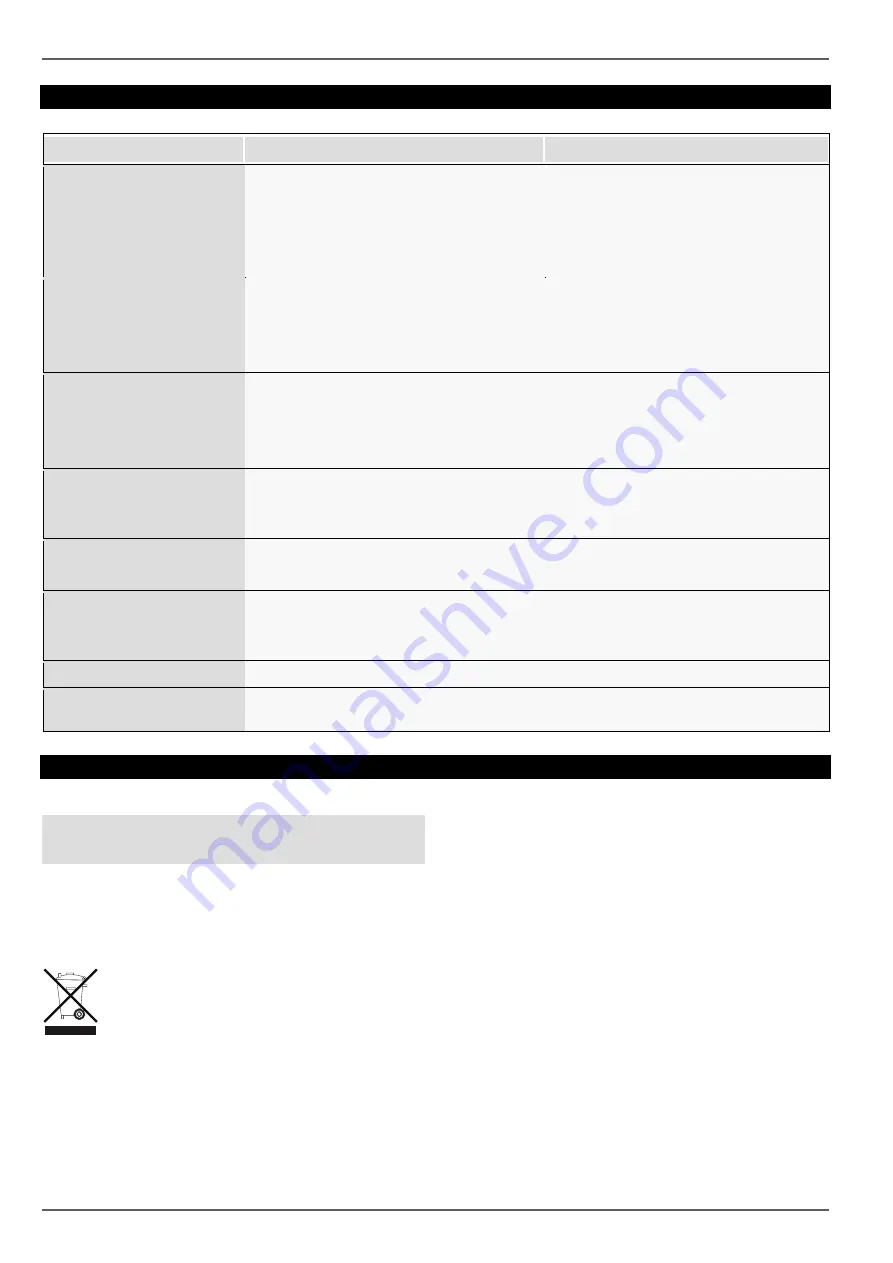
Fault rectification
26
Fault rectification
Before contacting the Service department, read the following information to determine the possible cause of any fault.
Fault
Cause
Solution
No power
Power cable not connected
Connect the power cable properly to the
socket
Power switch set to OFF
Set power switch to ON
No power supplied from socket
If necessary, use another device at the
socket
No picture
The screen is not set to receive
Set correct video input mode, until an image
is received from the recorder
Video cable is not connected properly
Connect the video cable properly
The connected monitor is switched off
Switch on monitor
No sound
Audio cable is not connected properly
Connect the audio cable properly
Devices connected via audio cable are not
switched on
Check the power supply and power switch
for the connected audio devices
Audio connection cable is damaged
Replace cable
Hard disk drive not functioning Connection cable is not connected properly
Connect the cable properly
Hard disk drive faulty or incompatible with
the system
Replace the hard disk drive with a
recommended hard disk drive
USB connection not
functioning
Device is not supported
Connect correct USB medium, USB 2.0
USB Hub was used
Connect USB medium directly
Network access not possible. Network cable connection loose
Insert network cable
Network settings (DCHP, IP address, etc.)
incorrect
Check and, if necessary, correct the
network configuration
Recording is not possible
No HDD, or HDD not initialised
Install and initialise hard disk drive
Sudden switch-off
The internal temperature of the device is
too high
Clean the device and/or remove any objects
impeding ventilation
Disposal
Notes on EC directives for waste electrical
and electronic equipment
For the protection of the environment, at the end of its
useful lifespan, the device may not be disposed of in
household waste. Disposal can be carried out at suitable
national collection points. Obey local regulations when
disposing of material.
Dispose of the device in accordance with
EU Directive 2011/65/EU - WEEE (Waste
Electrical and Electronic Equipment). If you
have any questions, please contact the
municipal authority responsible for disposal.
Information on collection points for waste
equipment can be obtained from the local or
district authorities, local waste disposal
companies or the dealer.


































