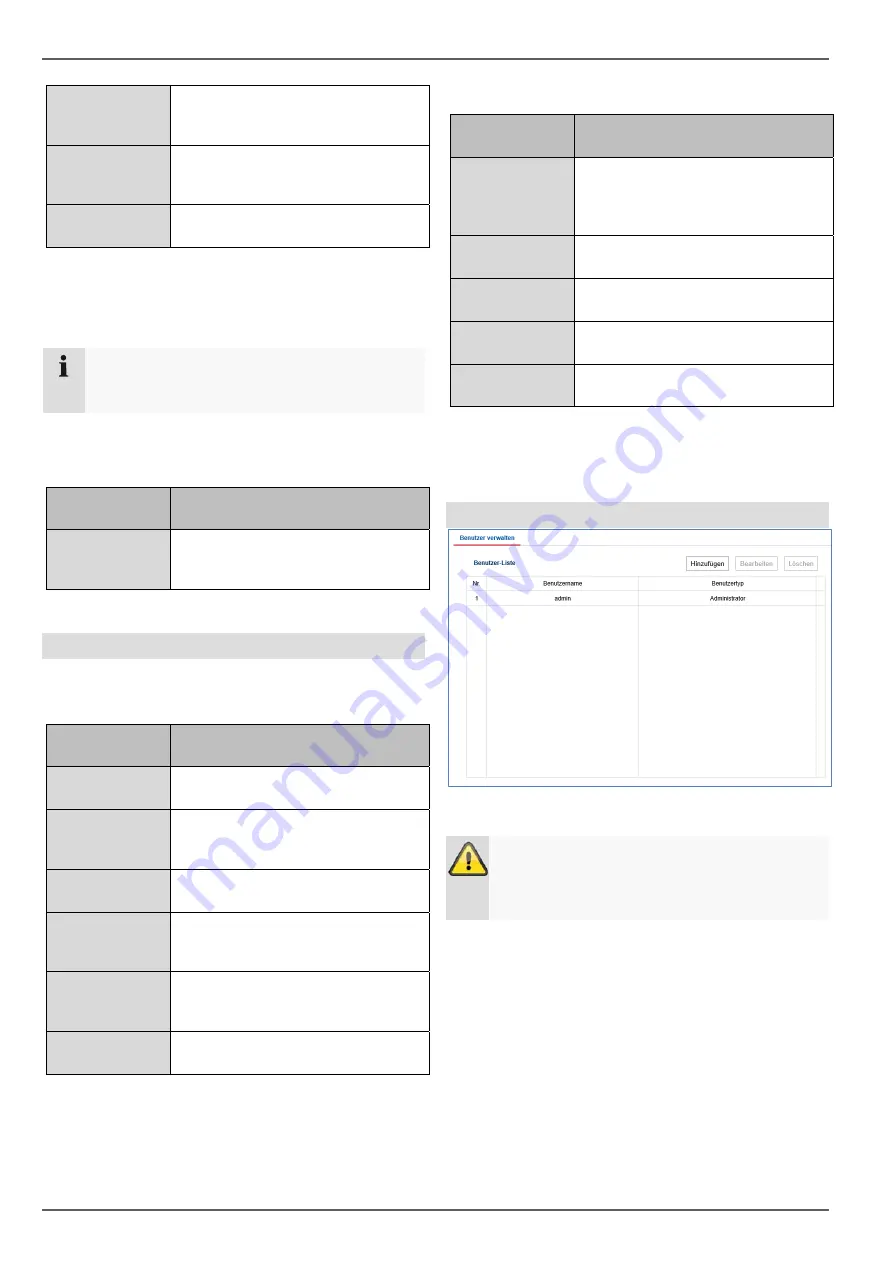
Setting: System
25
Start time
Enter the start time.
Europe: last Sunday of March at
02:00
End time
Enter the end time.
Europe: last Sunday of October at
03:00
DST gain
Relative deviation between the start
and end time. Europe: 60 minutes
RS-485
Output menu
Parameter
Description
VGA/HDMI
resolution
Configure the resolution of the local
video VGA/HDMI 1 output on the
recorder here.
Maintenance
Upgrade and maintenance
Parameter
Description
Reboot
Carry out a manual restart.
Restore
Reset the recorder back to its
default factory settings. Excluded IP
parameter
Standard
Reset the entire recorder back to its
default factory settings.
Export
Export the device configuration and
network camera lists (programmed
cameras).
Import
Import the device configuration and
network camera lists (programmed
cameras).
Update
Perform a firmware update.
Protocol
Parameter
Description
Filter1
Select "All" or choose a targeted
filter type. Different parameters for
Filter2 are available depending on
the selection.
Filter2
Detailed filter depending on the
Filter1 selection
Start time
Set the start time
End time
Set the end time
Export
Export event report
Use the report function to get more information about the
system if problems occur.
Managing users
In user management, you can add new users, delete
users, and amend existing settings.
Warning
Please export the GUID file to reset your
password if this does not take place during the
initial installation.
Note
Please refer to the user guide for a detailed
description of the local user interface.

















