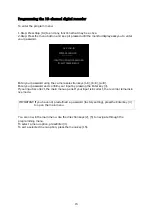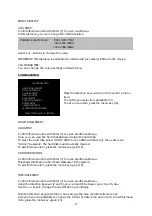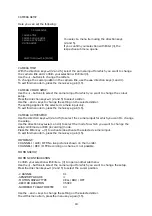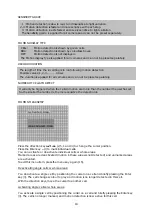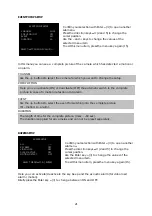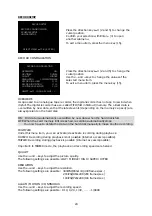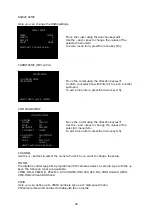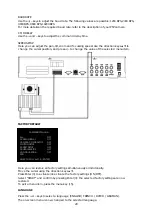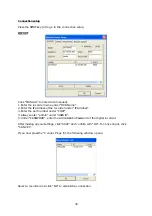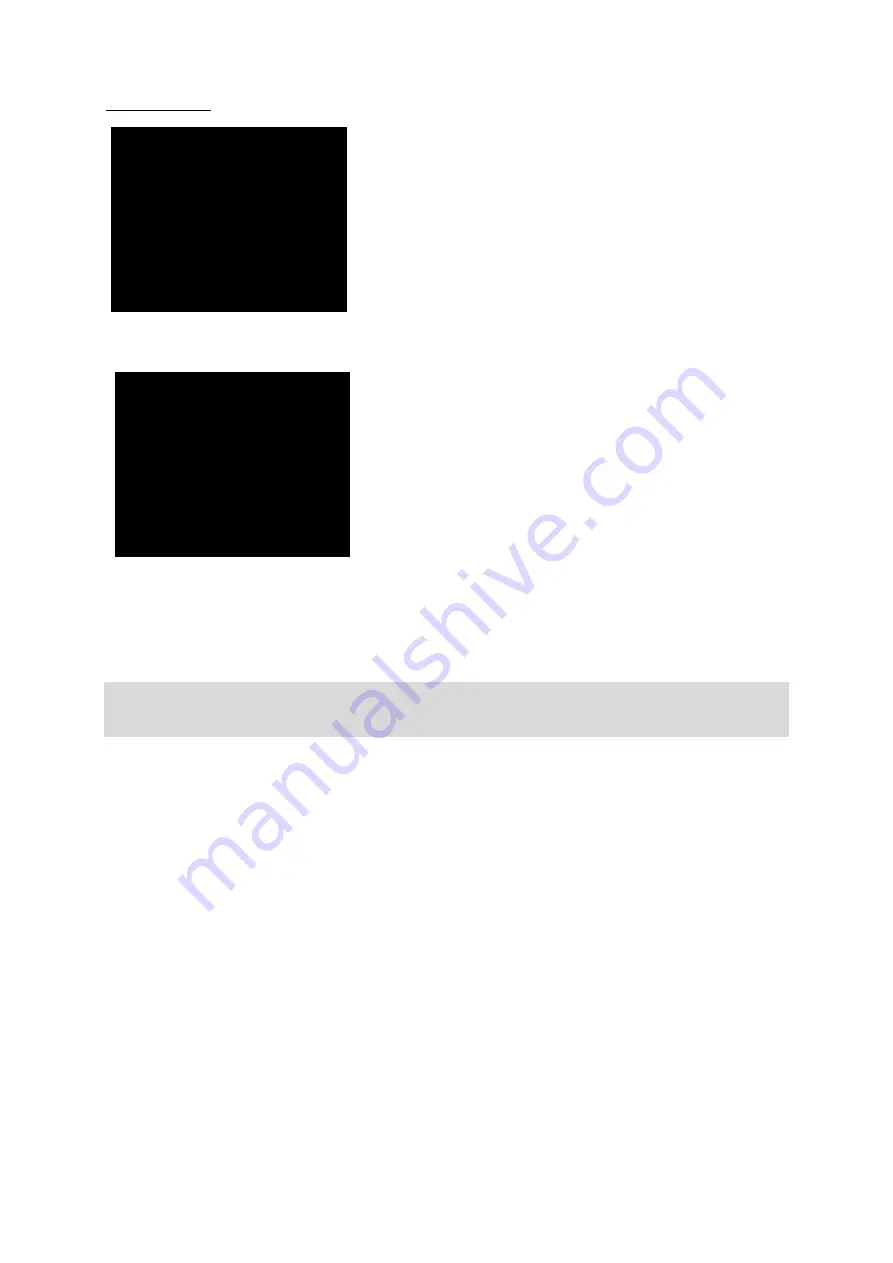
24
RECORD SETUP
Press the direction keys
▲▼
(2 and 5) to change the
cursor position.
Confirm your selection with Enter
«
(3) to open
another submenu.
To exit a menu item, press the menu key (15).
RECORD CONFIGURATION
Press the direction keys
▲▼
(2 and 5) to change the
cursor position.
Use the – and + keys to change the values of the
selected menu item.
To exit a menu item, press the menu key (15).
OVERWRITE
As opposed to an analogue tape recorder, the digital recorder has no tape to rewind when
it is full. The digital recorder has a so-called FIFO (first in first out) memory. The oldest data is
overwritten by new data, so that the latest events (depending on the memory capacity) are
always present on the hard disk.
ON: Old data is automatically overwritten by new data when the hard disk is full.
OFF: When the card memory limit is reached, recording automatically stops.
You now have to delete the data on the hard disk manually to make another recording.
MULTIPLEX
Under this menu item, you can activate/deactivate recording during playback.
DUPLEX: Recording during playback is not possible (Internet access is possible
).
TRIPLEX: Recording during playback is possible (Internet access is possible).
Important: In TRIPLEX mode, the playback and recording speeds are halved.
QUALITY
Use the + and – keys to adjust the picture quality.
The following settings are possible: LOW / MIDDLE / HIGH / SUPER / HYPER
RESOLUTION
Use the + and – keys to adjust the resolution.
The following settings are possible: 400IPS@360x144 (400 frames/sec.)
200IPS@360x288
(200
frames/sec.)
100IPS@720x288 (100 frames/sec.)
ALARM / MOTION / CONTINUOUS
Use the + and – keys to adjust the recording speed.
The following settings are possible: 1/1X, 1/2X , 1/3X , ………1/999X
RECORD SETUP
RECORD CONFIGURATION
SCHEDULE SETUP
HOLIDAY SETUP
SELECT MENU:
▲▼
, & [ ENTER ]
RECORD CONFIGURATION
OVERWRITE ON
MULTIPLEX DUPLEX
QUALITY MIDDLE
RESOLUTION 100 IPS@720@288
RECORD IN ALARM 1 / 1X
RECORD IN MOTION 1 / 1X
CONTINUOUS RECORD 1 / 1X
SELECT :
▲▼
,
CHANGE VALUE : + -