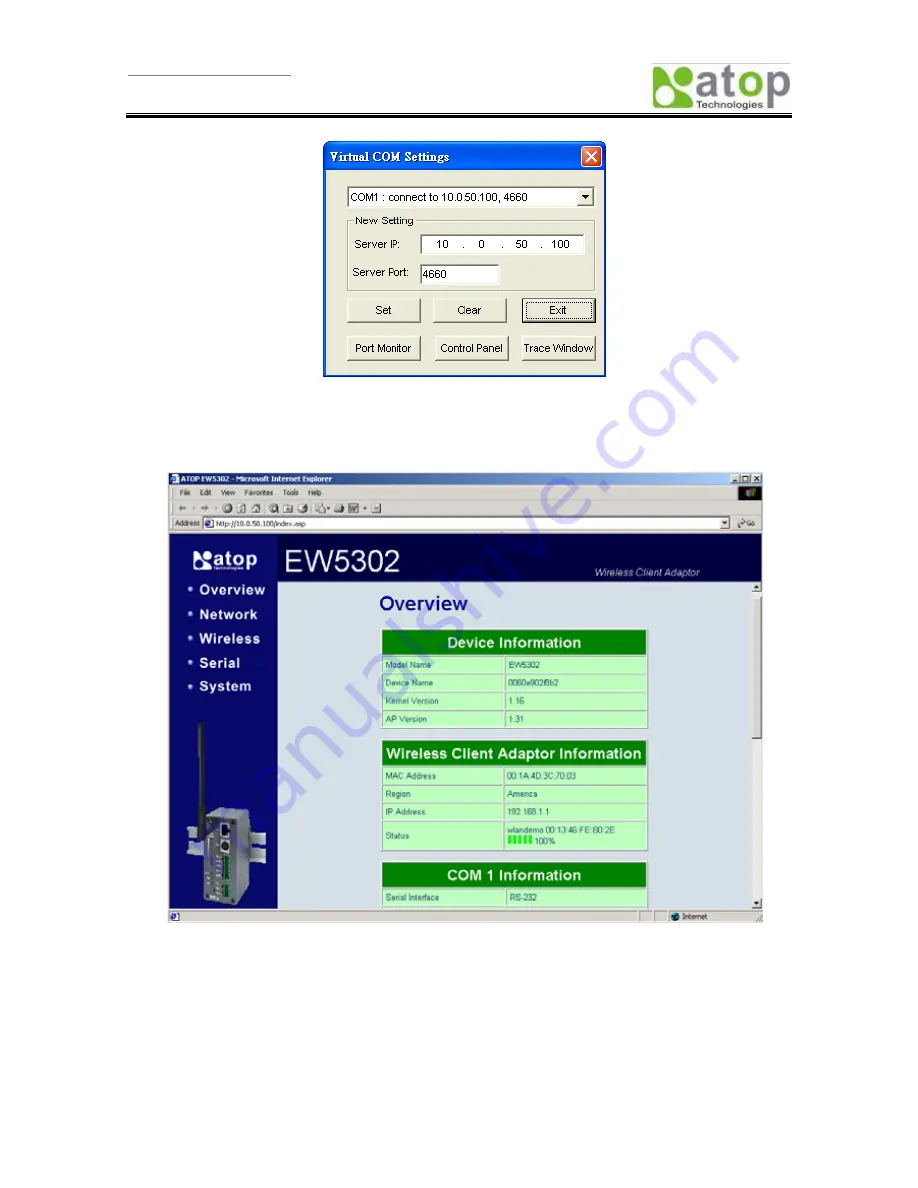
User manual Version 1.0
EW5302 Wireless Serial Server
Copyright © 2007 Atop Technologies, Inc.
All rights reserved. Designed in Taiwan
- 40 -
Configure by Browser
Some devices are supplied with build-in Web servers, which will be used to configure similar to
SerialManager software. Users can carry out any parameter setting directly through the submenu option
“Config by Browser”, and a Web browser is shown in the figure below.
Option
The option is mainly applied to setting some common working rules of SerialManager utility, such as the
device search time interval or whether to display any device information tip. The dialog is shown in the
figure below.









































