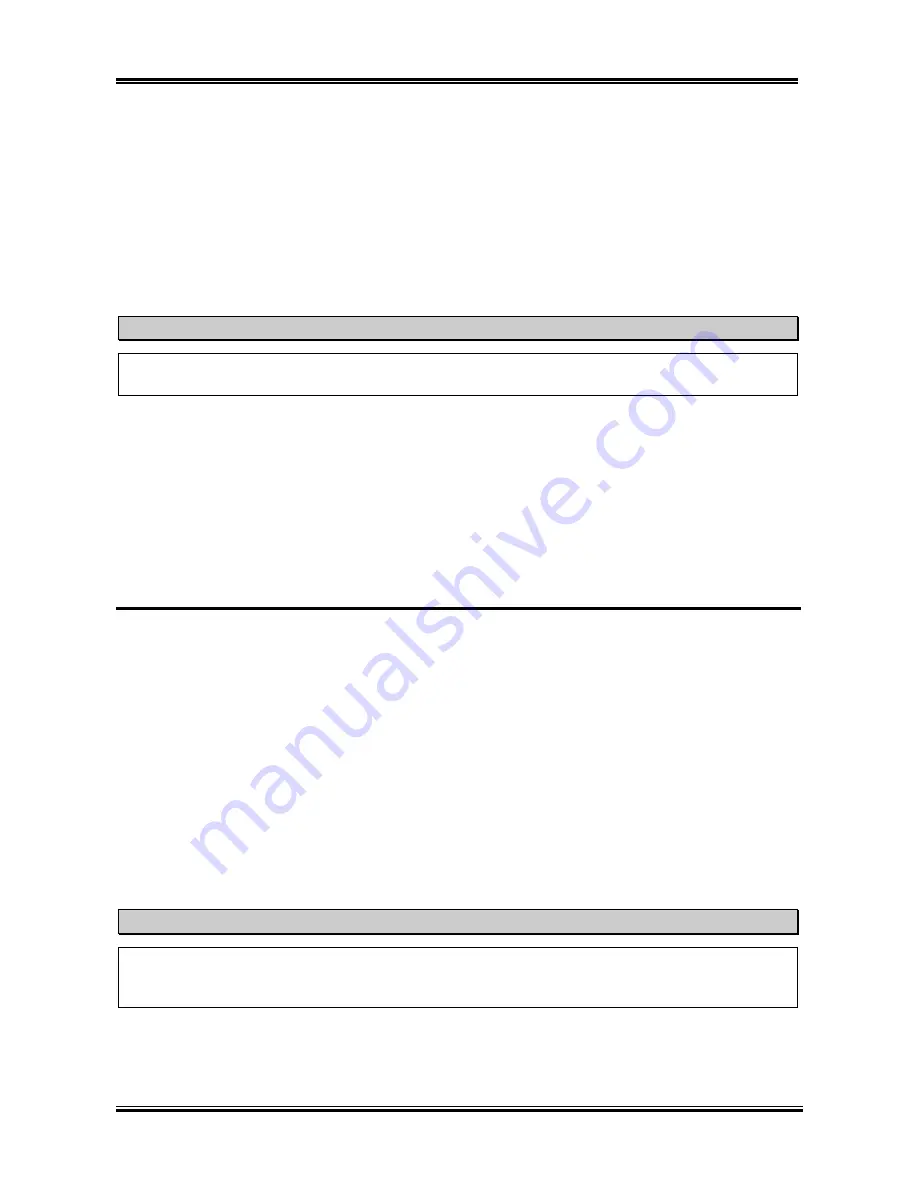
Installing the Motherboard
User’s Manual
2-5
Step 4.
Locate your computer’s 184-pin memory expansion DDR DIMM socket.
Step 5.
Insert the DDR DIMM module into the expansion socket as shown in the illustration. Note how
the module is keyed to the socket. You can refer to Figure 2-5 for the details.
This insures the
DDR DIMM module
will be plugged into the socket in one way only
. Firmly press the DDR
DIMM module into DDR DIMM socket, making certain the module is completely seated in the
DDR DIMM socket.
Step 6.
Once the DDR DIMM module has been installed, the installation is complete and the computer’s
cover can be replaced. Or you can continue to install other devices and add-on cards that are
mentioned in the following section.
Note
When you install a DDR DIMM module fully into the DDR DIMM socket, the eject tab should be
locked into the DDR DIMM module very firmly and fit into its indention on the both sides.
It is difficult to differentiate between the PC 1600, PC 2100 and PC 2700 DDR SDRAM modules from
the exterior. The only way you can identify them is to look at the sticker on the DDR SDRAM module.
The sticker will tell you which kind of structure module the DDR SDRAM is.
2-4. Connectors, Headers and Switches
Inside the case of any computer, several cables and plugs have to be connected. These cables and plugs
are usually connected one-by-one to connectors located on the motherboard. You need to carefully pay
attention to any connection orientation the cables may have and, if any, notice the position of the first pin
of the connector. In the explanations that follow, we will describe the significance of the first pin.
We will show you all of the connectors, headers and switches here, and tell you how to connect them.
Please pay attention and read the entire section for necessary information before attempting to finish all
hardware installation inside the computer chassis.
Figure 2-6 shows you all of the connectors and headers that we’ll discuss in the next section, and you can
use this diagram to visually locate each connector and header we describe.
All connectors, headers and switches mentioned here will depend on your system configuration. Some
features you may (or may not) have and need to be connected or configured depending on the peripheral.
If your system doesn't have such add-on cards or switches, you can safely ignore some special feature
connectors.
Note
Please do not change the small DIP switchs setting on SW1, as wrong settings may prevent your
computer from booting. Please go to the BIOS “
SoftMenu III Setup
” menu to setting CPUs
parameters.
Содержание SX7-533
Страница 2: ......
Страница 4: ...SX7 533 APPENDIX G HOW TO GET TECHNICAL SUPPORT G 1 ...
Страница 68: ...Appendix C SX7 533 C 4 ...
Страница 72: ...D 4 Appendix D SX7 533 ...
Страница 84: ...G 4 Appendix G SX7 533 ...




























