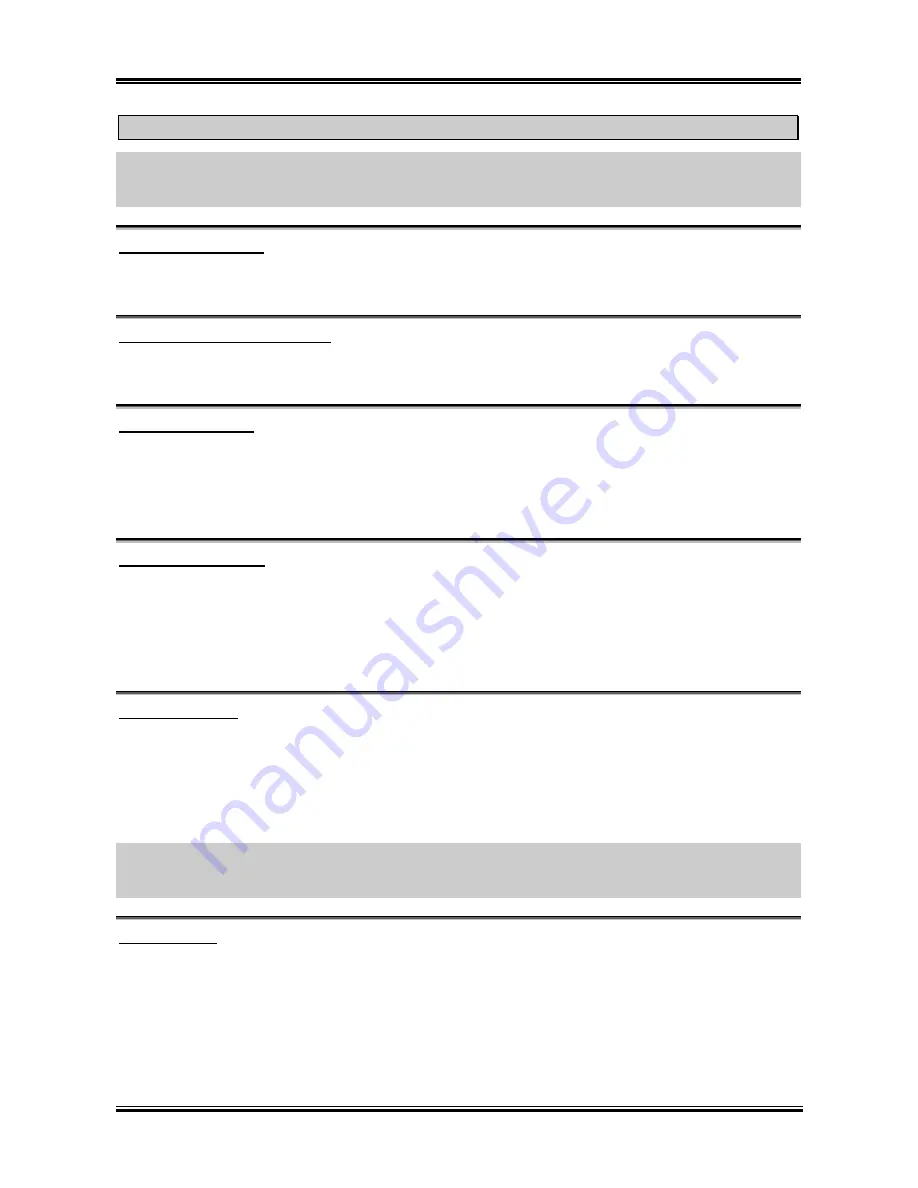
BIOS Setup
3-7
How to use the Quick Boot function?
When you start to get in the boot sequence, press <
F6
> key one time, then you can see the “
Select First
Boot Device
” menu show up. Choose the first boot device you want then press <
Enter
> key to continue
the boot sequence.
Boot Device Priority:
This item selects the booting priority. The BIOS will boot the operating system according to the sequence
of the drive selected.
Try Other Boot Other Devices:
When set to [Enabled], this item boots your system from devices other than those selected in the [Boot
Device Priority] option.
BootUp Num-Lock:
This item determines the default state of the numeric keypad at system booting up.
•
[On]:
The numeric keypad functions as number keys.
•
[Off]:
The numeric keypad functions as arrow keys.
PS/2 Mouse Support:
This item selects to support the PS/2 mouse or not.
•
[Enabled]:
Allow the system to use a PS/2 mouse.
•
[Disabled]:
This option will prevent the PS/2 mouse port from using system resources and will
prevent the port from being active. Use this setting if installing a serial mouse.
Password Check:
This item determines when the system will prompt for password - every time the system boots or only
when enters the BIOS setup.
•
[Setup]:
The password is required only when accessing the BIOS Setup.
•
[Always]:
The password is required each time the computer boots up.
NOTE:
Don’t forget your password. If you forget the password, you will have to open the computer case
and clear all information in the CMOS before you can start up the system. But by doing this, you will
have to reset all previously set options.
Boot To OS/2:
This item modifies the OS/2 boot up settings.
•
[No]:
This option allows the system to boot up into non-OS/2 environments. This is the default
setting and should not be changed unless OS/2 is the main operating system and more than 64 MB
of system memory is installed.
•
[Yes]:
This option allows the system to boot up to an OS/2 environment when more than 64 MB of
system memory is installed.
User’s Manual
Содержание SI7
Страница 1: ...SI7 Series SI7 SI7 G Socket 478 System Board User s Manual 4200 0346 02 Rev 1 00 ...
Страница 19: ...Introduction 1 3 1 2 Layout Diagram User s Manual ...
Страница 20: ...1 4 Chapter 1 1 4 Chapter 1 SI7 Series SI7 Series ...
Страница 66: ...A 2 Appendix A A 2 Appendix A SI7 Series SI7 Series ...
Страница 68: ...B 2 Appendix B B 2 Appendix B SI7 Series SI7 Series ...
Страница 76: ...E 2 Appendix E SI7 Series ...






























