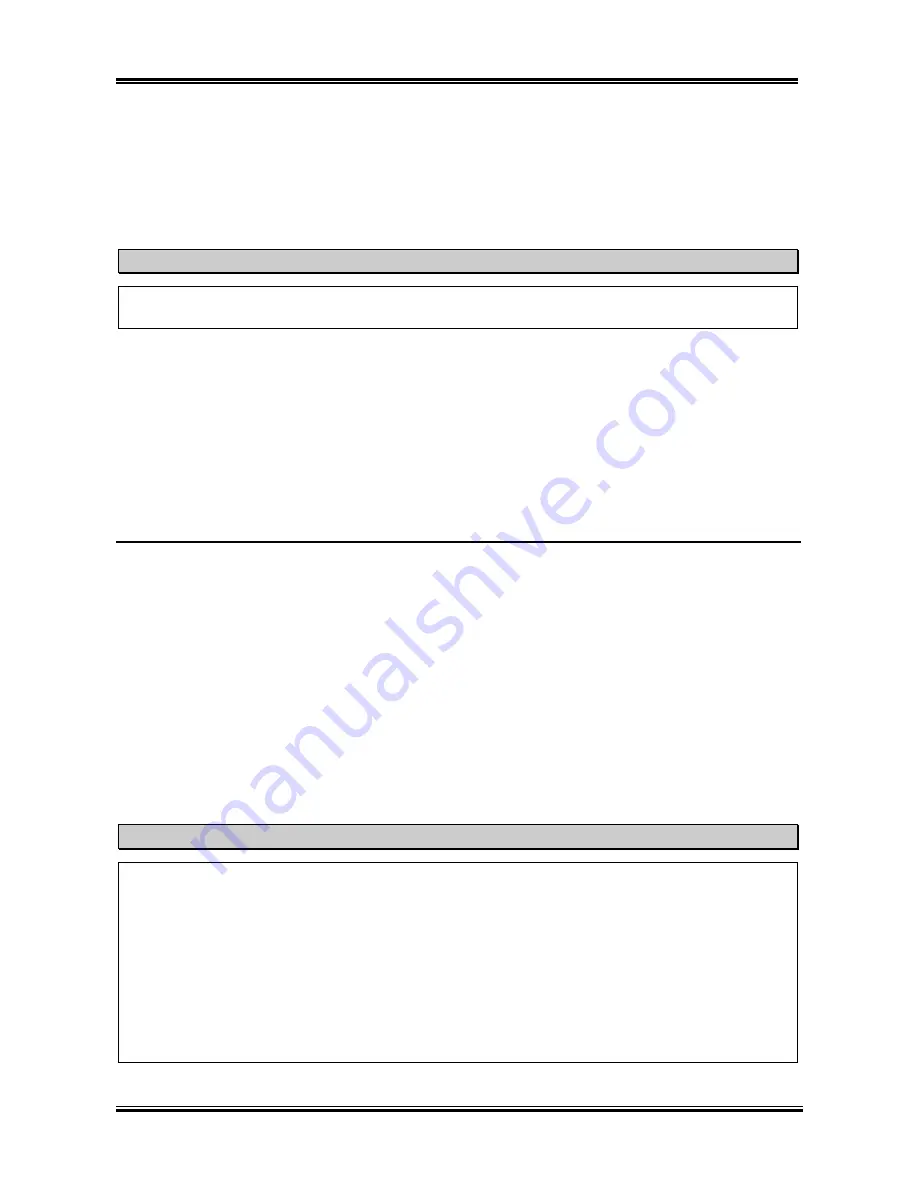
Installing the Motherboard
User’s Manual
2-7
DDR DIMM module
will be plugged into the socket in one way only
. Firmly press the DDR
DIMM module into DDR DIMM socket, making certain the module is completely seated in the
DDR DIMM socket.
Step 6.
Once the DDR DIMM module has been installed, the installation is complete and the computer’s
cover can be replaced. Or you can continue to install other devices and add-on cards that are
mentioned in the following section.
Note
When you install a DDR DIMM module fully into the DDR DIMM socket, the eject tab should be
locked into the DDR DIMM module very firmly and fit into its indention on the both sides.
It is difficult to differentiate between the PC 1600 and PC 2100 DDR SDRAM modules from the exterior.
The only way you can identify them is to look at the sticker on the DDR SDRAM module. The sticker
will tell you which kind of structure module the DDR SDRAM is.
2-4. Connectors, Headers and Switches
Inside the case of any computer several cables and plugs have to be connected. These cables and plugs are
usually connected one-by-one to connectors located on the motherboard. You need to carefully pay
attention to any connection orientation the cables may have and, if any, notice the position of the first pin
of the connector. In the explanations that follow, we will describe the significance of the first pin.
We will show you all of the connectors, headers and switches here, and tell you how to connect them.
Please pay attention and read the entire section for necessary information before attempting to finish all of
the hardware installation inside the computer chassis.
Figure 2-7 shows you all of the connectors and headers that we’ll discuss in the next section, you can use
this diagram to visually locate each connector and header we describe.
All connectors, headers and switches mentioned here, will depend on your system configuration. Some
features you may (or may not) have and need to connect or configure depending on the peripheral. If your
system doesn't have such add-on cards or switches you can ignore some special feature connectors.
Warning!!!
NVIDIA nForce chipset supports AGP 1.5V only, wrongfully plug an AGP 3.3V only AGP
graphic card on NV7m motherboard will burn the Crush 12 chipset and cause your NV7m
motherboard damaged.
Explaination:
Most of the AGP cards golden finger is with a notch to identify AGP 3.3V or AGP
1.5V, an AGP graphic card without the notch means AGP 1.5V not compatible and can’t be inserted
into AGP slot fully. Very few AGP graphic cards it’s a 3.3V only AGP graphic card but with “
1.5V
identify notch
” golden finger! Such kind of abnormal golden finger will permit AGP graphic card
plug into NV7m motherboard then burn the chipset and cause motherboard damaged. Some AGP
graphic cards are with jumpers for switches to AGP 1.5V or 3.3V. Please
DO MAKE SURE
it’s
jumpers setting at 1.5V position before you insert it into NV7m motherboard.
Содержание NV7M
Страница 2: ......
Страница 4: ...NV7m Motherboard ...
Страница 28: ...Chapter 2 NV7m Motherboard 2 20 ...
Страница 54: ...Appendix A NV7m Motherboard A 4 ...
Страница 60: ...C 4 Appendix C NV7m Motherboard ...
Страница 72: ...F 4 Appendix F NV7m Motherboard ...
















































