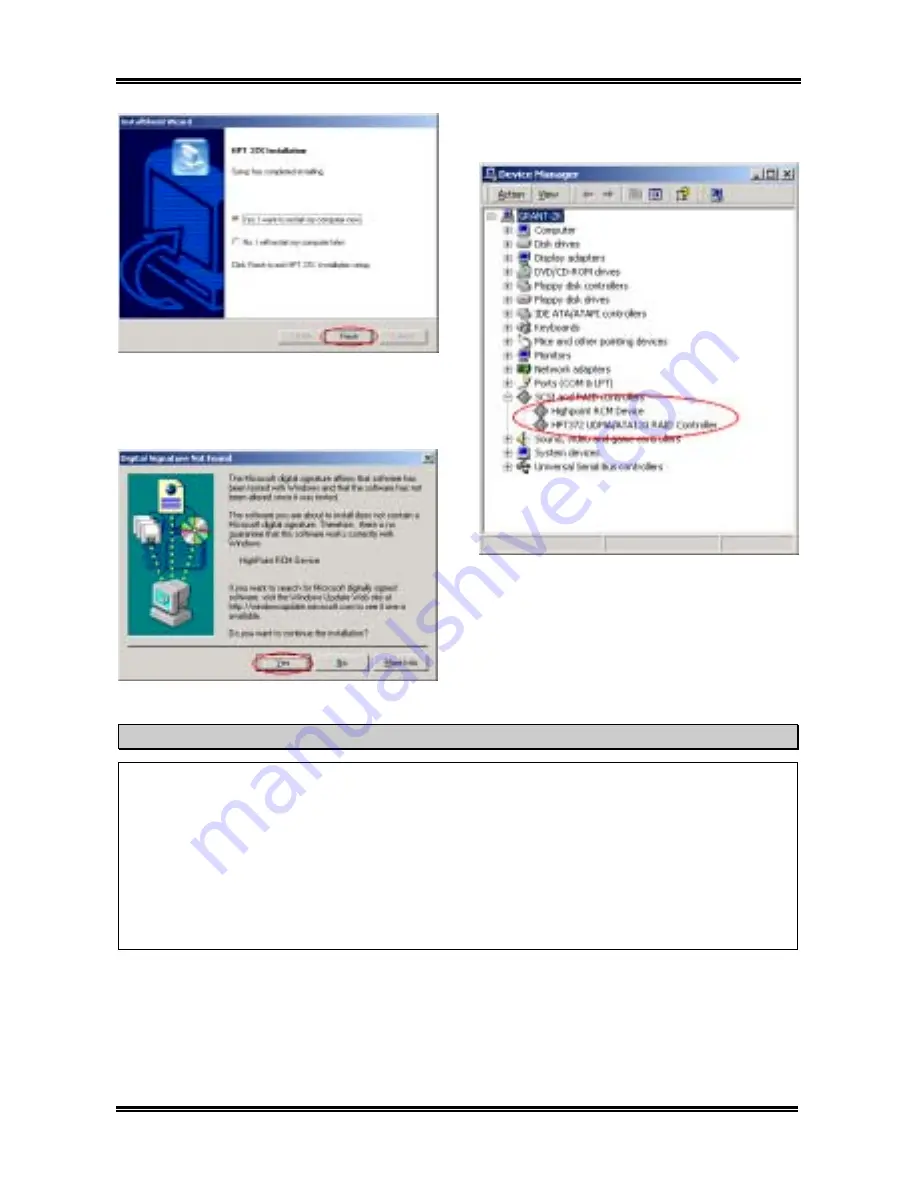
5-4
Chapter 5
KR7A/KR7A-RAID
Step 7:
Choose “
Yes, I want to restart my
computer now.
” in the check box and click
“
Finish
”restart your computer to finish the driver
update.
Step 8:
The “
Digital Signature Not Found
”
menu appears. Click “
Yes
” to continue.
Step 9:
Go to the “
Control Panel
”
)
“
System
Properties
”
)
“
Device Manager
”. Now you
can see that the driver is installed under the item
of “
SCSI and RAID controllers
”.
Installing the driver (During a fresh Windows
®
2000 installation)
Note:
Follow the standard procedures for installing Windows
®
2000.
1. During the first part of the setup procedure, Windows
®
2000 will prompt you to press “
F6
” key to
specify an additional device. Press “
F6
” key, and let Windows continue on with setup. It will
continue to scroll through various device listings for several minutes. It will then prompt you to
press the “
S
” key to add a device.
2. Press
“
S
” key, and insert the HPT 372 driver diskette. Press <
Enter
> when prompted and allow
Windows
®
2000 to install the HPT 372 drivers.
3. Windows
®
2000 will continue and complete the installation procedure.
Содержание KR7A
Страница 2: ......
Страница 10: ...Chapter 1 KR7A KR7A RAID 1 6 ...
Страница 28: ...Chapter 2 KR7A KR7A RAID 2 18 ...
Страница 78: ...6 4 Chapter 6 KR7A KR7A RAID ...
Страница 84: ...A 6 Appendix A KR7A KR7A RAID ...
Страница 90: ...B 6 Appendix B KR7A KR7A RAID ...
Страница 104: ...E 4 Appendix E KR7A KR7A RAID ...
















































