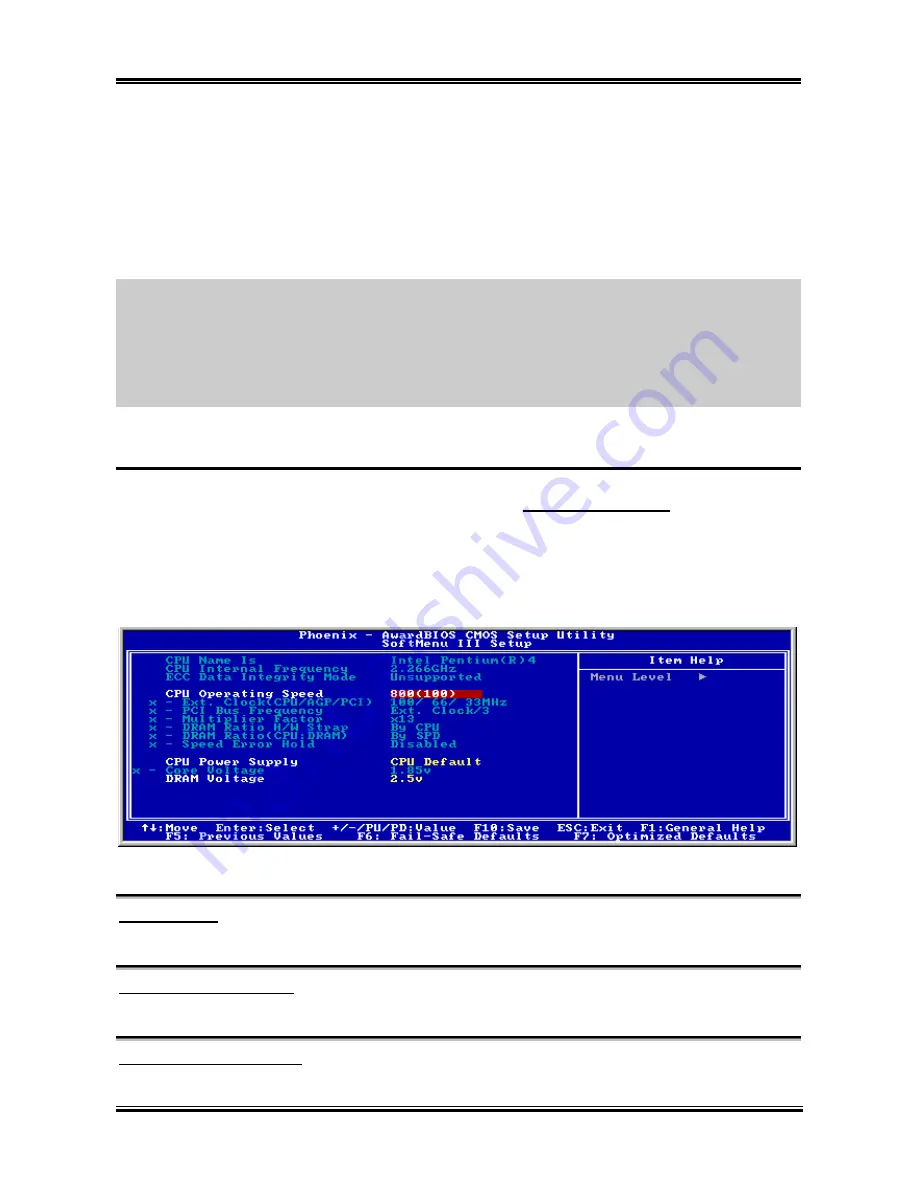
3-2
Chapter 3
•
Press
Esc
to quit the BIOS Setup.
•
Press
↑
↓
←
→
(up, down, left, right) to choose, in the main menu, the option you want to
confirm or to modify.
•
Press
F10
when you have completed the setup of BIOS parameters to save these parameters and
to exit the BIOS Setup menu.
•
Press
Page
Up
/
Page
Down
or
+
/
-
keys when you want to modify the BIOS parameters for the
active option.
CMOS Data:
Maybe you have heard somebody saying that his or her CMOS DATA was lost. What is
the CMOS? Is it important? The CMOS is the memory used to store the BIOS parameters that you have
configured. This memory is passive. You can read its data, and you can also store data in it. But this
memory has to be powered by a battery in order to avoid any loss of its data when the computer is turned
off. Since you may have to change the CMOS battery when it is out of power, and if doing so you will
lose all CMOS data, we recommend that you write down all the parameters of your hardware, or to put a
label with these parameters on your hard disk.
3-1. CPU Setup [SoftMenu
™
III]
The CPU can be setup through a programmable switch (
CPU
SoftMenu
™
III
) that replaces the
traditional manual hardware configuration. This feature allows the user to more easily complete the
installation procedures. You can install the CPU without configuring any jumpers or switches. The CPU
must be setup according to its specifications.
In the first option, you can press <F1> at any time to display all the items that can be chosen for that
option.
Figure 3-2. CPU SoftMenu
™
III
CPU Name Is:
Intel Pentium (R) 4.
CPU Internal Frequency:
2.266GHz (depending on the CPU type).
ECC Data Integrity Mode:
This item displays the status of DRAM type the system support. For using ECC type, you have to install
IT7-MAX2
Содержание IT7-MAX2
Страница 2: ......
Страница 31: ...Introduction 1 3 1 2 Layout Diagram User s Manual ...
Страница 32: ...1 4 Chapter 1 IT7 MAX2 ...
Страница 92: ...E 2 Appendix E IT7 MAX2 ...
Страница 100: ...G 4 Appendix G IT7 MAX2 ...






























