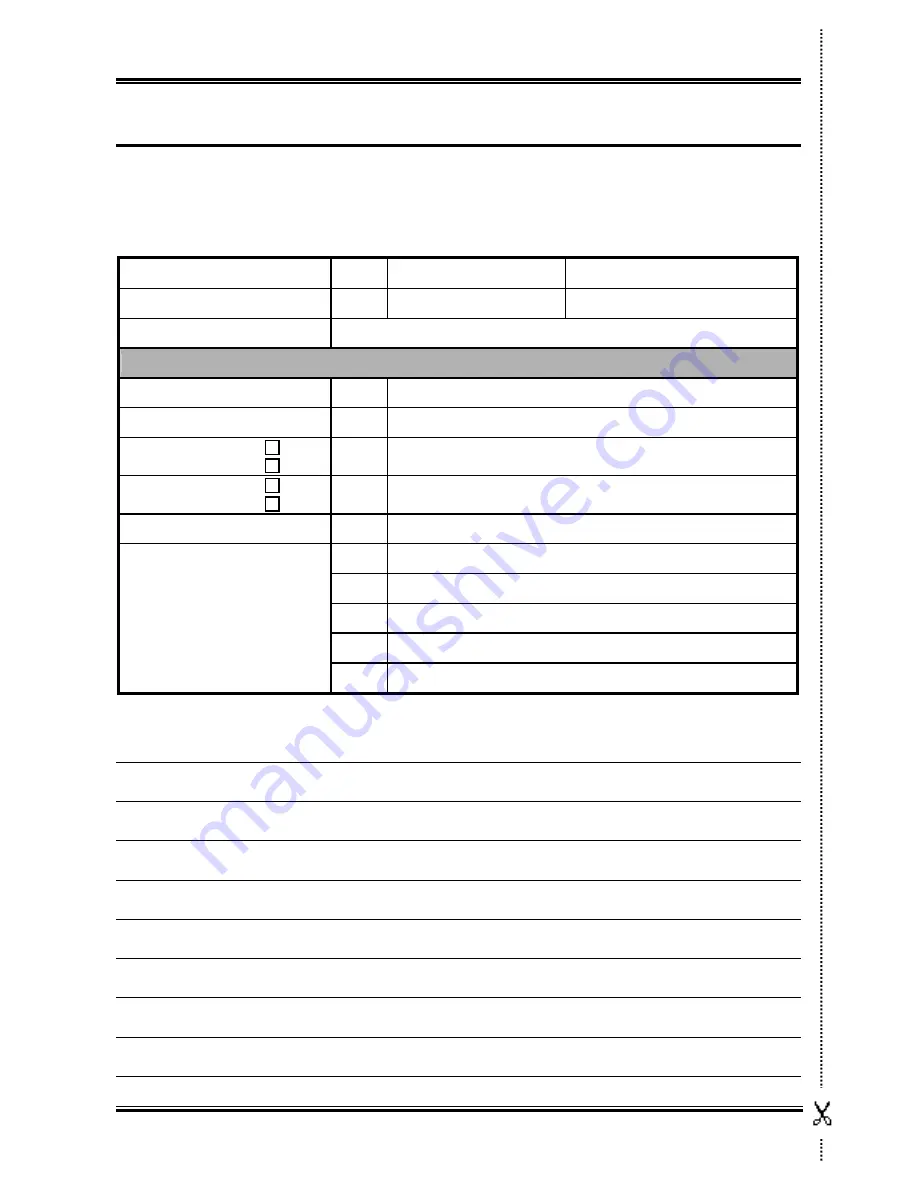
G-4
Appendix G
Technical Support Form
Company Name:
Phone Number:
Contact Person:
Fax Number:
E-mail Address:
Model
*
BIOS ID #
*
Motherboard Model No.
DRIVER REV
OS/Application *
Hardware Name
Brand
Specifications
CPU *
HDD
IDE1
IDE2
CD-ROM-Drive
IDE1
IDE2
System Memory
ADD-ON CARD
Problem Description:
IS7-V
Содержание IS7-V
Страница 1: ...IS7 V Socket 478 System Board User s Manual 4200 0388 02 Rev 1 00 ...
Страница 5: ...1 1 User s Manual User s Manual ...
Страница 18: ...14 IS7 V ...
Страница 21: ...Introduction 1 3 1 2 Layout Diagram User s Manual ...
Страница 22: ...1 4 Chapter 1 1 4 Chapter 1 IS7 V IS7 V ...
Страница 38: ...2 16 Chapter 2 2 16 Chapter 2 IS7 V IS7 V ...
Страница 62: ...A 2 Appendix A A 2 Appendix A IS7 V IS7 V ...
Страница 64: ...B 2 Appendix B B 2 Appendix B IS7 V IS7 V ...
Страница 66: ...C 2 Appendix C IS7 V ...
Страница 68: ...D 2 Appendix D D 2 Appendix D IS7 V IS7 V ...




































