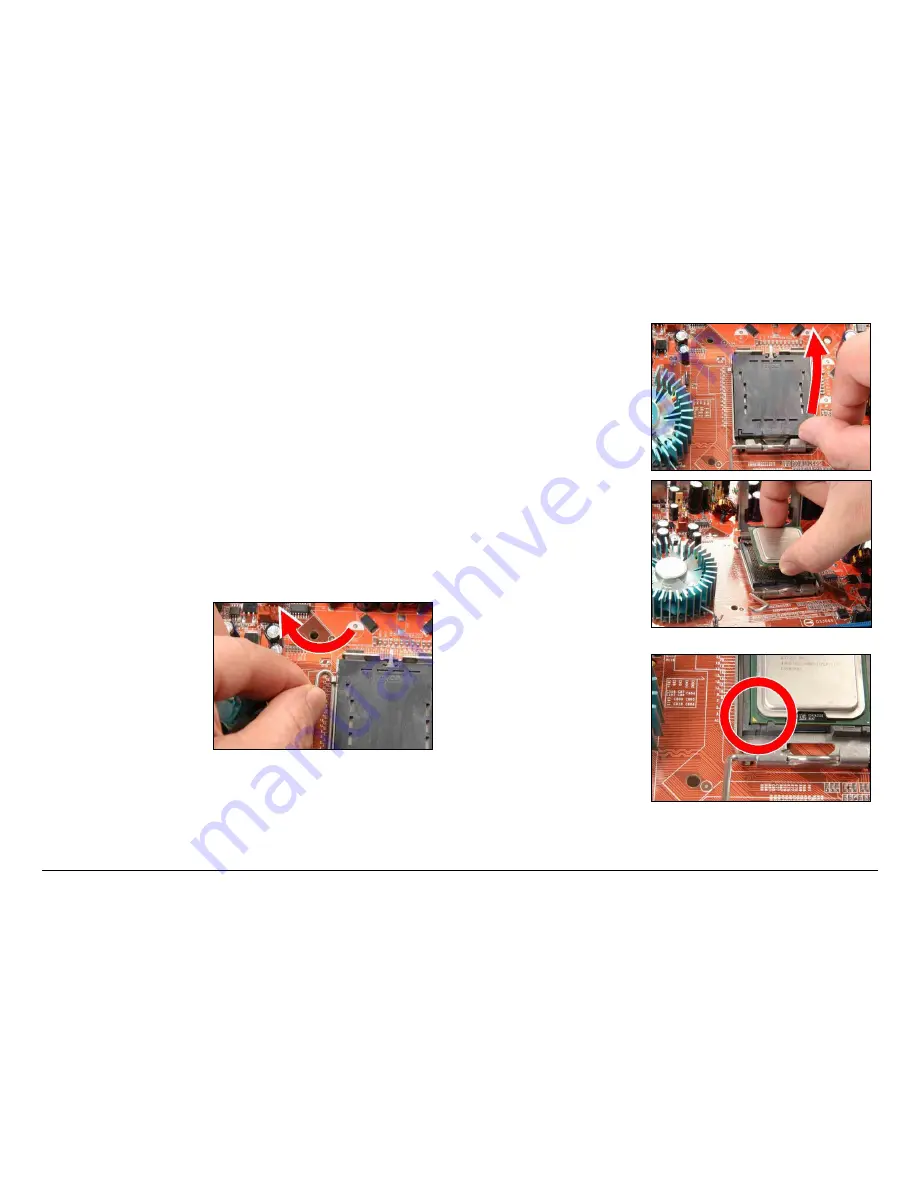
6
IL9 Pro/IL9 Pro-V
1.6 Installing Hardware
※
DO NOT scratch the motherboard when installing hardware.
An accidental scratch of a tiny surface-mount component
may seriously damage the motherboard.
※
In order to protect the contact pins, please pay attention to
these notices:
1. A maximum 20 cycles of CPU installation is
recommended.
2. Never touch the contact pins with fingers or any object.
3. Always put on the cap when the CPU is not in use.
1.6.1 CPU Socket 775
※
The installation procedures vary with different types of CPU
fan-and-heatsink assembly. The one shown here is served
for demo only. For detailed information on how to install
the one you bought, refer to its installation guidelines.
1. Place the board so that
the lever-hook of the
socket is on your left
side. Use your left thumb
and forefinger to hold
the lever hook, pull it
away from the retention
tab. Rotate the lever to
fully open position.
2. Use your right-thumb to
raise the load plate. Lift
it up to fully open
position.
3. Use your right thumb
and forefinger to grasp
the CPU package. Be
sure to grasp on the
edge of the substrate,
and face the Pin-1
indicator toward the
bottom-left side. Aim at
the socket and place the
CPU package vertical
down into the socket.
4. Visually inspect if the
CPU is seated well into
the socket. The
alignment key must be
located in the notch of
package.
Содержание IL9 Pro
Страница 1: ...IL9 Pro IL9 Pro V Motherboard Intel Socket 775 Installation Guide ...
Страница 4: ...iv IL9 Pro IL9 Pro V ...
Страница 24: ...P N 4310 0000 68 Rev 2 00 http www abit com tw ...









































