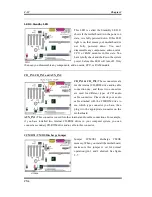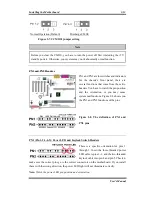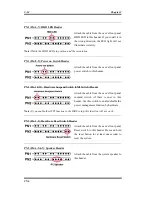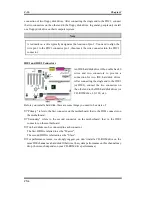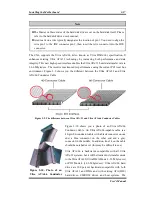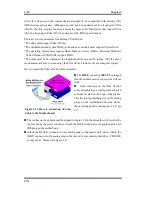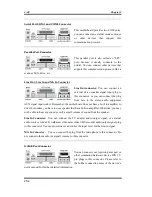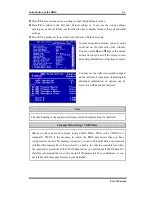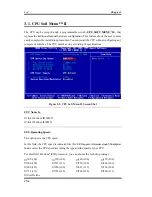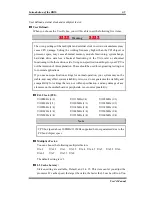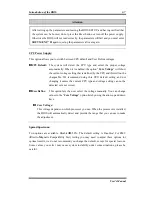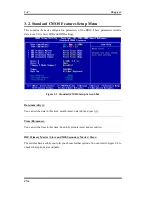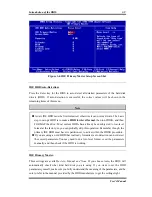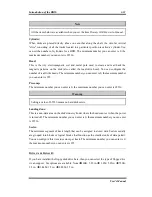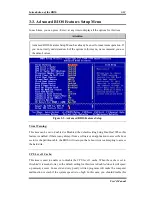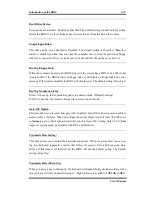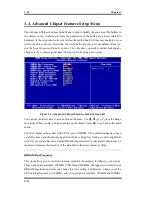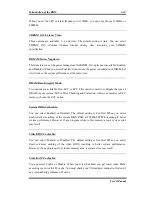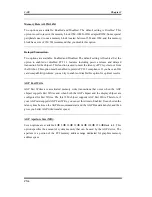3-6 Chapter3
CX6
have to be aware that if you set the L2 cache speed too fast, it will cause the L2 cache
to fail. If the L2 cache fails it will cease to run until you reset the value, but the
processor and L1 cache will still function, just not as well. To make sure your L2
cache functions properly please choose an appropriate setting. The default setting is
Default
.
✏
✏
✏
✏
Speed Error Hold:
The default setting is
Enabled
. If you change the setting to Disabled, when the CPU
speed setting is wrong, the system will not hold.
Normally, we do not recommend that you use the “User Define” option to setup CPU speed
and multiplier factors This option is for setup of future CPUs whose specifications are still
unknown. The specifications of all present CPUs are included in the default settings. Unless
you are very familiar with all CPU parameters, it is very easy to make mistakes when you
define the external clock and the multiplier factor by yourself.
Solution in case of booting problem due to invalid clock setup:
Normally, if the CPU clock setup is wrong, you will not be able to boot. In this case, turn the
system off then on again. The CPU will automatically use its standard parameters to boot.
You can then enter the BIOS Setup again and set up the CPU clock. If you can’t enter the
BIOS setup, you must try turning the system on a few times (3~4 times) or press
“INSERT“ key when turning on and the system will automatically use its standard
parameters to boot. You can then enter BIOS SETUP again and set up the new parameters.
When you change your CPU:
This motherboard has been designed in such a way that you can turn the system on after
having inserted a CPU in the socket without having to configure any jumpers or DIP
switches. But if you change your CPU, normally you just have to turn off the power supply,
change the CPU and then, set up the CPU parameters through
SOFT MENU
™
II
. However,
if the new CPU is slower than the old one (and is same brand and type), we offer you two
methods to successfully complete the CPU change operation.
Method 1: Setup up the CPU for the lowest speed for its brand. Turn the power supply off
and change the CPU. Then turn the system on again, and set up the CPU
parameters through
SOFT MENU
™
II
.
Method 2: Since you have to open the computer case when you change the CPU, it could be
a good idea to use the CCMOS jumper to erase the parameters of the original
CPU and to enter BIOS Setup to set up CPU parameters again.
Содержание CX6
Страница 2: ......
Страница 13: ...Introduction of CX6 Features 1 9 User s Manual 1 3 Layout Diagram Figure 1 1 Motherboard component location ...
Страница 14: ...1 10 Chapter1 CX6 1 4 The System Block Diagram Figure 1 2 System diagram of the Intel 820 chipset ...
Страница 78: ...3 44 Chapter3 CX6 ...
Страница 84: ...B 4 Appendix B CX6 ...
Страница 90: ...D 4 Appendix D CX6 ...
Страница 96: ...E 6 Appendix E CX6 ...
Страница 104: ...G 4 Appendix G CX6 ...
Страница 110: ...H 6 Appendix H CX6 ...