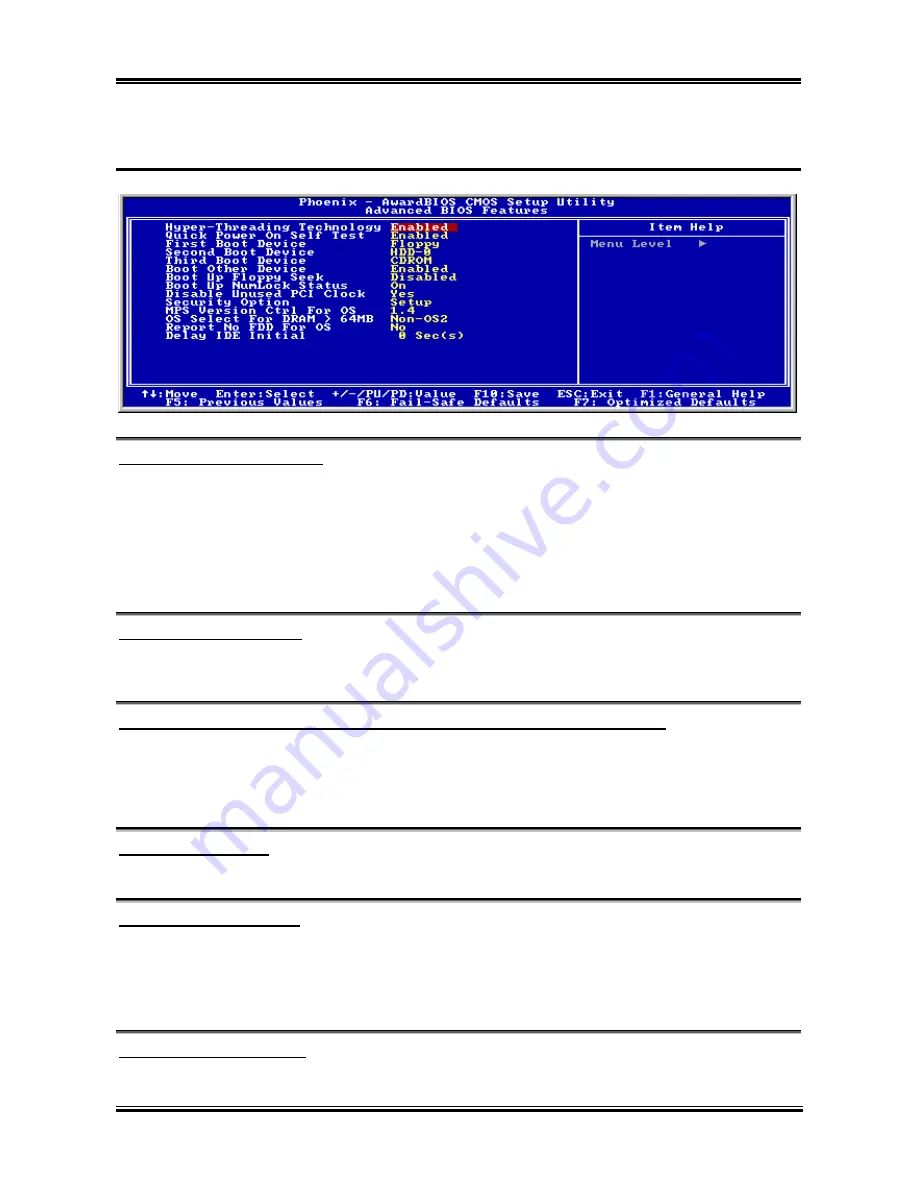
BIOS Setup
3-5
3-2. Advanced BIOS Features
Hyper-Threading Technology
This item is used to enable the functionality of the processor with Hyper-Threading Technology and will
appear only when using such processor.
The Hyper-Threading Technology helps your PC work more efficiently by maximizing processor
resources and enabling a single processor to run two separate threads of software simultaneously,
bringing forth greater performance and system responsiveness when running multiple applications at
once.
Quick Power On Self Test:
When set to [Enabled], this item speeds up the Power On Self Test (POST) after powering on the system.
The BIOS shorten or skip some check during the POST.
First Boot Device / Second Boot Device / Third Boot Device / Boot Other Device:
Select the drive to boot first, second and third in the [First Boot Device], [Second Boot Device], and
[Third Boot Device] items respectively. The BIOS will boot the operating system according to the
sequence of the drive selected. Set [Boot Other Device] to [Enabled] if you wish to boot from another
device other than these three items.
Boot Up Floppy Seek:
When set to [Enabled], the BIOS will check whether the floppy disk drive is installed or not.
Boot Up NumLock Status:
This item determines the default state of the numeric keypad at system booting up.
[On]:
The numeric keypad functions as number keys.
[Off]:
The numeric keypad functions as arrow keys.
Disable Unused PCI Clock:
This option disables the clock of PCI slot that is not in use.
User’s Manual
Содержание BD7III
Страница 1: ...BD7III Socket 478 System Board User s Manual 4200 0393 01 Rev 1 00 ...
Страница 18: ...1 2 Chapter 1 1 2 Layout Diagram BD7III ...
Страница 54: ...A 2 Appendix A A 2 Appendix A BD7III BD7III ...
Страница 56: ...B 2 Appendix B B 2 Appendix B BD7III BD7III ...
Страница 58: ...C 2 Appendix C C 2 Appendix C BD7III BD7III ...
Страница 60: ...D 2 Appendix D D 2 Appendix D BD7III BD7III ...
Страница 62: ...E 2 Appendix E E 2 Appendix E BD7III BD7III ...














































