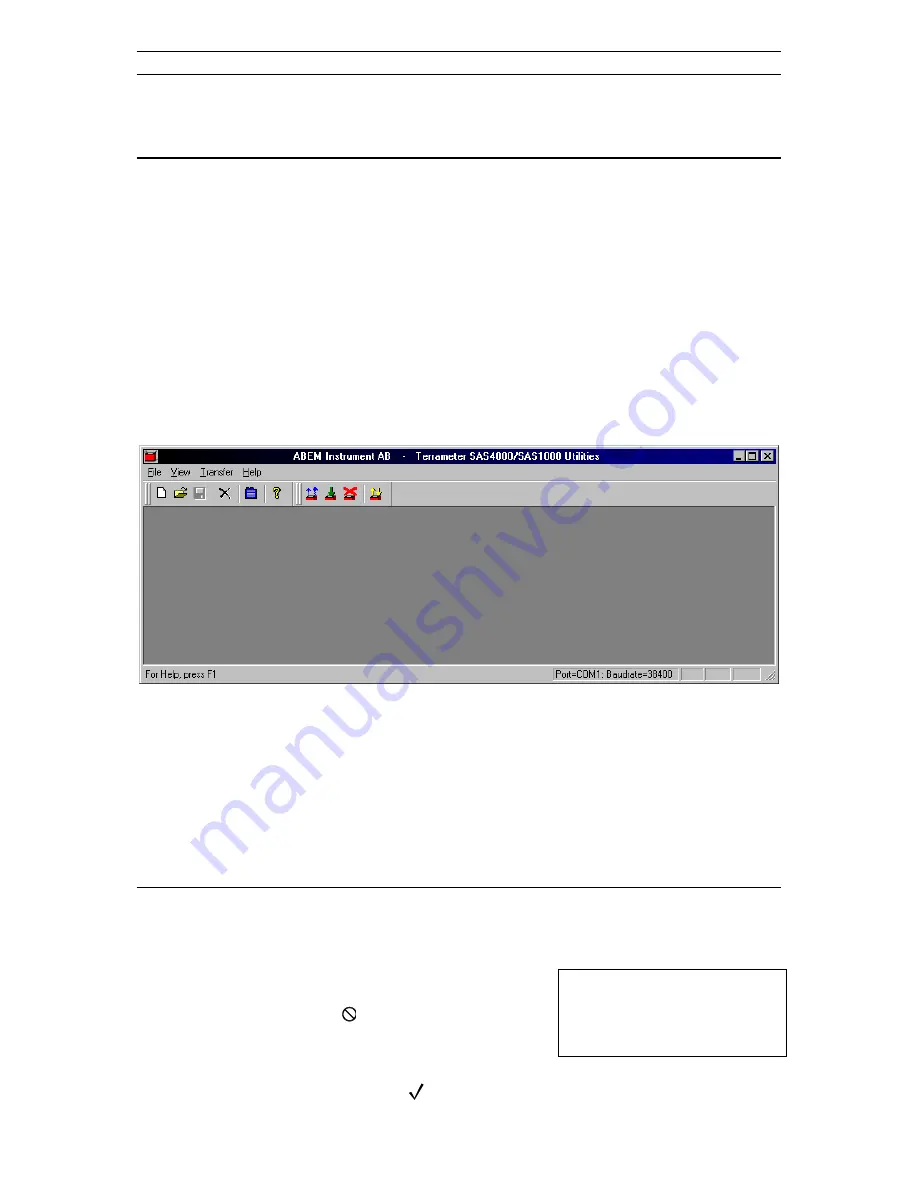
ABEM Terrameter SAS 1000 / SAS 4000
- 54 -
8
UTILITY SOFTWARE
8.1
TERRAMETER SAS1000/SAS4000 UTILITY SOFTWARE
The utility software for Windows 95/98/NT/ME/2000/XP is delivered on CD. You can also
download the most recent version of the software from http://www.abem.se. Insert the CD in
your computer, and execute the SETUP program to install the software. By default the
software is installed in the directory C:\SAS 4000.
Hint: If you are not comfortable with file handling, accept the default settings to avoid future
path-problems.
The utility software contains several functions:
•
Retrieve measured data from the Terrameter SAS 1000 / 4000
•
Install new software and protocol files to the Terrameter
•
Convert measured data to various file formats (e.g. for interpretation)
•
Manage protocol files (e.g. for handling the LUND Imaging System)
Above is shown the main display in the Utilities software. All available commands are
accessible through the toolbar. When you move the cursor over the command tools, a tool tip
is displayed for information. From left to right there are: New project, Open project, Save
project, Delete project or document, Program properties, Help, Get data from Terrameter,
Install program module into Terrameter, Remove program module from Terrameter, Modify
calibration parameters.
8.1.1
Communication between Terrameter and PC computer
The SAS 1000 / 4000 communicates with a PC compatible computer through the serial cable
delivered together with the instrument.
Setting the SAS 1000 / 4000 in communication mode
In order to communicate with an external PC it is necessary
to set the SAS 1000 / 4000 in communication mode. From
the record manager press the
key. This brings you to the
Program Selection Screen which can look as illustrated to
the right. Observe, that only program modules installed in
the SAS 1000 / 4000 will appear in the Program Selection Screen. Move to the selection
<RS232 Communication> and press
. The SAS 1000 / 4000 will then be ready to
<SAS 4000 Standard>
<LUND Imaging System>
<RS 232 communication>






























