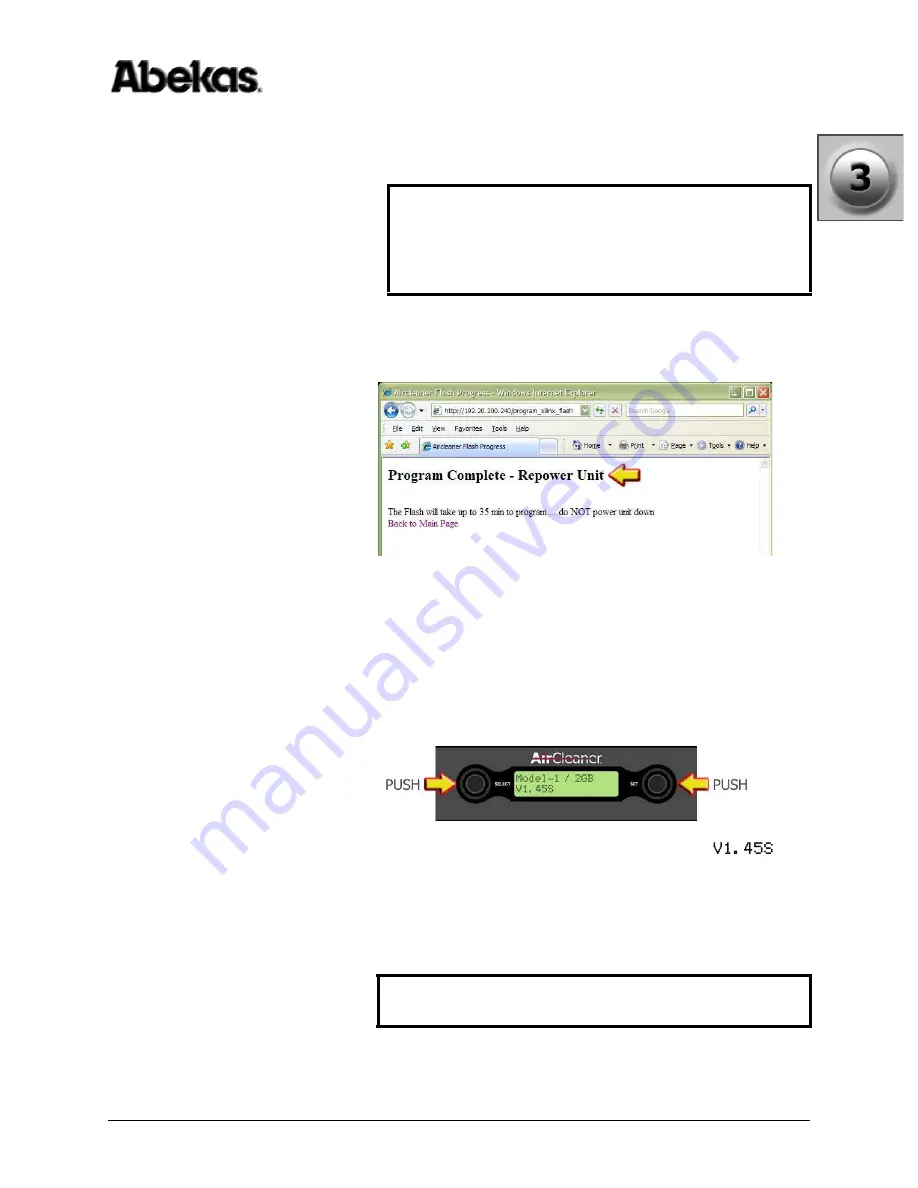
AirCleaner
•
User Guide
43
3. Updating Software & Firmware
Updating Software & Firmware
7. This “Percent Complete” status will increment and remain in view for about
35 minutes while the AirCleaner is programmed.
8. When the programming is finished, the web browser on the Windows PC will
display “Program Complete – Repower Unit”:
9. It is now safe to unplug the AC Power cord(s) to completely remove AC power
from the AirCleaner chassis.
10. Wait 15 seconds or so, and then re-insert the AC Power cord(s) to re-power the
AirCleaner chassis.
11. After AirCleaner has booted up, press and release BOTH the “SELECT” and
“SET” rotary knobs at the same time on the front of the AirCleaner chassis; this
will present the software version in the front panel LCD menu display:
The bottom line displays the new software version (shown as “
” in
the illustration above; the version in your AirCleaner will be different). Verify
this value is correct.
12. You may now close the browser window on the Windows PC; the update
process is finished. Or you may use the web browser to navigate back to the
AirCleaner home page, to verify the AirCleaner is operational via Ethernet.
WARNING
DO NOT REMOVE POWER FROM AIRCLEANER!
The Xilinx Flash programming takes about 35 Minutes to perform!
DO NOT REMOVE POWER from the AirCleaner chassis until
instructed to do so; otherwise, the video hardware inside AirCleaner
will be damaged!
NOTE
The Ethernet module inside AirCleaner takes about 30 seconds to be
operational AFTER AirCleaner is powered ON.
Содержание AirCleaner
Страница 2: ...ii AirCleaner User Guide ...
Страница 10: ...x AirCleaner User Guide Table of Contents ...
Страница 54: ...44 AirCleaner User Guide 3 Updating Software Firmware Updating Software Firmware ...
Страница 100: ...90 AirCleaner User Guide 4 Operations Control Panel Menu Item Descriptions ...
Страница 106: ...96 AirCleaner User Guide Index ...






























