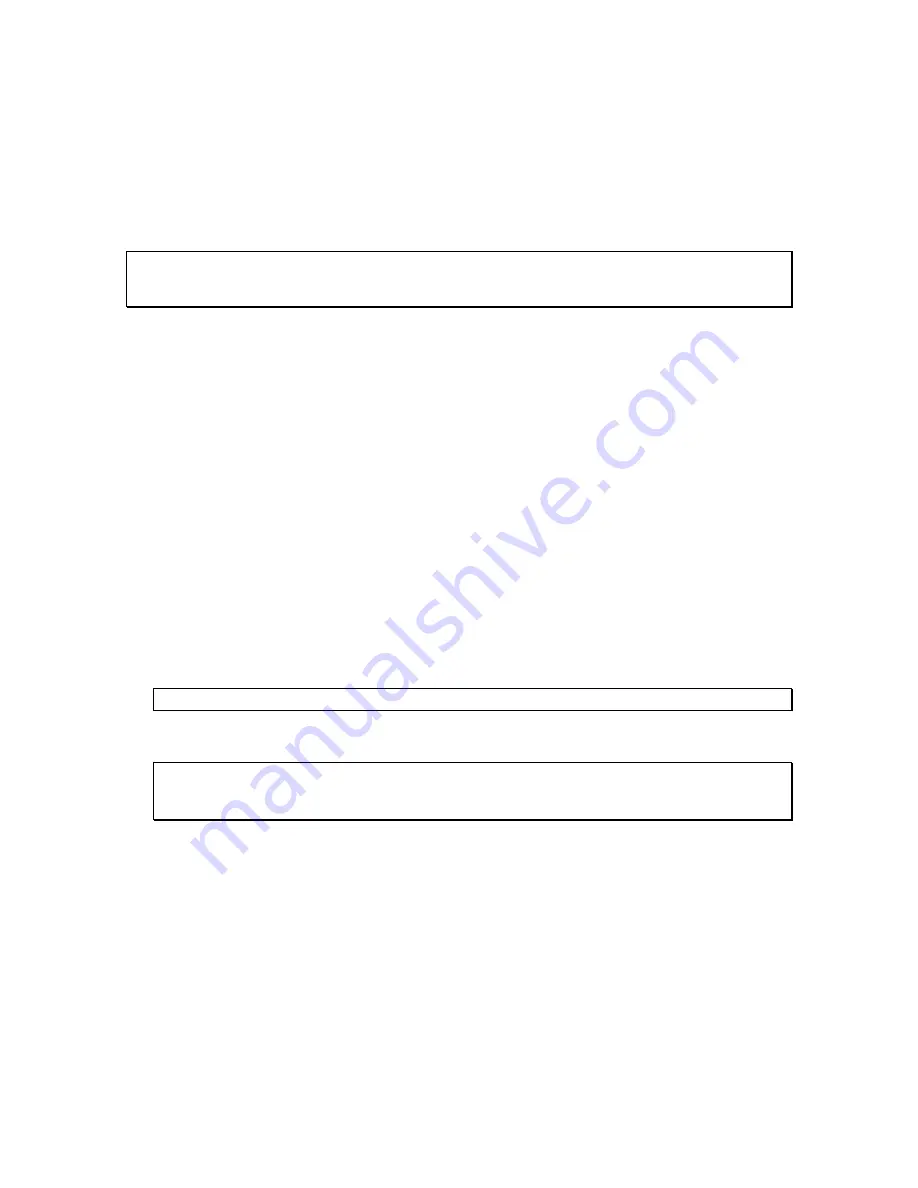
User’s Manual
24
To set, modify or delete the
User-ID
, simply place the cursor in the
User-ID
box and write a new
identifier or clear the text. The new identifier is written to the instrument’s memory as soon as
return
or
enter
is pressed, or if the mouse is left-clicked outside of the box.
The
User-ID
is written to non-volatile memory, so it is retained even in the event of a reset or battery
failure.
8.3.4
Recording Field
Note:
When using the instrument with WiFi™ connectivity, do not use any of the controls in the
Recording field. The instrument will be completely controlled by the server, including starting the
recording, erasing memory if required, and resetting the time.
The recording field has three buttons:
•
Record
The
Record
button is used to immediately create a new record and start
recording. The new record is placed in memory immediately after the last one. The recording
stops when the memory is full, or when the
Record
button is pressed again. The recording
parameters, such as number and types of values recorded…etc. must be adjusted prior to
starting the recording.
•
AutoRec
The
Auto-Rec
button is used to place the instrument in or out of the
Auto-Rec
mode. In the
Auto-Rec
mode the instrument stays semi-dormant, sampling the acceleration or
velocity in the background, as long as it does not detect an acceleration or velocity value
beyond an adjustable threshold. When the signal value goes over the threshold, the instrument
wakes up and starts recording, using the recording parameters in effect in the instrument’s
configuration. When the signal value goes and stays below the threshold for a set length of
time, the recording stops and the instrument goes back to sleep.
When the
Auto-Rec
mode is selected, the instrument will first wait for the signal to rise above
the set threshold before starting the first recording. The next period of inactivity will stop the
recording, and so on until the user exits the
Auto-Rec
mode, or the memory is exhausted. A
new record is created every time the threshold is passed and the instrument is not already
recording.
Note:
The threshold is expressed in
𝑚
/
𝑠
2
for acceleration and in
𝑚
/
𝑠
for velocity.
Note:
The threshold
T
can only be positive. When recording raw signals or signal statistics
the recording is triggered as soon as the signal goes higher than
+T
, or lower than
−
T
. When
recording RMS levels, the recording is started as soon as the RMS level goes higher than
+T
RMS
.
•
Timer
The
Timer
button is used to set a time and date to start the recording
automatically. This is only allowed when a recording is not already in progress. To set the
timer, press the
Timer
button. Then set the recording date and time, and press the
OK
button
to arm the timer. The timer will start an immediate recording, or start the
AutoRec
mode,
depending on the settings.
•
Erase
The
Erase
button erases unconditionally all the data that has been recorded
in the instrument, making room for new records.
The
Memory Depth
bar provides two indications:
•
The percentage of memory already used (indicated by the green bar). The bar is completely
grey when the memory is empty and completely green when the memory is full.
Содержание ABC-MEMS
Страница 1: ...ABC MEMS User s Manual October 4 2017...
















































