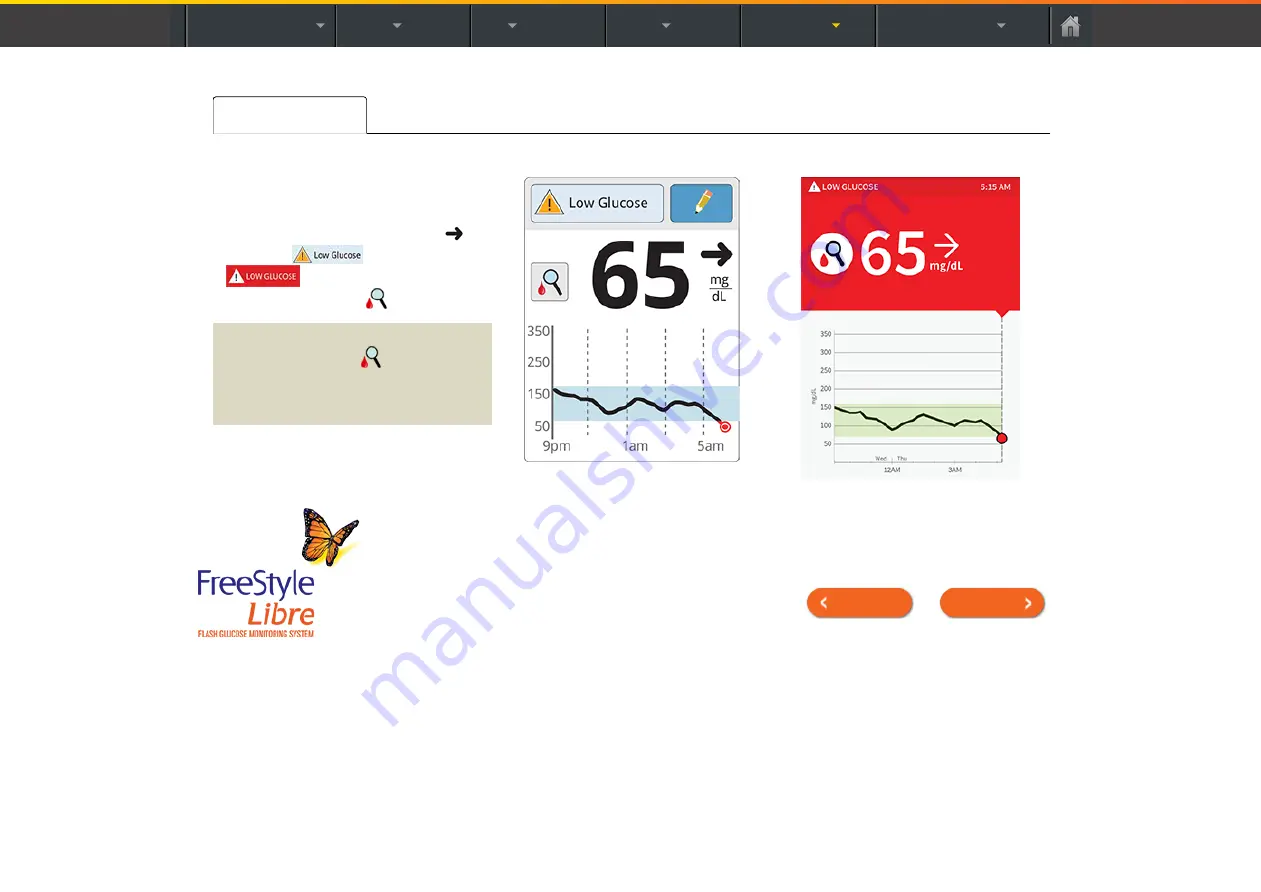
Product Overview
Reader
App
Sensor
Product Use
More Information
Treatment Decisions Guide – Example Scenarios
What you see:
When you wake‐up, your current
glucose is 65 mg/dL and the trend
arrow shows it is changing slowly
.
There is a
(Reader) /
(App) message at the top
of the screen and the
symbol.
What it means:
Anytime you see the
symbol, you
should do a blood glucose test before
deciding what to do.
Reader
App
Previous
|
Next
Содержание FreeStyle Libre
Страница 64: ...Previous Next ...




































