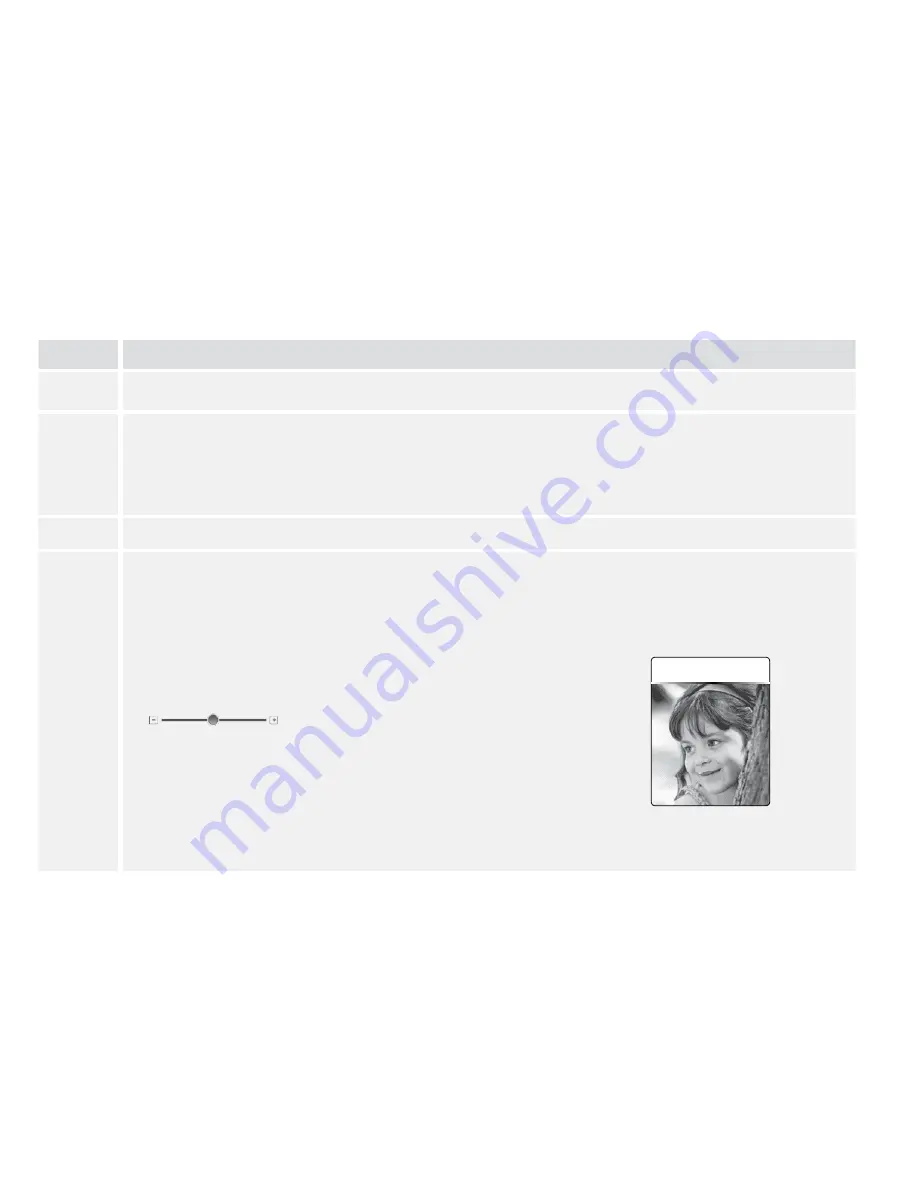
42
Set up Your Meter Personalization
Change the picture you see when you perform a blood glucose test .
Step
Action
1
Go to the Meter tab . On the left side of the screen, click Extras .
2
Make your selection:
•
Click on one of the available pictures to select it . Click Save to meter . You will now
see this picture each time you perform a blood glucose test .
•
If you would like to use a personal picture from your computer, go to Step 3 .
3
Click My Picture .
4
Upload a personal picture from your computer .
a . Click Choose .
b . Select your picture . Click Open .
c . Adjust your picture so that it fits inside the borders
of the box .
To change the size, use the slider bar .
d . Click Set Picture .
e . Click Save to meter .
For more information about personalizing your
meter, refer to the
Personalize Your Meter
section .
Apply blood to strip
Example
personal picture



























