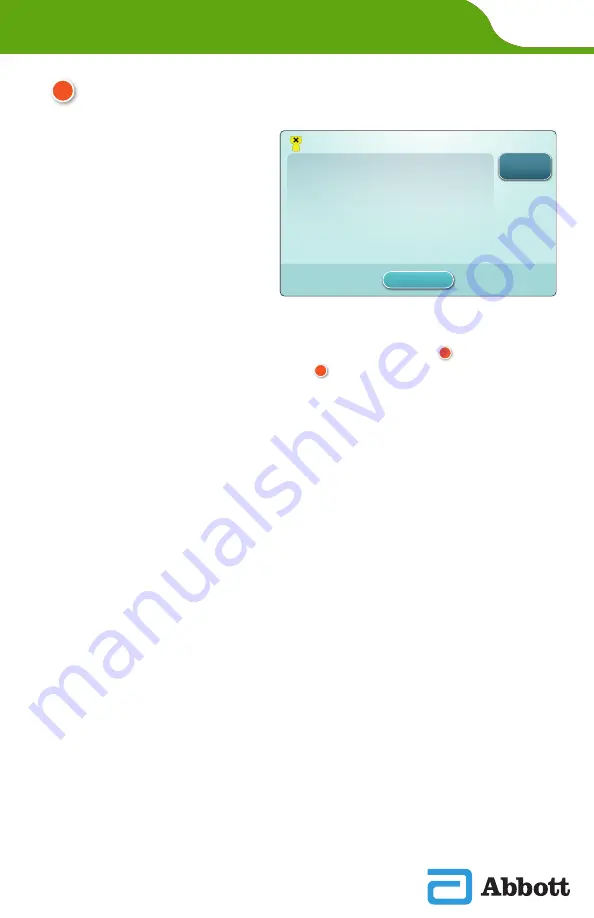
SECTION 1
3
Region Code Barcode Must Be Scanned
Instrument Disabled
Locate region code barcode on INSTRUCTIONS FOR USE document.
Touch Instrument Service to begin workflow.
Alerts 1 of 1
Set Region
Code
Exit Alerts
1. Touch Set Region Code
and follow prompts on
screen.
2. When prompted, scan
Region Code on box or
letter.
3. Continue to follow
prompts on the screen.
4. Once the instrument powers on, the Region Code Barcode
alert should no longer be displayed. Proceed to STEP . If Alert
screen displays again, repeat STEP . If the Alert screen displays
again, contact your Abbott representative.
TOUCH SET REGION CODE
5
5
6
i-STAT
Alinity — Quick Reference Guide
Art: 731848-01 Rev K Rev. Date: 02-Apr-2021
Содержание e i-STAT Alinity
Страница 1: ...i STAT Alinity Quick Reference Guide ...




















