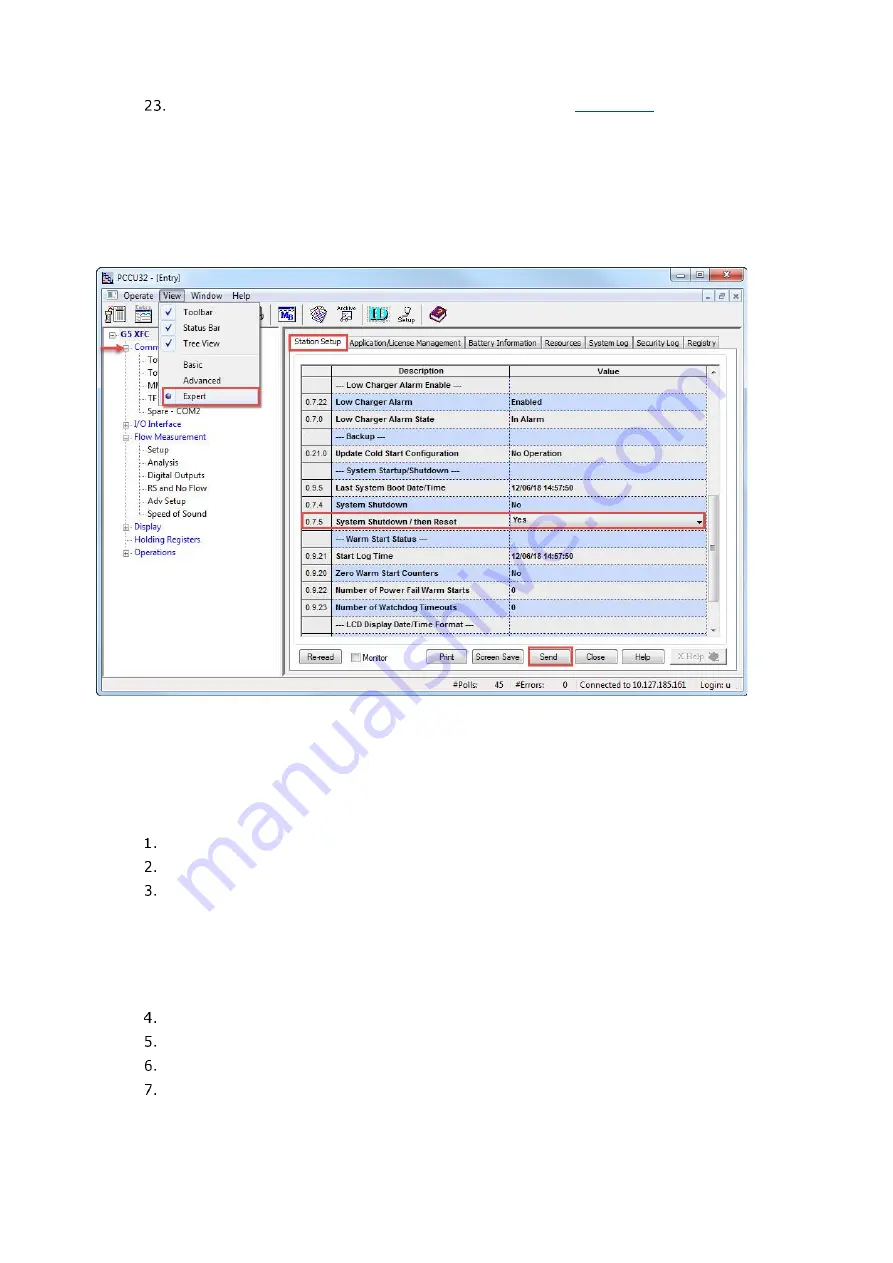
98
| XSERIES G5 | 2106026MNAA
Restart the device for the public key update to take effect (
Return to PCCU (if you remained connected via MMI or USB).
Select
View
>
Expert
on the top PCCU menu. Wait for the view to change.
Select the station name at the top of the navigation tree.
Select
Station Setup
.
On the System Shutdown/then Reset value field select
Yes
from the dropdown.
Click
Send
. Wait for the device to restart. Note that the FileZilla STFP connection will be
closed when the device restarts.
Figure 9-27: Restart Totalflow device after public key update
With the key upload complete, a new private-public key pair is available for authentication. Test the
authentication with these new keys next.
9.7.3.4
Verify authentication with new private-public key pair
Verify that the public key update is successful by establishing a new SFTP connection from FileZilla,
using the newly created key and passphrase to authenticate.
To verify:
Restart FileZilla.
Click
Open the Site Manager
. The Site Manager window displays.
Configure the General tab parameters as follows:
•
Host: Type the device’s IP address
•
Port: Type
9696
•
Protocol: Select
SFTP- SSH File Transfer Protocol
from the drop-down menu.
•
Logon Type: Select
Key file
from the drop-down menu.
•
User: Type the user required per account type (For the Totalflow-user account, type
“totalflow”. For the developer or tech
-
support accounts, type “root”
.)
Click
Browse
to locate and select the newly created private key.
Click
Connect
.
At the passphrase prompt, type the passphrase for the newly created private key.
When the connection is successful, the FileZilla’s new site screen displays showing the
device file system (directories).
Содержание XRC G5
Страница 25: ...2106026MNAA XSERIESG5 25 ...






























