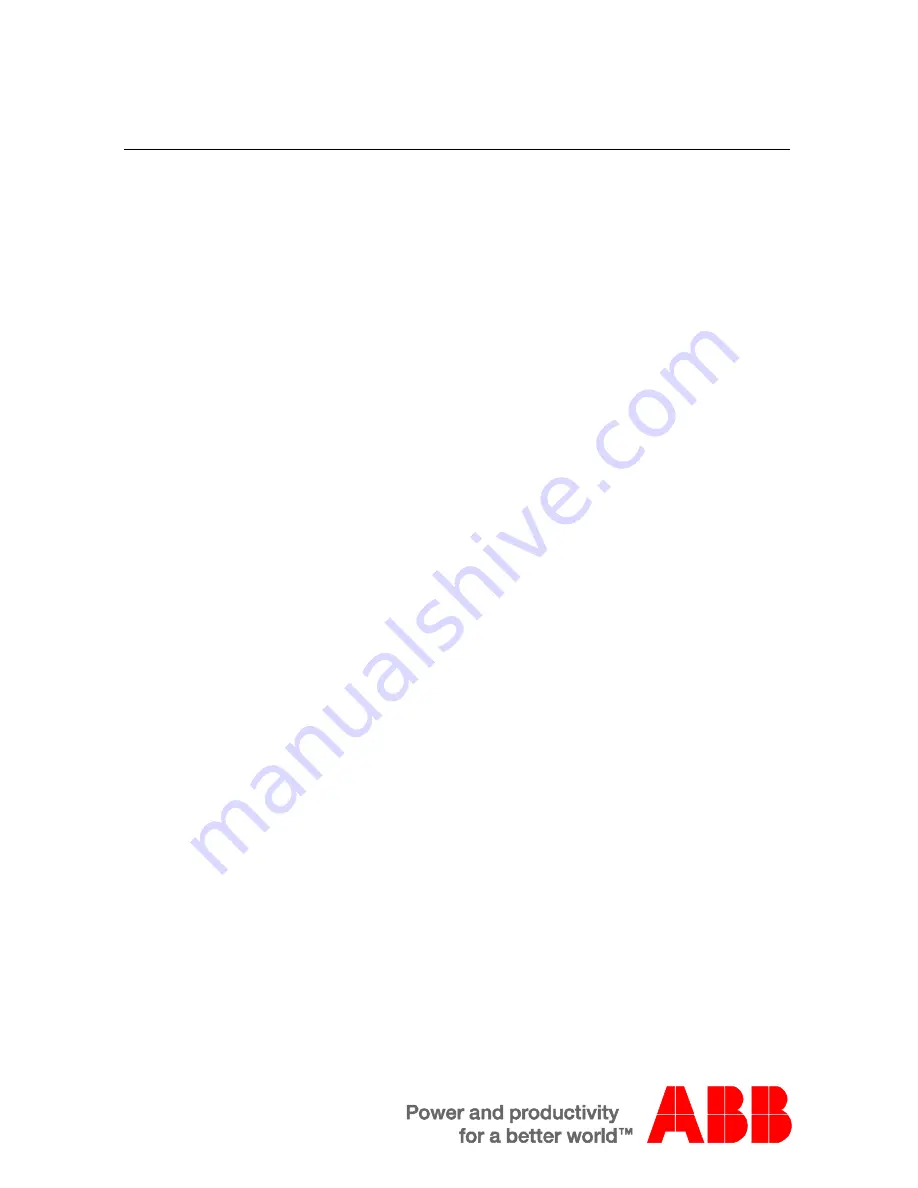
ABB-Welcome M
Mounting / Installation
Pos: 95 /Di nA4 - A nleitu ngen Onlin e/In halt/KNX/Do orEnt ry/Proj ektier ung -M erkbl att/Pr ojektie rPos: 9 7 /Busc h-Ja ege r (N eust ruktu r)/ Mo dul-Str uktu r/Onli ne-D oku ment ation /Rückseit en (-- > Für alle Dok um ente <- -)/R ückseit e - Bus ch-J aeg er - Allgem ein @ 20\ mod _13 273 200 748 86_1 5.d ocx @ 137 103 @ @ 1
Notice
=== E nde der Liste für Tex tma rke Ba ckcove r = ==
W e reserve the right to at all times make technical changes as well as changes to the
contents of this document without prior notice.
The detailed specifications agreed to at the time of ordering apply to all orders. ABB
accepts no responsibility for possible errors or shortcoming in this document.
W e reserve all rights to this document and the topics and illustrations contained therein.
The document and its contents, or extracts thereof, must not be reproduced, transmitted
or reused by third parties without prior written consent by ABB.

































