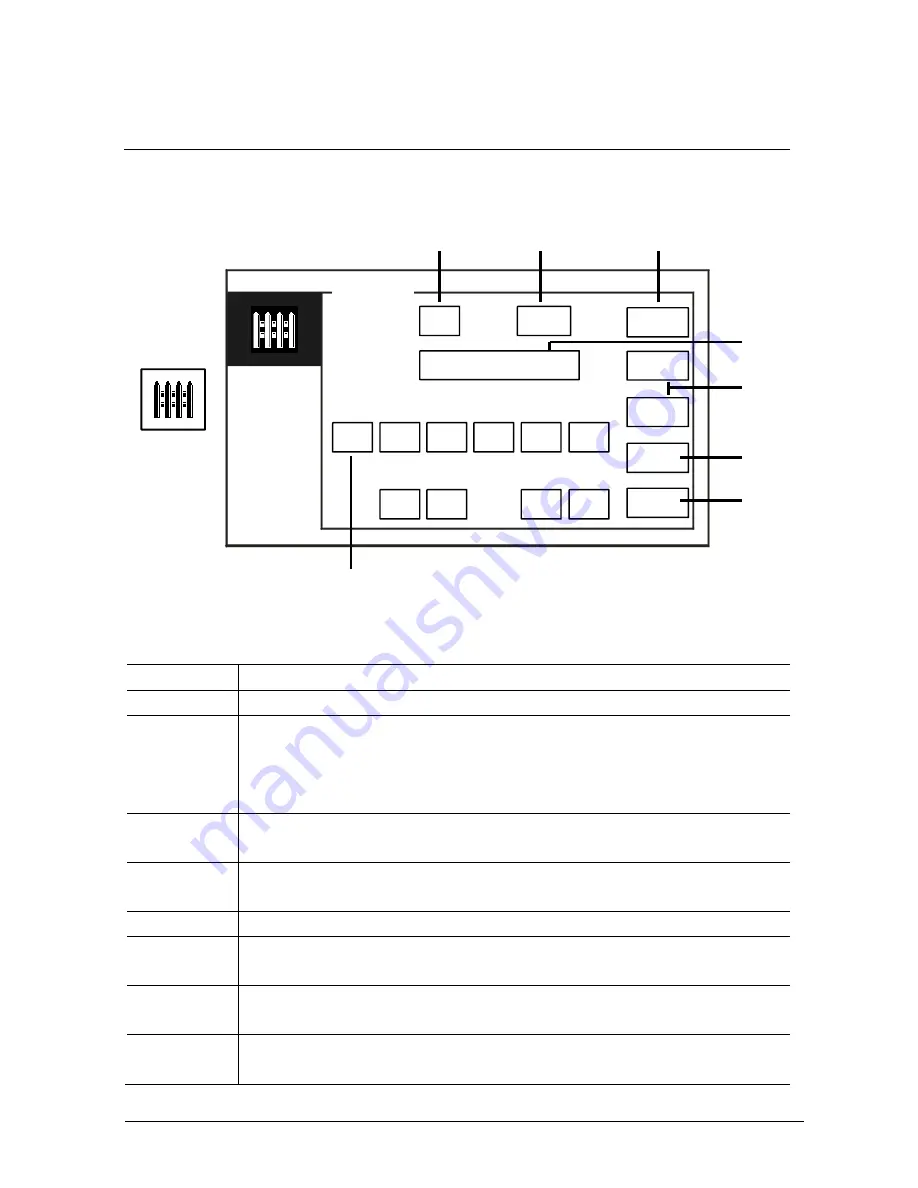
ABB-Welcome M
Operation
|
— 12 —
4.2.3
Intercept mode
Pos: 31 /Di nA4 - A nleitu ngen Onlin e/In halt/KNX/Do orEnt ry/83 220 -AP-xxx/ Tue r o effne n - 832 20-AP-x xx @ 20\m od_ 132 326 795 847 9_15 .docx @ 1 121 09 @ @ 1
Fig.
5
Intercept
mode
In the “Intercept”, the following functions are available:
No.
Function
1
Activate or deactivate the intercept function by ticking the checkbox
2
Activate the intercept function to intercept calls for all users or for VIPs only
by ticking the checkbox
- ”all” means that the guard unit will intercept calls for all users..
- “VIP” means that the guard unit will intercept calls for VIPs only
3
Set VIPs (available only when there are VIPs)
- Press this button to set the VIPs.
4
Choose the type of intercept by ticking the checkbox
- “Permanent” mode and “Repeat” mode are available.
5
“Plus / Minus” buttons.
6
Back
- Press this button to return to the start page without saving the settings.
7
OK
- Press this button to save the settings.
8
In the “Repeat” mode, the timer(s) must be activated by ticking the
checkbox.
Back
INTERCEPT
×
Intercept
For
ALL
Type
Permanent
Start Time 1
×
08
30
×
18
30
Start Time 2
End Time 1
08
30
18
30
End Time 2
OK
-
+
Set VIP
1
5
2
3
8
4
7
6













































