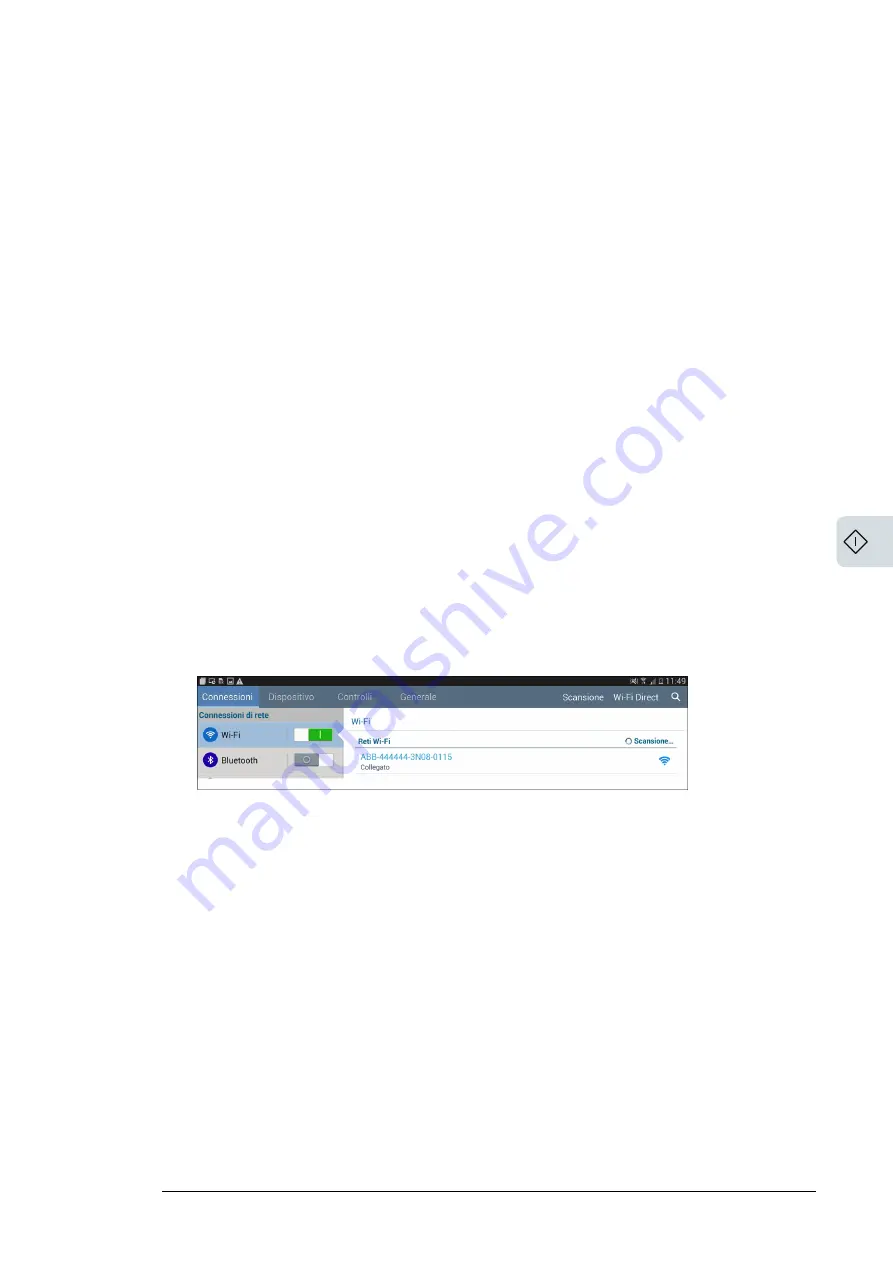
Connecting to Internet
Note:
The gateway uses Ethernet connection, for which you need an IP address (DHCP or
static). The gateway is by default set to DHCP and tries to acquire the IP address from the
DHCP server on your local area network. For setting a static IP, see
Setting a Static IP
address
.
1.
Connect the gateway to the Internet through a local area network. Use the standard
Ethernet cable and connect to the
Eth0
port of the gateway.
Note:
ABB does not provide Internet service or the cables required to connect the
gateway to the Internet.
2.
Check that Ethernet port LED indicator status is Green. If no activity is seen on the LED,
check all the connections.
Setting up wireless connection for the gateway setup
Note:
ABB recommends to use Chrome v.55 or later or Firefox v.50 or later.
1.
Once powered, the gateway automatically creates a wireless network (approximately
60 seconds).
2.
Enable wireless connection on the device used for setting up the gateway (eg. tablet,
smartphone or PC) and connect it to the Wi-Fi access point created by the gateway.
•
Set the name of the wireless network for establishing connection. Eg:
ABB-XX-XX-XX-XX-XX-XX, where “X” = hexadecimal digit of the wireless MAC
address. You can find the MAC address on the “Communication Identification Label”
placed on the side of the gateway. See also the sample screen from a tablet with
Android operating system.
3.
Enter the product key (printed on the gateway) as access point password. Consider
dash "-" also as a character in the password field.
Note:
You can also recover the product key from Aurora Vision
®
cloud or contact ABB
support.
4.
Open the browser and enter the preset IP address 192.168.117.1 to access the gateway
configuration interface.
Start-up 21
12
Содержание VSN900
Страница 1: ... ABB SOLAR INVERTERS VSN900 gateway Commissioning manual ...
Страница 2: ......
Страница 4: ......
Страница 6: ...6 ...
Страница 10: ...10 ...
Страница 16: ...16 ...
Страница 18: ...18 ...
Страница 23: ...Step 2 Select date time and time zone Click Next Start up 23 12 ...
Страница 24: ...Step 3 Check the status of Ethernet links and if required edit the configuration Click DONE 24 Start up ...
Страница 32: ...32 ...
















































