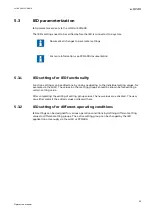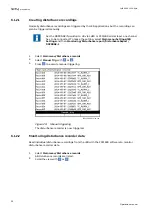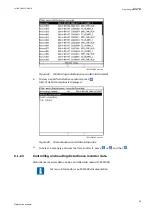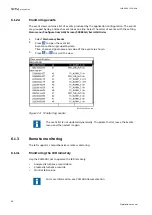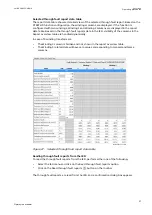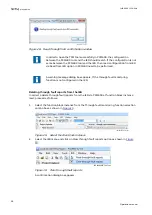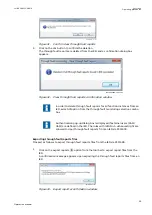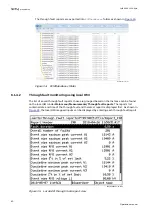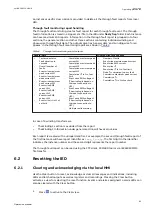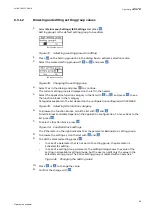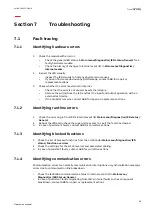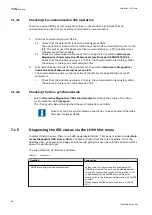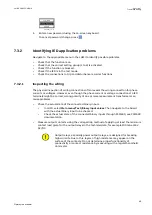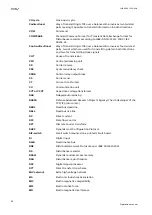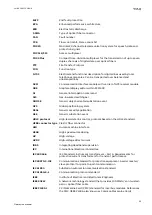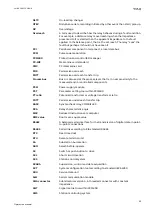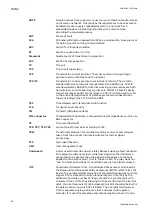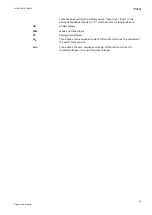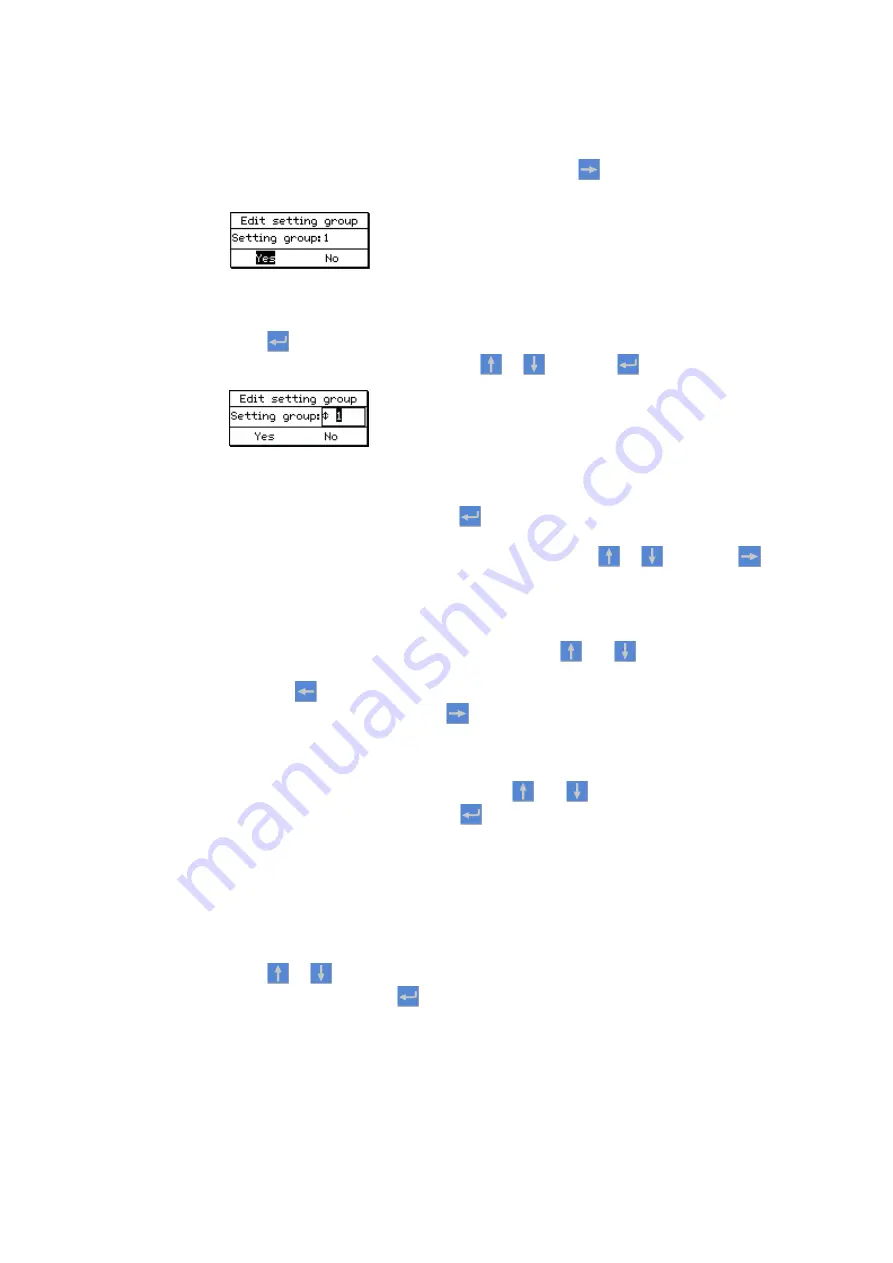
6.3.1.2
Browsing and editing setting group values
GUID-5624E7E4-1D14-469A-BF86-8BD560B72F9D v5
1.
Select Main menu/Settings/IED Settings and press
.
Setting group 1 is the default setting group to be edited.
IEC13000054-2-en.vsd
IEC13000054 V2 EN-US
Figure 37: Selecting a setting group for editing
2.
Press
on the Setting group line in the dialog box to activate selection mode.
3.
Select the wanted setting group with
or
and press
.
IEC13000241-1-en.vsd
GUID-5196A07A-9DAF-4696-8773-F52ADC155C44 V1 EN-US
Figure 38: Changing the setting group
4.
Select Yes in the dialog, and press
to continue.
The current setting group is displayed on the left in the header.
5.
Select the application function category in the list with
or
, and press
to see
the function blocks in that category.
Categories available in the list depend on the configuration configured with PCM600.
Figure 39: Selecting the function category
6.
To browse the function blocks, scroll the list with
and
.
Function blocks available depend on the application configuration. To move back to the
list, press
.
7.
To select a function block, press
.
Figure 40: Function block settings
The # character on the right indicates that the parameter belongs to a setting group.
8.
To browse the settings, scroll the list with
and
.
9.
To edit the selected setting, press
.
•
In case of a parameter that is not part of a setting group, the parameter is
activated for editing.
•
In case of a setting group parameter, the editing dialog shows the value of the
setting in all available setting groups, but the user can edit only the value in the
selected setting group. The active setting group is marked with an asterisk *.
Figure 41: Changing the setting value
10. Press or to change the value.
11.
Confirm the change with
.
1MRK 500 125-UEN A
Section 6
Operating procedures
43
Operation manual