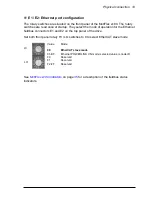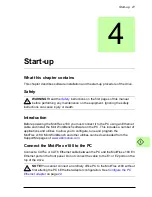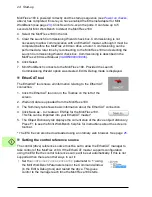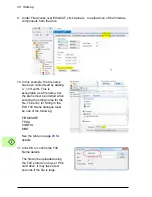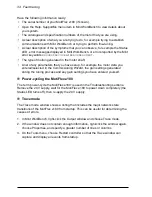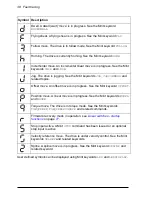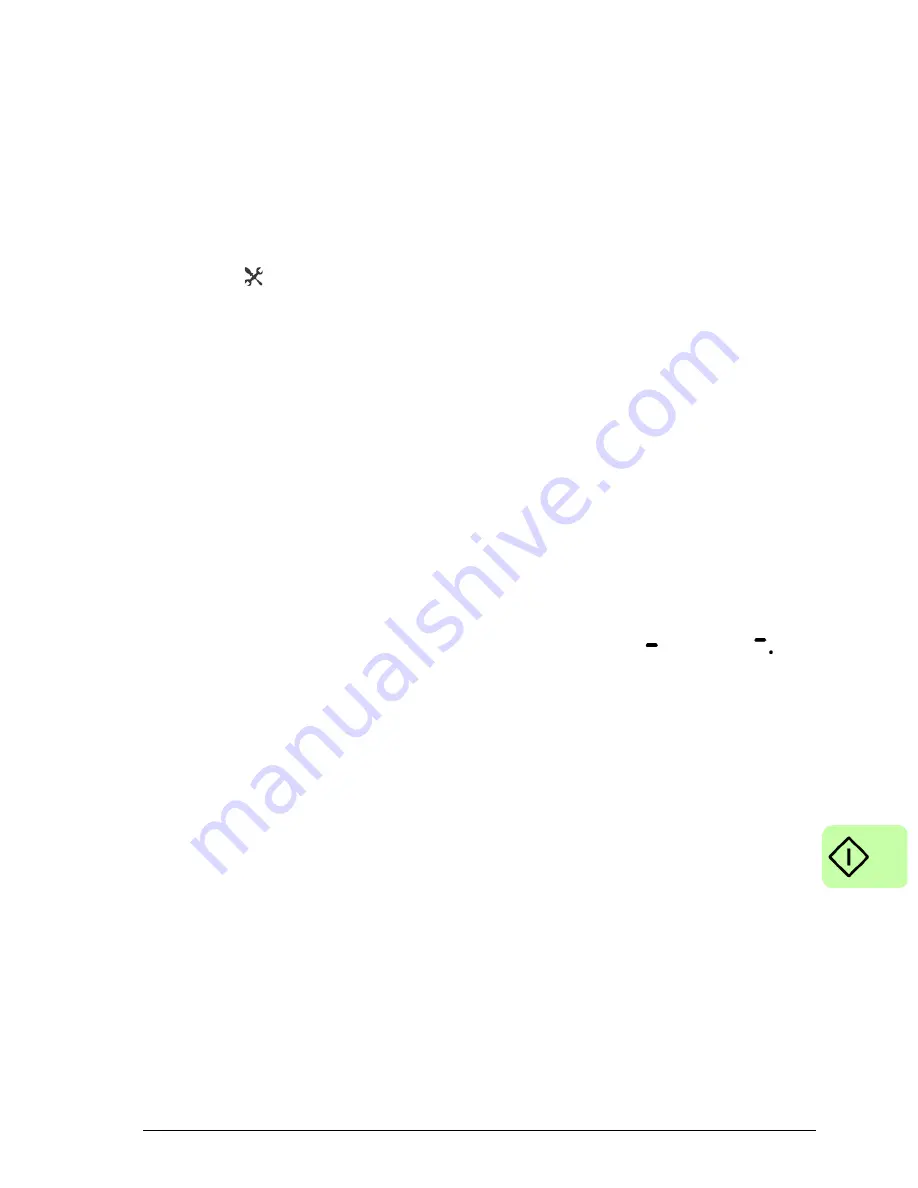
Start-up 23
Enable the Ethernet adapter for Mint WorkBench
Before Mint WorkBench can use the Ethernet adapter to discover the MotiFlex e180,
the adapter must be enabled in the Mint Sidebar.
1. On the Windows 7 task bar in the notification area, right-click the Mint HTTP
server icon and choose Open Mint Sidebar. (Windows 8.1: On the Start screen,
click the Desktop icon to access the desktop first.)
2. Click the icon to access the Settings panel. In the Discovery area, check the
required local area connection then click Apply.
Start the MotiFlex e180
If you have followed the instructions in the previous sections, you should have now
connected the power sources, your choice of inputs and outputs, and the Ethernet
cable linking the PC to the MotiFlex e180.
Power on checks
See section
Drive status display
on page
37
for symbols that show if the drive has
detected a fault.
1. Turn on the 24 V DC supply (if connected).
2. Turn on the AC supply, if required.
3. The drive status display shows a test sequence which normally takes
approximately 15-20 seconds. The sequence ends with the
symbol, or
if an
STO input (page
175
) is not powered. Startup can take more than 1 minute after
downloading new firmware.
4. To allow the Commissioning Wizard to function, the Safe Torque Off inputs (page
175
) need to be powered to allow the MotiFlex e180 to be enabled.
Start Mint WorkBench
Mint WorkBench is a fully featured application for programming and controlling the
MotiFlex e180. Mint WorkBench includes a comprehensive help file that contains
information about every Mint keyword, how to use Mint WorkBench, and background
information on motion control topics. Press F1 to display the help file. For help on
using Mint WorkBench, click the red Mint WorkBench icon on the opening page.
1. On the Windows Start menu, select All Programs, ABB, Mint WorkBench, Mint
WorkBench. (Windows 8.1: On the Apps screen, click the Mint WorkBench icon.)
2. In the opening dialogue box, click Start Online Project...
3. Wait until the MotiFlex e180 is listed in the Controllers found box, e.g.
“
MotiFlex e180 on 192.168.0.1
”.
Note:
If the MotiFlex e180 is not listed, check the Ethernet cable is connected to the
E3 port on the front panel of the drive, not E1 or E2 on the top panel. Check that the
Содержание MotiFlex e180
Страница 1: ...ABB motion control Application guide MotiFlex e180 EtherCAT ...
Страница 4: ......
Страница 14: ...14 Safety ...
Страница 20: ...20 Physical connection ...
Страница 70: ...70 Reference ...