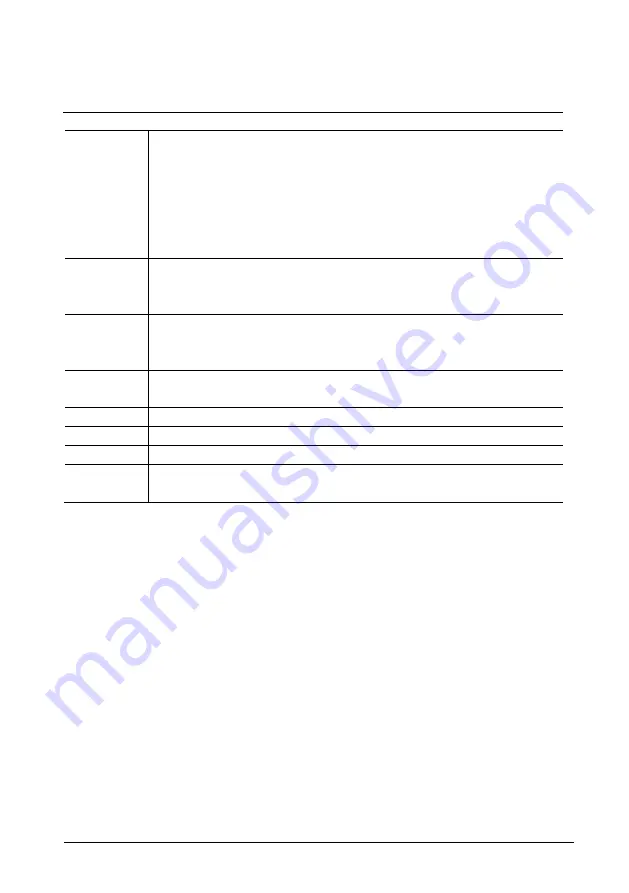
ABB-Welcome
|
— 29 —
1
If you have activated the system setting menu "Automatic snapshots", a
mini window will be displayed in the events list after an incoming call is
missed.
- Date, time and the type of the event are recorded together with the
snapshot.
- If no automatic snapshots are activated, a camera icon will be displayed
in the mini window.
2
Individual entries or the entire list can be deleted at any time.
- Snapshots which you would like to archive can be copied on an inserted
SD card (SD, SDHC).
3
Three pictures are made each time when a visitor rings the bell. This
ensures that an optimum snapshot is taken.
- All recorded pictures are accessed via the details window.
4
Only if a call is an intercom call list, the list can be added to the blacklist,
which is used to prevent unwanted calls from other apartment(s).
5
Display the details window of a record
6
Select an event with the “Forward/backward” buttons.
7
Press the button (1/2/3) to select a single picture .
8
If there is a voice message left from a visitor,,touch the play or stop button
to play or stop the voice message.
Содержание DP7-S-611
Страница 27: ...ABB Welcome 27 1 2 2 3 4 ...
















































