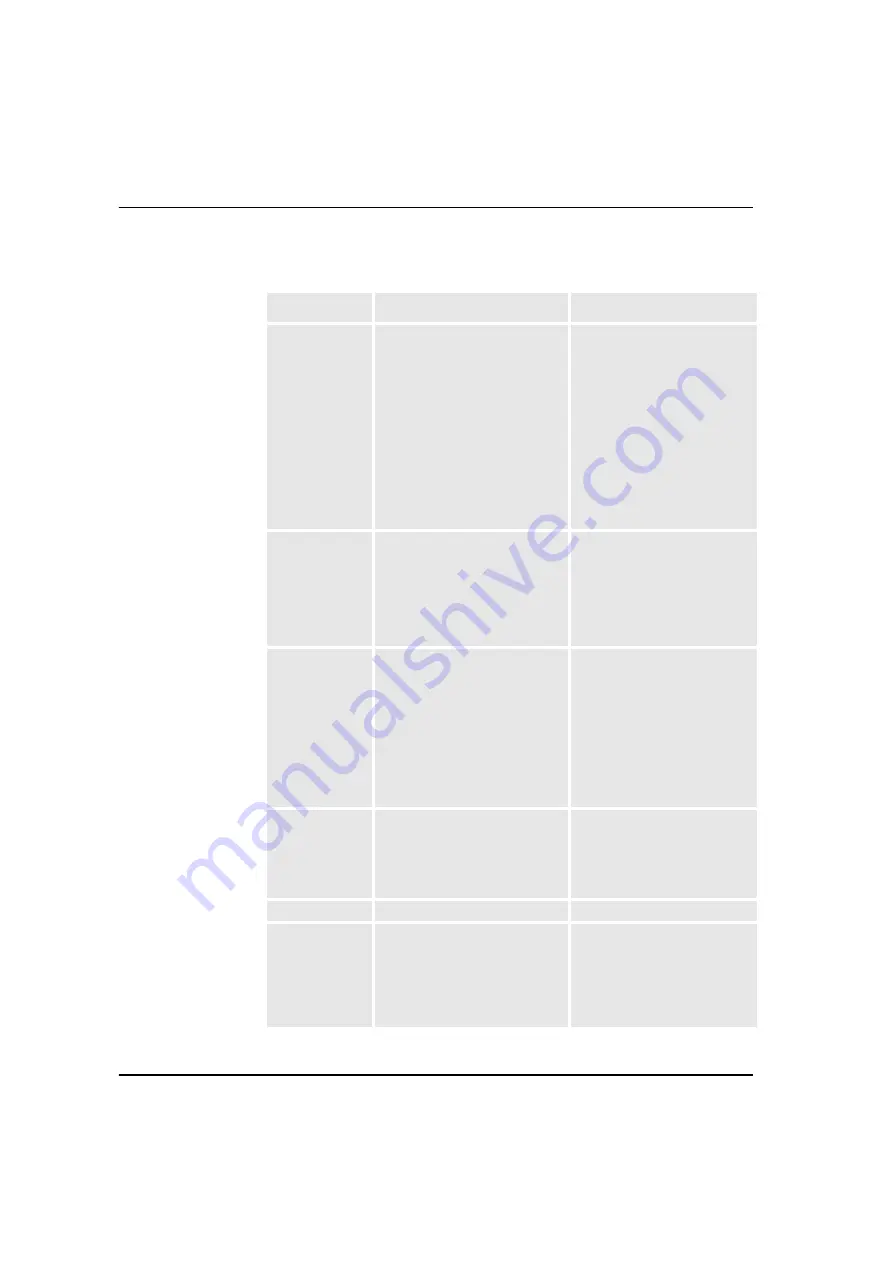
Trouble shooting
58
0 72 0 0 0 0
CSU21:
1)Optional cable is damaged.
2)Overcurrent longer than 10s.
3) Detector input damage at Arc
Monitor.
4) LED at CSU is damaged.
Check that optional cable from
CSU is not damaged or
crushed.
Check current level setting if
setting is too low, then CSU is
indicating overcurrent too long
time period. Increase level and
see that you get light from
CSU, if no light from CSU then
LED at CSU is damaged. If
none of this then detector input
at Arc Monitor is corrupt.
0 80 0 0 0 0
CSU22:
1)Optional cable is damaged
2)Overcurrent longer than 10s
3) Detector input damage at Arc
Monitor
4) CSU LED damage
See Error code 0 8 0 0 0 0.
2 0 0 0 0 0
CSU21:
Degenerated LED at CSU. The
CSU LED degeneration will only
be tested by a manual Diagnos-
tic Test (2.2 Perform Diagnostics)
made from HMI.
CSU LED degeneration will not
be tested by periodically diag-
nostics.
CSU should be replaced due
to degenerated LED at CSU.
4 0 0 0 0 0
CSU22:
Degenerated LED at CSU. Diag-
nostic test will only be triggered
by a manual Diagnostic Test
made from HMI.
8 0 0 0 0 0
Lost contact with HMI.
32 0 0 0 0 0
Long light detection.
A light detector has detected
light during more than 10s.
Can the light detector have
been damaged or is there con-
stantly light leaking into the
cabinet.
Error code
Description
Recommended actions
Содержание Arc Guard System TVOC-2
Страница 1: ...Arc Guard System TVOC 2 Installation and maintenance guide ...
Страница 2: ......
Страница 8: ...6 ...
Страница 10: ...About Arc Guard System 8 ...
Страница 18: ...Arc Monitor functions 16 Overview of Arc Monitor The Arc Monitor consists of 7 8 11 12 13 9 10 6 5 4 3 2 1 ...
Страница 54: ...Installation 52 ...
Страница 74: ...Human Machine Interface functions 72 ...
Страница 82: ...Technical data 80 ...
Страница 89: ......






























