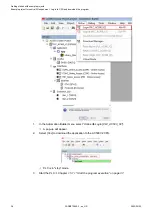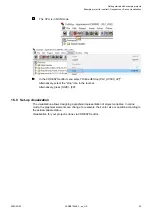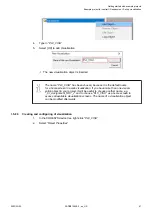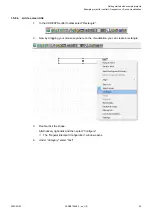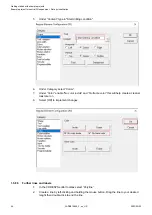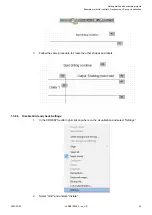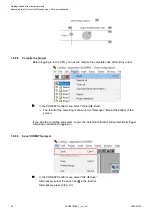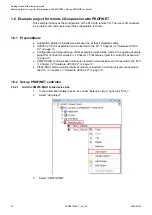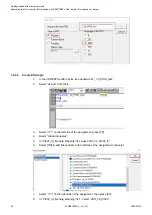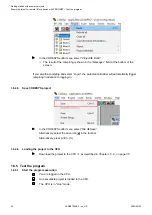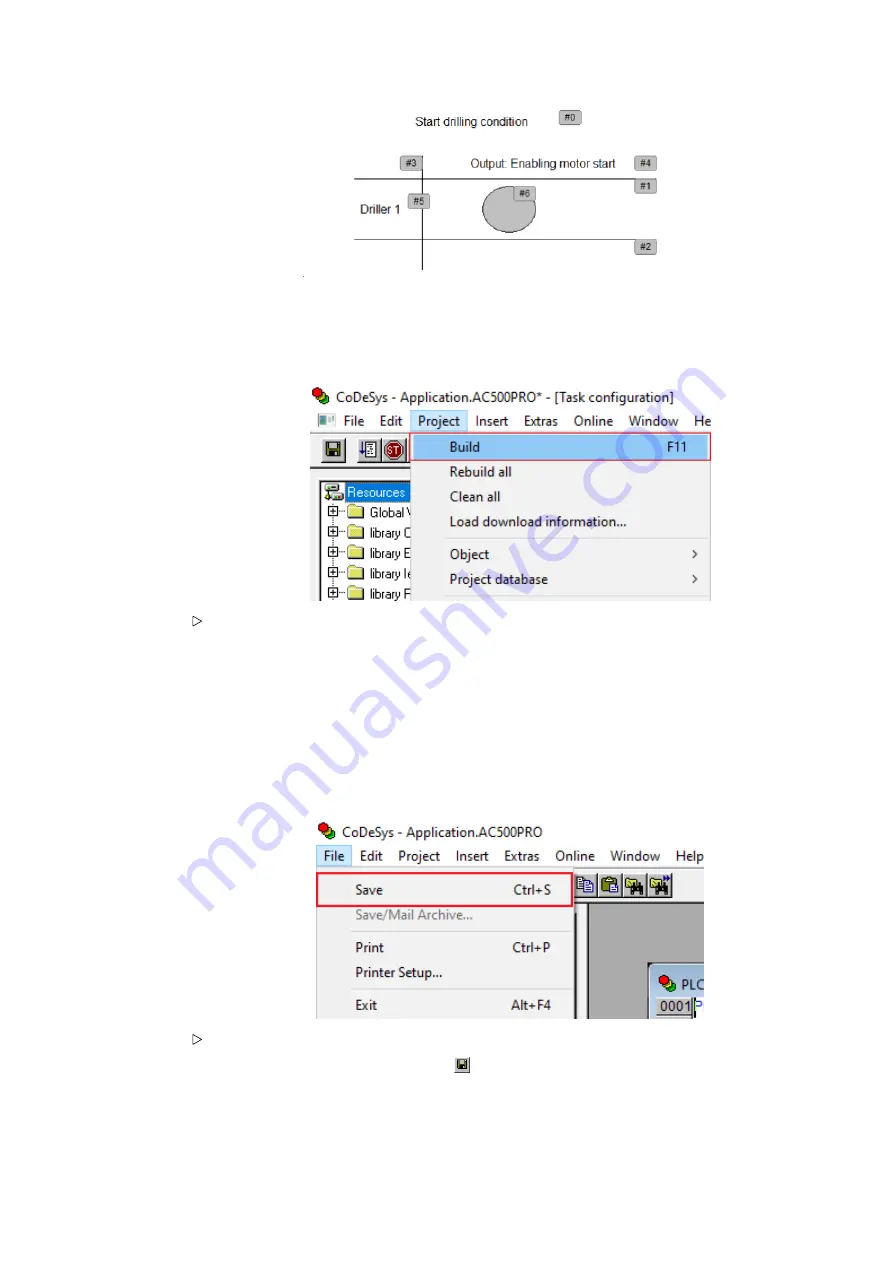
1.5.8.8
Compile the project
Before logging-in to the CPU, you need to compile the complete code without any errors.
In the CODESYS editor menu select
“Project
è
Build”
ð
The result of the compiling is shown in the
“Messages”
field at the bottom of the
screen.
If you skip the compiling and select
“Login”
, the Automation Builder will automatically trigger
compiling in advance to logging-in.
1.5.8.9
Save CODESYS project
In the CODESYS editor menu select
“File
è
Save”
.
Alternatively, select the save icon in the tool bar.
Alternatively, press
[Ctrl]
+
[S]
.
Getting started with example projects
Example project for central I/O expansion > Set-up visualization
2023/03/03
3ADR010649, 3, en_US
50