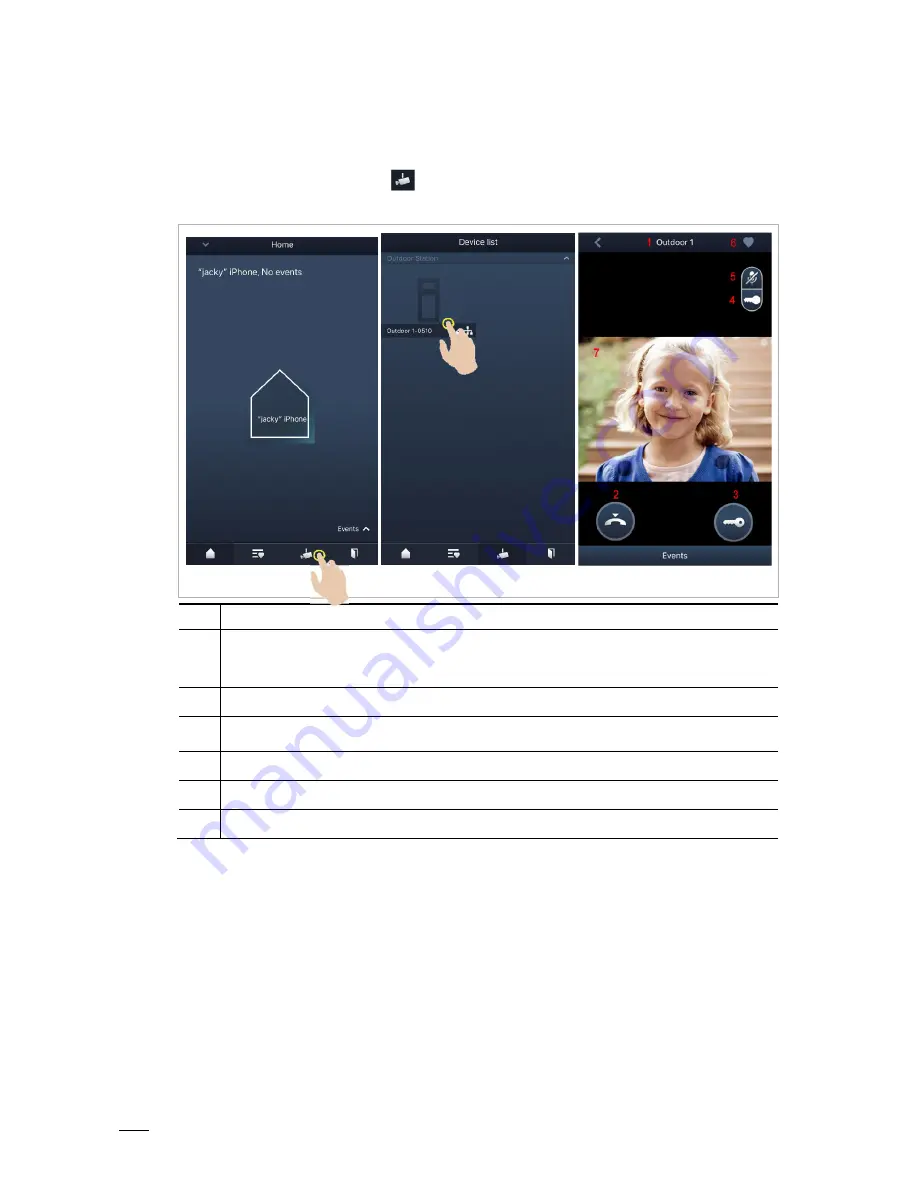
Operation
Product manual 2TMD042000D0009
│
44
9.2
Surveillance from outdoor stations
On the APP "Home" screen, tap "
" to access the device list screen, then tap a designated
outdoor station to initiate surveillance.
No.
Function
1
Caller ID
2
Click this icon to end the monitoring and communication.
3
Click this icon to release the default lock on the monitored outdoor station during monitoring.
4
Click this icon to release the secondary lock on the outdoor station or release the switch actuator
during monitoring (depending on the setting of the paired panel’s program button).
5
Click this icon to initiate a communication with the outdoor station (mute by default).
6
*Click to add the device to favorites.
7
Long press the image to take a snapshot














































