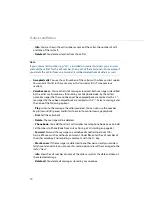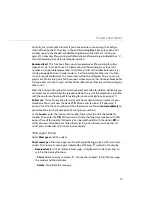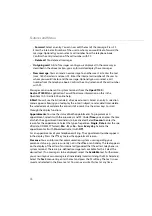Making Calls
61
Making an announcement without intercom
Briefly
press the
Menu
softkey. Select
Announcement
. Under
To:
you enter the call
number (of a single terminal or of a group of terminals). Your telephone is switched to
the hands-free mode. Make your announcement. Make your announcement.
Making an announcement with intercom
Briefly
press the
Menu
softkey. Select
Intercom
. Under
Device-ID:
you enter the
device-ID of the terminal. Your telephone is switched to the hands-free mode. Make
your announcement. Make your announcement.
Responding to an announcement
… for an announcement without intercom
That function requires that your user group has to have “Announcement accept”
authorisation granted by your system administrator.
If you receive an announcement yourself, you will hear a special information tone. The
display indicates
Announcement
and the caller’s name.
To respond, press the
A
key. Alternatively:
briefly
press the
Menu
softkey. Select
Accept
and confirm with
OK
.
To reject,
briefly
press the
Menu
softkey. Select
Reject
and confirm with
OK
. The sub-
scriber making the announcement then hears the busy tone.
… for an announcement with intercom
Your telephone switches to the hands-free mode when it receives the
announcement. You can speak with the caller immediately.
When you have activated announcement protection (see page 80) and/or intercom
protection (see page 81) on your mobile device, announcements to your call number
will not be carried out.
Answering a Callback
If you call another subscriber in your OpenCom 100 / Aastra 800 communications
system and the line is busy, you can request an automatic callback using the corre-
sponding menu item.
Briefly
press the
Menu
softkey. Select
Callback
and confirm with
OK
.
A callback is carried out when the other subscriber is available again. Your telephone
will then ring.
Press
A
and the other subscriber will be called.
Содержание openphone 28
Страница 100: ...Notes 98 Notes...
Страница 101: ...Notes 99 Notes...
Страница 102: ...Notes 100 Notes...
Страница 103: ......
Страница 104: ...Copyright 2011 www aastra com All rights reserved As of 27 09 2011 Subject to changes...