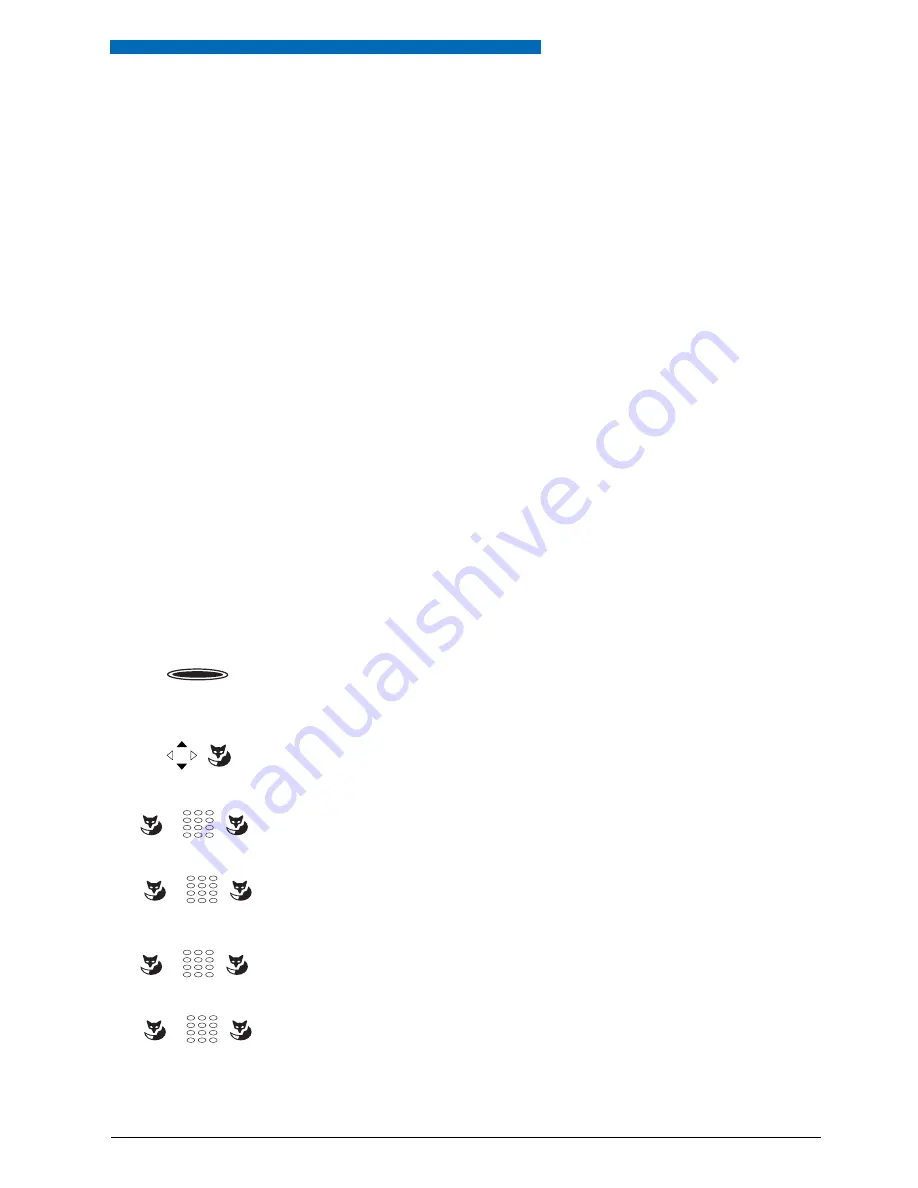
Personalizing Your Phone
55
Configuring Keys
This section explains how to assign phone numbers and functions to a configurable key.
■
Available keys
You can store phone numbers or functions on one of the 10 configurable keys. These are accessible at all times.
You can assign each key with a specific type so you can trigger a particular action by simply
pressing that key. Choice available:
•
Number key – stores phone number
•
Function key – activates / deactivates function
■
Storing a Phone Number under a Key – Number Key
You want to retrieve a frequently used phone number with a single keystroke rather than enter
it digit by digit.
You can store a phone number including the associated name under any configurable key. The
key automatically becomes a number key.
Each configurable key is assigned 2 memory locations allowing you to store 2 phone numbers
under a single configurable key.
<long>
To store a phone number under a configurable key:
Press the key and hold it down for a moment.
➞
Display shows choice of key types
.
Number key
Scroll to
Number key
and press the Foxkey.
➞
The display shows the current phone number.
<Phone number>
Press the Foxkey, enter or modify the phone number and confirm with the Foxkey.
➞
The display shows the current name.
<Name>
Press the Foxkey, enter or modify the name, and confirm with the Foxkey.
➞
The first allocated function is now stored.
<Phone number>
Press the Foxkey, enter or modify the phone number and confirm with the Foxkey.
➞
The display shows the current name.
<Name>
Press the Foxkey, enter or modify the name, and confirm with the Foxkey.
➞
The second allocated function is now stored.
Notes:
• The text mode for letter input is automatically activated.
• You can use the Correction key to delete any incorrect character.
☛
☛
☛
☛






























