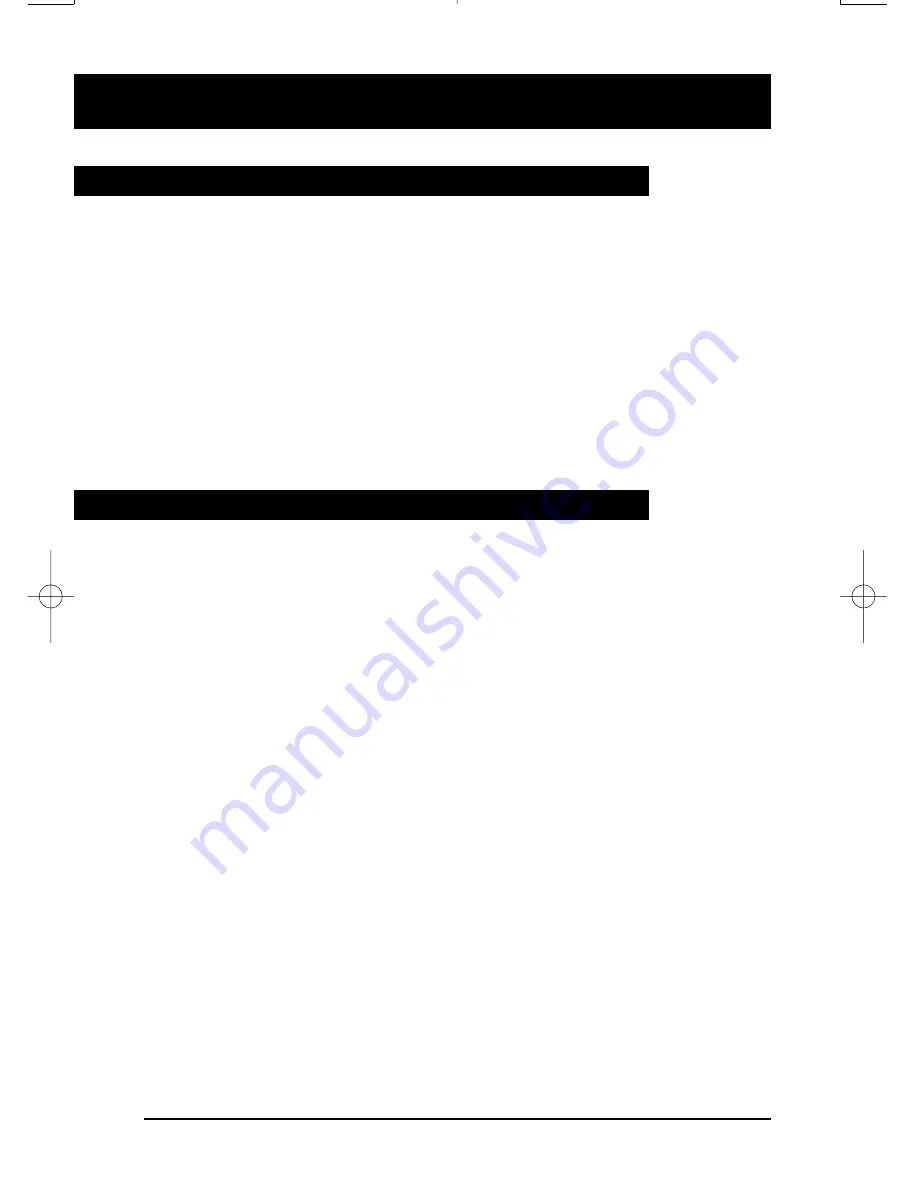
26
Controlling your telephone line
Make Busy
You can make your telephone appear busy to all callers except those
using the intercom. You might want to use this feature when you are
meeting with someone and don't want to be disturbed.
To make your telephone appear busy:
1.
Press
x
. The indicator beside the Make Busy key goes ON.
To cancel Make Busy:
1.
Press
x
again. The indicator beside the Make Busy key
goes OFF.
Privacy
If you share a line with other people and the line is not programmed for
Privacy, anyone can access the line while you are using it. Privacy lets
you make a call temporarily private.
To make your current call private:
1.
Press
y
.
Other people who share your line are now prevented from bridging
into your call.
To remove the privacy status from your call:
1.
Press
y
again.
Privacy is also automatically removed from your line when you
end your call.
6310 E UG2.qxd 1/24/05 3:49 PM Page 26
Содержание Featurephone M6310
Страница 1: ...M6310 Featurephone User Guide...
Страница 2: ......
Страница 6: ...1 2 3 4 7 8 9 10 11 12 13 6 5 4 Using Your M6310 telephone the basics...



















