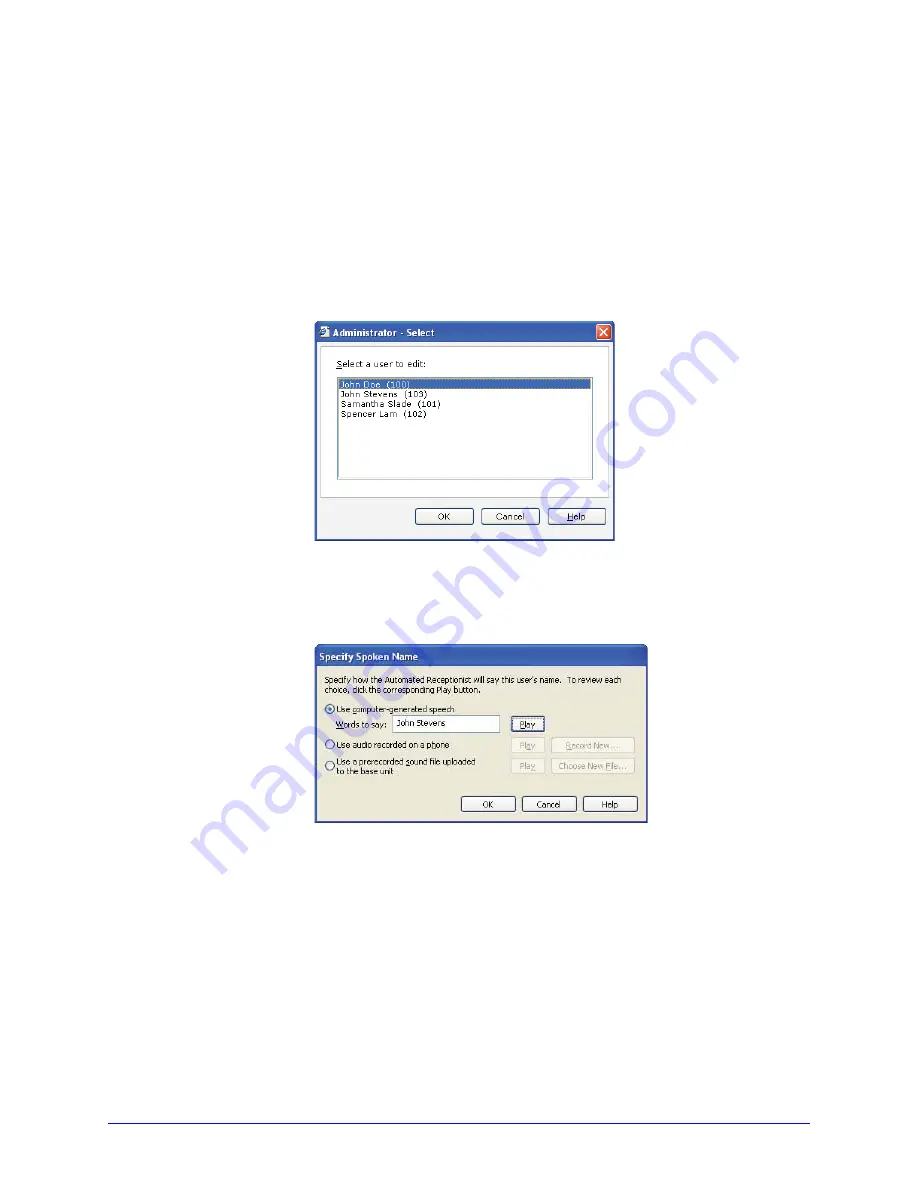
26
AastraLink RP Phone User Guide
Using Microsoft Response Point Assistant
You can also choose to record your own sound file instead of using the computer-
generated speech. A sound file can be recorded using your phone handset.
Note: The System Administrator may also change the spoken name or file used for a
user name through the Administrator software.
Using computer-generated speech
Using Administrator you can listen to the computer-generated name for a user or to
change the name being spoken.
To edit or check the computer-generated user name, do the following.
1. Click the
Phone System
button.
2. In the
Tasks
pane, under
Users
, click
Edit user
. The
Select a user to edit
list
opens.
3. Click the name of the user that you want to edit, and then click
OK
.
4. Click the
Identification
tab, if it is not displayed.
5. Click the
Record Name...
button. The Specify Spoken Name dialog appears.
6. Type the name callers will hear in the
Words to say
box.
7. Click
Play
to ensure recording quality.
Note: If your name is not being pronounced correctly, try spelling it phonetically
(the way it sounds) instead of the way it is spelt.
8. When you have finished editing the spoken name, click
OK
.
Note: If you select Use computer-generated speech, Microsoft Response Point
automatically uses Microsoft Anna to record your sound files. If this text-to-speech
program is not available, Microsoft Response Point chooses another Microsoft TTS
program that comes with your operating system, regardless of which TTS program
you've manually specified in Windows.






























