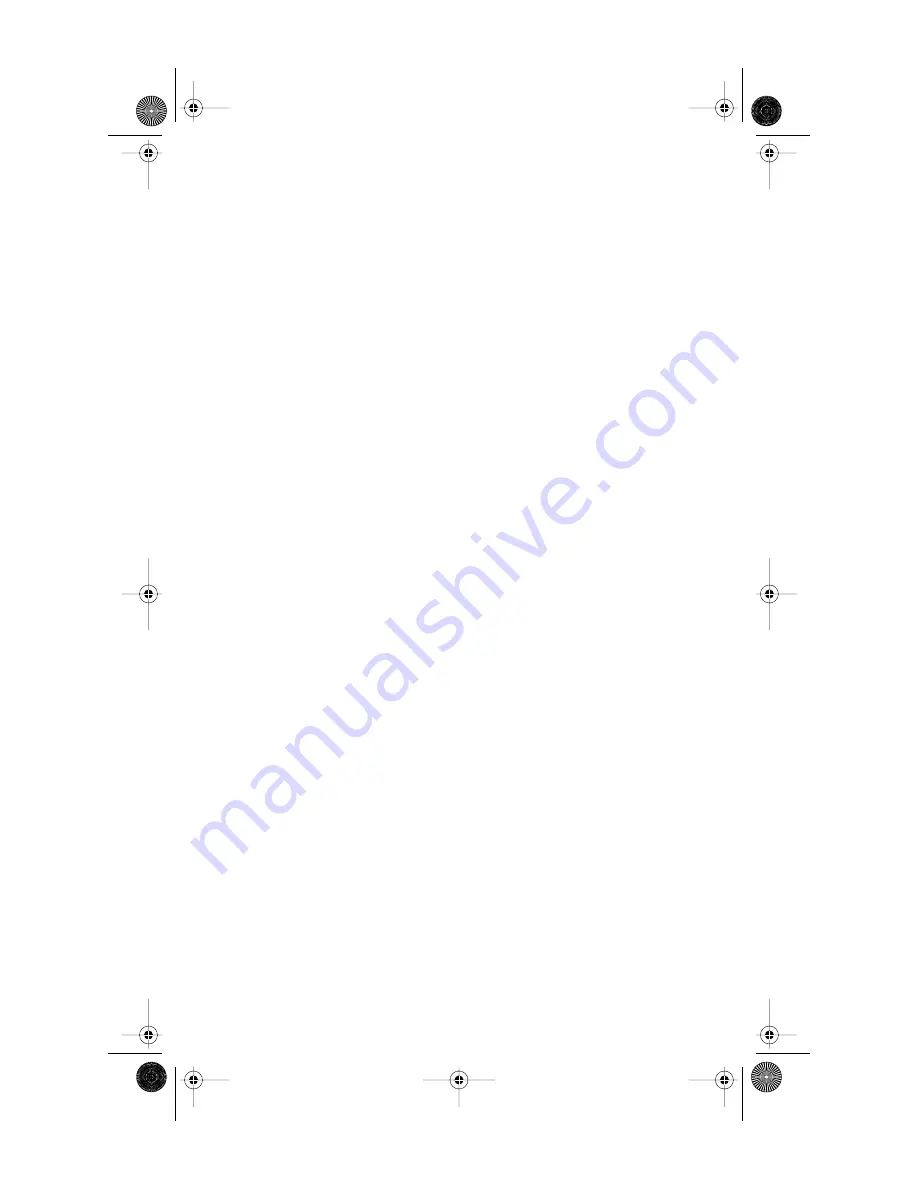
Model
1
User Guide
9
Customizing your phone
Customizing your phone
There are nine con
Þ
guration
options, accessed by pressing
£
.
Setting your Options
1.
Press
£
to enter the
Options List.
2.
Use
s
and
r
to scroll
through the list of nine options.
3.
Press the
Show
softkey to
con
Þ
gure an option.
4.
Use the softkeys to change a
selected option.
5.
Press the
Done
softkey at any
time to exit the option, or press
£
to exit the Options
list.
The following nine options may be
changed on the Model
1
:
1.
Language
– Select a language for
the display prompts (English,
French, or Spanish).
2.
Time / Date
– Use this option to
change the time and date setting on
the display. Press the appropriate
softkey to increase that item by 1.
For example, press the
Hour
softkey
to increase the hour from 1 to 2.
Note:
The time and date are auto-
matically set when the phone
receives its
Þ
rst Caller ID
†
call.
3.
Set ring tone
– Press the
Change
softkey to select one of four ring
tones.
4.
Clear Msg. Wtg.
– Sometimes the
Message Waiting
prompt will
appear and the light will
ß
ash when
there are no messages waiting on
your Voice Mail
†
service. When in
this option, select the
Clear
softkey
to clear the prompt and
ß
ashing
light. The light will
ß
ash again
when there are new messages
waiting.
5.
Area Code
– In some locations,
you cannot dial a local number
using the area code. By default,
incoming calls are recorded with
area codes in the Callers List. This
option allows you to enter up to
three local area codes to be removed
from incoming calls. Press the
Change
softkey to enter an area
code.
6.
Contrast Level
– Use the
Change
softkey to cycle through 8 contrast
settings, which brighten or darken
the display.
7.
Security Numbers
– This option
allows you to keep selected
numbers from appearing on the
screen when dialed. Use this option
to protect passwords, access codes
etc. When a security number is
used, your telephone displays the
asterisk * symbol for all digits that
you dial after the security number
and the digits do not appear in the
Redial list display. Up to three
security numbers can be created
using this option. Press the
Change
soft key and then enter the security
number.
8.
Live Dialpad
– Use this option to
turn on or off the dial pad mode.
With live dialpad on, the telephone
automatically dials out and turns on
Handsfree as soon a dial pad key or
softkey is pressed. With live
dialpad off, you must dial the
number
Þ
rst and then lift the
handset or press the
d
/
f
button
before the number is dialed. Press
the
Change
soft key to turn on or off
the dial pad mode.
D0041-0049-00 E 480e.book Page 9 Wednesday, June 11, 2003 4:25 PM
























