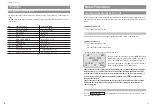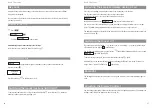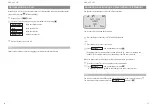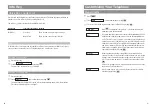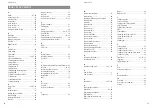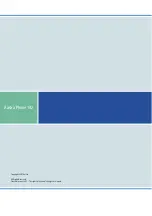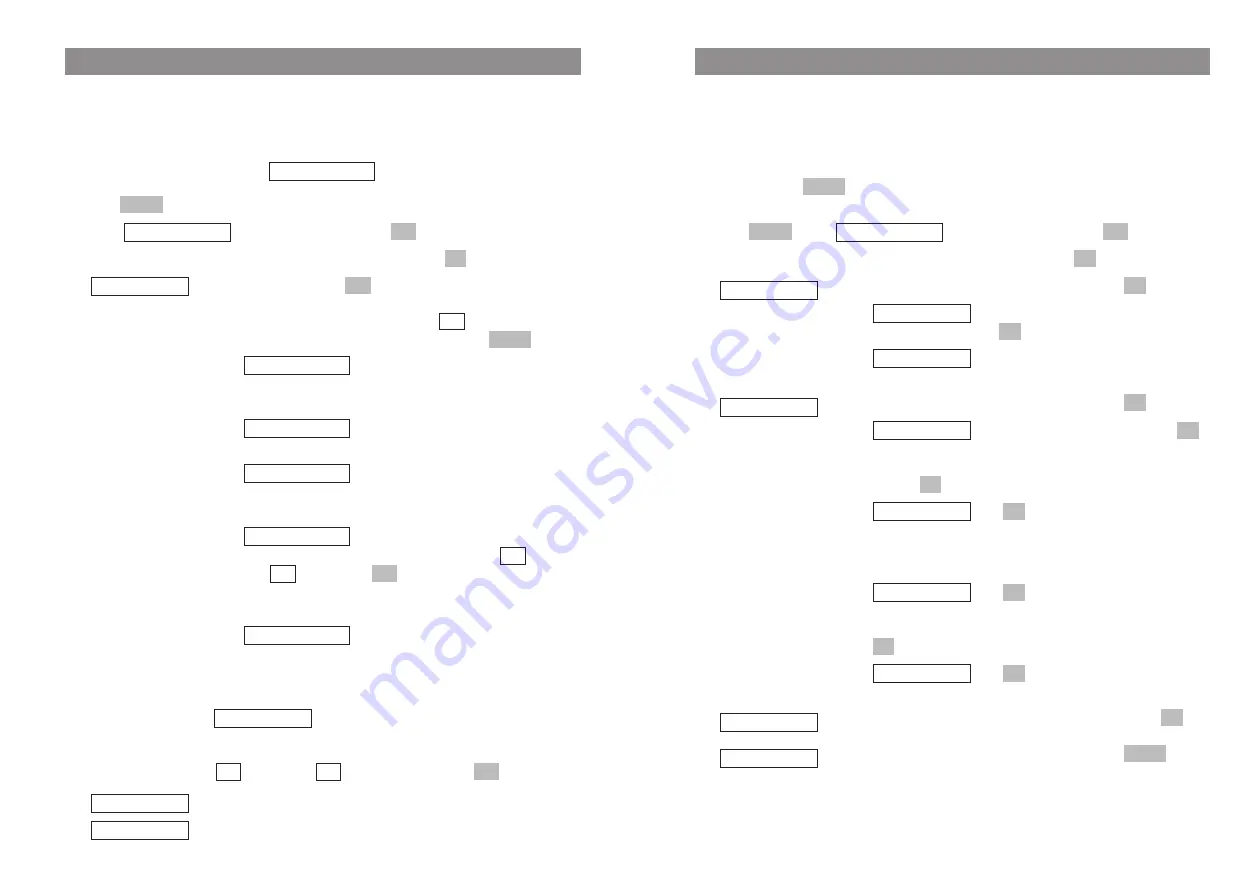
53
52
Customizing Your Telephone
Menu: [System name]
This accesses the communications system menu. This menu is only available when the handset has
been logged into a system. NB The entries and features that are actually available may differ from
those described in this user guide as they are dependent on specific conditions. If necessary, contact
your system administrator.
E
Press and hold
.
or
Press
, select
, and confirm this by pressing
.
F
Select one of the following menu items and confirm this by pressing
.
Confirm one of the following menu items by pressing
.
…
Use the number keys to enter the phone
number, and then press
.
…
Opens the telephone book. You can then dial
a phone number stored there (see page 33)
Confirm one of the following menu items by pressing
.
…
This is the type of call forwarding.Press
and select one of the available options: ""off","immediately",
"busy", "no answer", or "busy no answer". Confirm your choice by
pressing .
…
Press
and select whether you want to
copy a phone number from the telephone book or enter a phone
number using the number keys. This procedure is described in
"New call" above.
…
Press
and specify the duration of the
delay until the incoming call is forwarded. Select one of the avail-
able delays (0 - 32 seconds), and confirm your choice by pressing
.
…
Press
to save your settings. Call forward-
ing has now been configured.
This menu item currently has no function. Quit it by pressing
.
This accesses the local menu (corresponds to pressing
).
Menu
local menu
Esc
Lines
OK
save!
OK
OK
0 [sec]
OK
No
OK
OK
Off
OK
call forwarding
No by phone bk
OK
edit number
OK
new call
OK
OK
[System name]
Menu
Menu
Customizing Your Telephone
Menu: System
Your handset can be operated on up to ten DECT systems. Before you can make a call via a system,
however, your handset has to be registered on the respective system. A system password or regis-
tration code may be necessary for the registration process. If this is the case, please contact your sys-
tem administrator for assistance.
If the handset has not been registered,
will appear in the display.
E
Press .
F
Select
, and confirm this by pressing
.
F
Select one of the following menu items and confirm this by pressing
.
Confirm this by pressing
.
The list of systems on which your handset is registered will be dis-
played. The current system is marked with
.
You can select one of the available entries and press
.
…
Select this option if you want to register
your handset on a new system. For information on how to do
this, please contact the administrator of the system in question.
…
Pick this option to register your handset on
the current (marked) system.
…
Select this option to edit the name of the
system. This only affects the name shown in the display when
your handset is in the idle state.
…
If you operate your handset on a GAP base
station, please activate this feature. You activate
or deacti-
vate
it by pressing
.
IMPORTANT
: to enable operation on a system with OMM, this
feature must be deactivated.
…
Select this option to deregister your hand-
set from the current (marked) system. If you do this, you will only
be able to operate the handset on that system again when you
have registered it again.
…
If you have registered your handset on several sys-
tems and this function is active, your handset will automatically log
into the system with the most powerful radio signal. You can activate
or deactivate
this function by pressing
.
This displays the handset's IPEI number.
This displays the handset's software and hardware versions.
Version Number
IPEI
OK
–
✓
Auto.Search
✓
Delete
OK
–
✓
GAP only
–
Edit
Select
New
Options
✓
OK
Subscriptions
OK
OK
System
Menu
No System
Содержание 142
Страница 1: ...Aastra Phone 142 User Manual ...