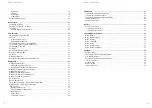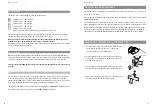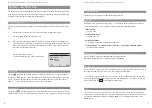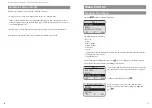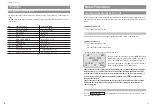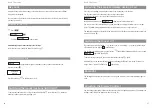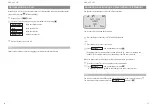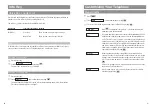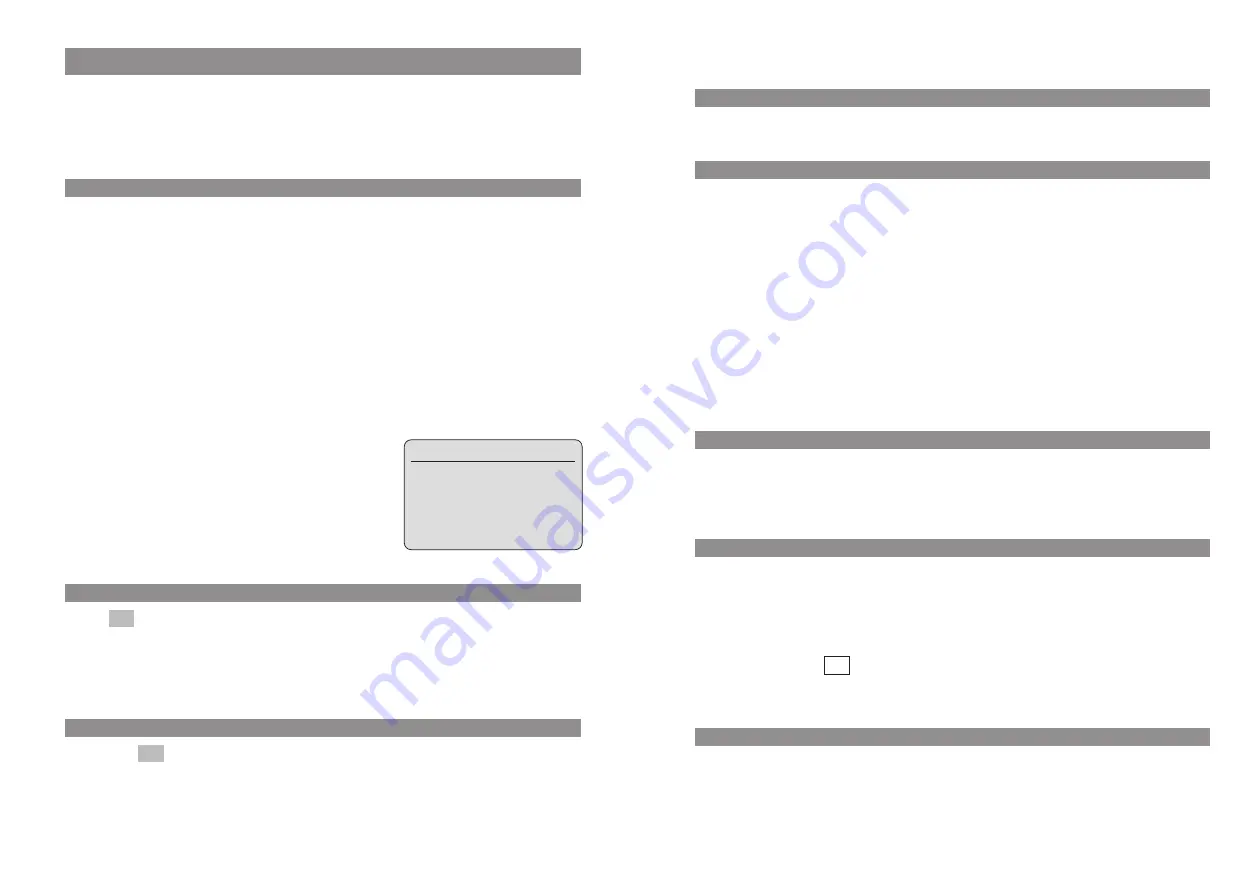
17
16
Display Arrangement, Softkeys, and Other Keys
Softkey: Redialing
This enables you to select a phone number from the redial list.
Hook key
Depending on the current state of the phone — for example in the idle state, during a conversa-
tion, or in editing mode — pressing the hook key executes the following functions:
... in the idle state:
you seize a line.
... during an incoming call:
you answer the call.
... during a conversation:
you end the conversation by disconnecting the call.
... if a list is displayed — for example the call or redial list — or if you have entered some digits:
the phone number is dialed.
Handsfree Key
You use this key to activate the handsfree function (speakerphone).
When the handsfree function is activated, this key is illuminated.
Info Key
You use this key to open various lists, for example the caller or redial lists. If there are new entries in
the caller list or new messages in your voice box*, then the info key flashes.
* To do this, you register your voice box access number in the “Telephone Options > Voice Box No.”
menu. You can obtain the number from your system administrator. If no voice box access number
has been registered, the
icon will appear in the display.
C-Key
The C-key (cancel key) has several functions. These depend on the current state of the telephone,
i.e., whether it is in the idle state, the call state, the edit mode, and so on. In addition, the functions
also depend on whether the keypress is a
long
or
short
one. The following functions have been
implemented:
≥
Display Arrangement, Softkeys, and Other Keys
Softkeys and Other Keys
The two keys below the display and the arrow keys are called the softkeys. The functions allocated
to these keys are shown in the bottom line of the display. The key function changes automatically
according to the respective operating state of the handset.
Softkey: Arrow Keys
Symbols are displayed above the arrow keys which identify the current functionality of the arrow
keys:
Arrow key up: Currently has no function and is reserved for future applications.
Arrow key down: Opens the telephone book.
Whenever you enter phone numbers or texts, you can make changes by moving the posi-
tion of the cursors. The arrow keys move the cursor to the beginning or the end of the entry.
When a list (telephone book or menu, for example) is displayed, you use the arrow keys to
move the cursor to the desired entry.
Earpiece /Hands free / Headset:
You use the arrow keys to set the desired volume.
Softkey: OK
You use
to confirm the selected function. If a function only permits you to switch between
two options, the OK key causes this to take place. In the display, active settings (ON) are indicated
by a "
✓
" in front of the respective word. In the case of settings that are not active (OFF), there is
either a "—" in front of the respective word or this space is left blank.
Softkey: Esc
You press the
softkey briefly to quit the respective menu section which is displayed. The dis-
play then shows the selection of the previous menu branch or the current idle / connection display.
Esc
OK
Volume Settings
Earpiece: 4
ÿ ÿ ÿ ÿ ||||
OK
‘
Esc
Содержание 142
Страница 1: ...Aastra Phone 142 User Manual ...