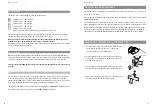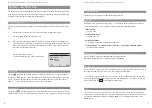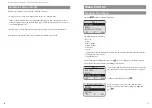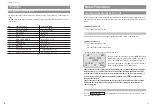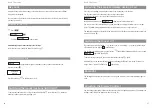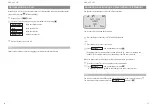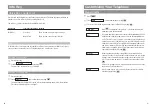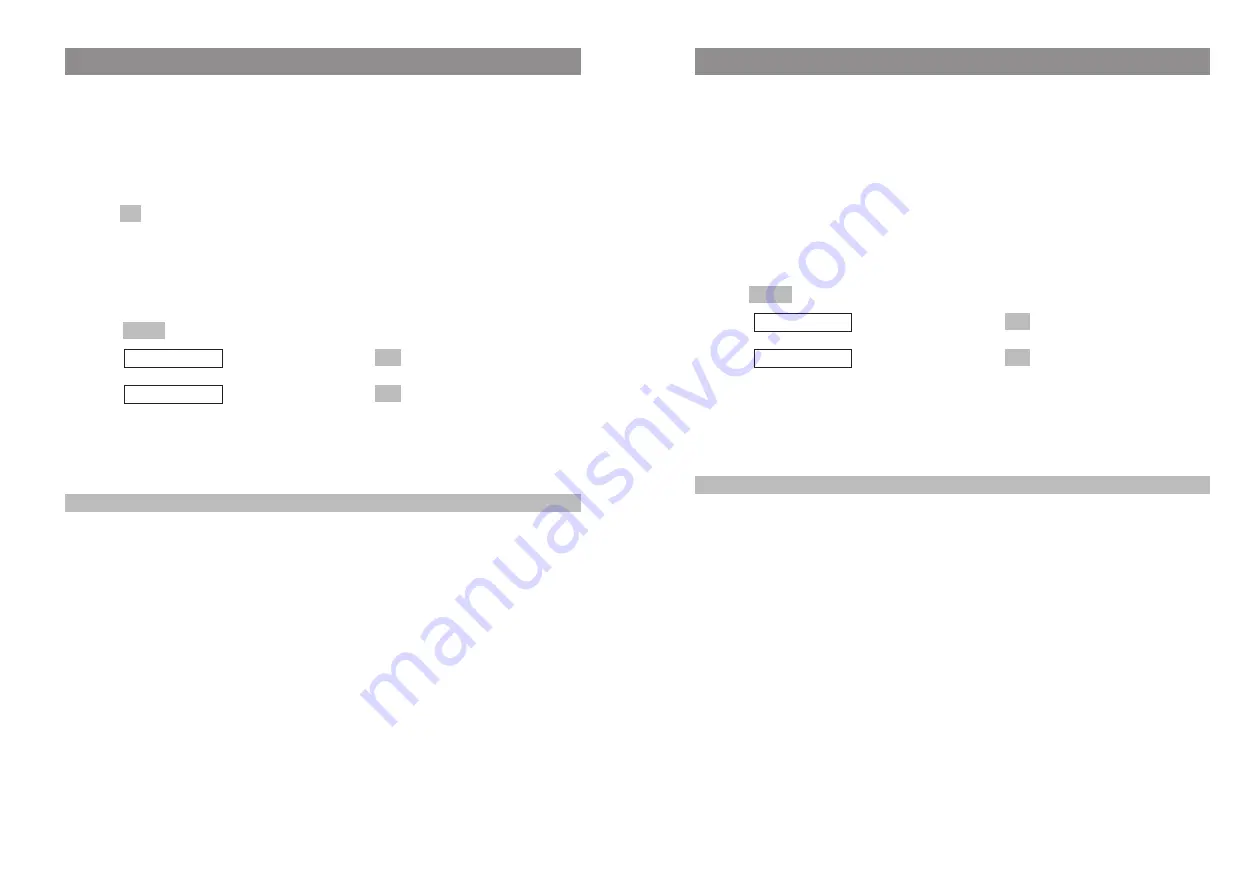
33
32
Making Calls
Making Calls from the Telephone Book
The telephone book can contain up to 100 entries, which are automatically sorted into alphabetical
order.
F
Press the arrow
key while the handset is in the idle state and select the name you want
F
or
t
search for the name by entering the initial letter (if necessary, press the number key several
times in quick succession).
A
Press the hook key to dial the number immediately
… or
D
Press .
F
Select
,
and confirm this by pressing
.
F
Select
,
and confirm this by pressing
. The phone number will be
copied to predialing.
For further telephone book editing options as well as information on how to create new
entries, please see page 41ff.
Note
You can still open the telephone book if you have already pressed the hook key and can hear the dial
tone.
OK
Predial
OK
Add To
Options
Making Calls
Making Calls from the Redial List
The redial list contains the last ten phone numbers you dialed (max. 32 digits long). Every number
you subsequently dial overwrites the oldest number in the list.
You can view the phone numbers in the redial list, together with the corresponding details (the time
of the call, for example), delete them, and copy them to predialing, to the telephone book, or to the
caller filter.
D
Press
while the handset is in the idle state.
F
Select the desired phone number.
A
Press the hook key to dial the number immediately
… or
D
Press .
F
Select
,
and confirm this by pressing
.
F
Select
,
and confirm this by pressing
. The phone number will be
copied to predialing.
For further list editing options, please see page 41ff.
Note
You can still open the redial list when you have already pressed the hook key and can hear the dial
tone.
OK
Predial
OK
Add To
Options
¤
Содержание 142
Страница 1: ...Aastra Phone 142 User Manual ...