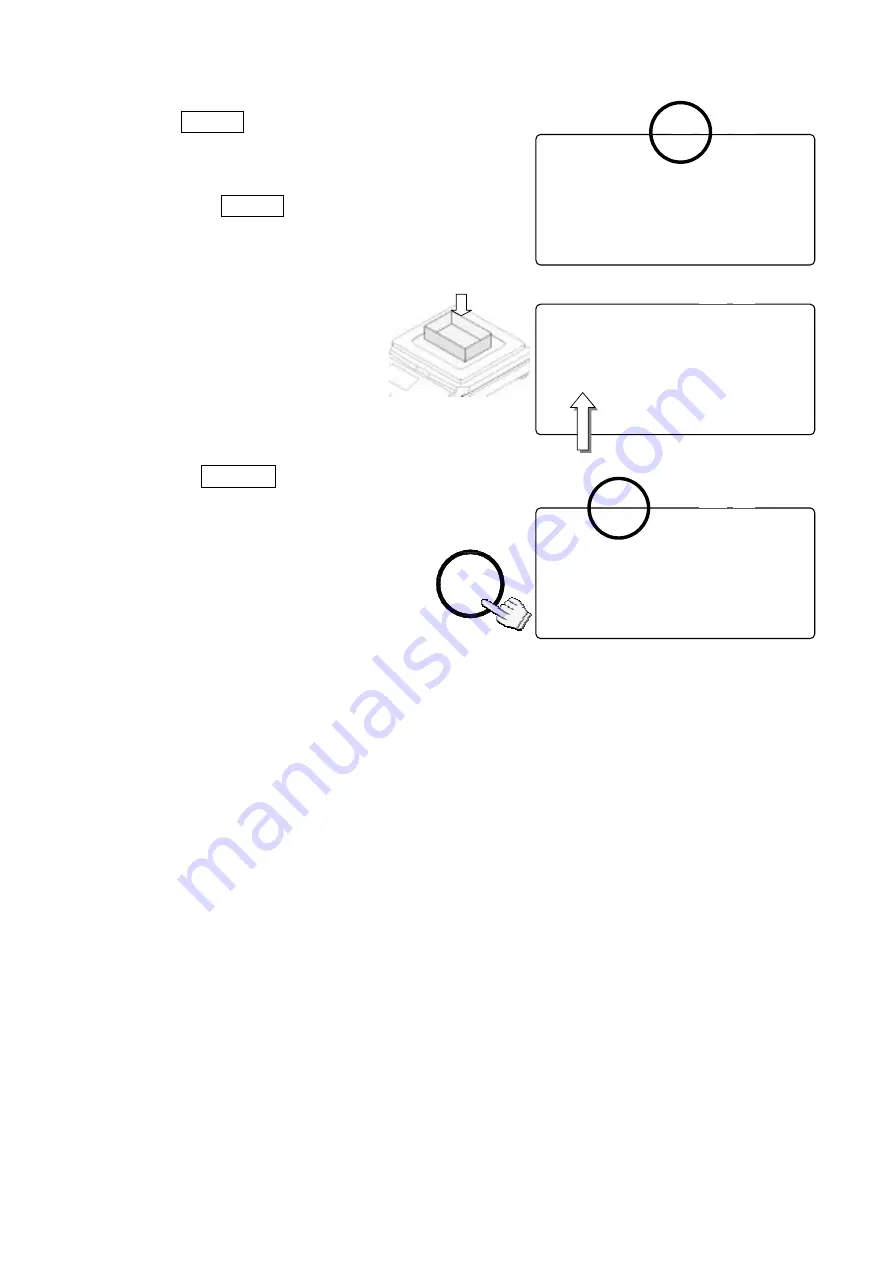
9
TARE
TARE
TARE
TARE
q
The
TARE
key will subtract the displayed
container weight.
1. Remove everything from the weighing pan and
press the
ZERO
key to zero the scale.
2. Place tare container on the
weighing pan. The weight
display will show the weight of
the container.
3. Press
TARE
key. Then the
display shows “
-------
” and waits
for the weighing data to become
stable.
4. The scale will subtract the weight
of the container and the weight
display changes to net weight.
q
The TARE ENTERED indicator will indicate.
STABLE
#
# #
#
#
#
#
888881
0
&&
F?I
!
W 2
W E I G H T ( k g )
1213456789
0.000
!
2 3 A S A M P
U W ( g )
12341567
0.00000
4567890123456
7
ZERO
TOTAL
M+
TARE
ENTERED
SCALE
STABLE
#
# #
#
#
#
#
888881
0
&&
F?I
!
W 2
W E I G H T ( k g )
1231456789
0.650
!
2 3 S A M A P
U W ( g )
12345167
0.00000
ZERO
TOTAL
M+
TARE
ENTERED
SCALE
Container weight
STABLE
#
#
#
#
#
#
#
888881
0
&&
F?I
!
W 2
W E I G H T ( k g )
1213456789
0.000
!
2 3 A S A M P
U W ( g )
12341567
0.00000
4567890123456
7
ZERO
TOTAL
M+
TARE
ENTERED
SCALE
TARE
Содержание FC-10Ki
Страница 1: ...ふ Counting Scale FC 50Ki FC 20Ki FC 10Ki FC 5000i WM PD4000541 ...
Страница 62: ...60 World map ...
Страница 63: ......
Страница 64: ......












































